| Snažíme se lokalizovat naše webové stránky v co největším počtu jazyků, jak je to možné, ale tato stránka je v současné době stroje přeloženy pomocí Google Translate. | zavřít |
-
-
produkty
-
prostředky
-
podpora
-
společnost
-
Upevňovací Windows Explorer Crash chybyFixing Windows Explorer Crash Errors
Podle Steve Horton Říjen 10, 2013Windows 7, windows 8, windows explorer, windows vista, Windows XPŽádné komentářeNeočekávaná pád aplikace Průzkumník Windows je frustrující výskyt a může vést ke ztrátě neuložené práce a dat. Občas tyto havárie představují izolované události s několika možnými příčinami. Však při pravidelném zhroucení Průzkumníka Windows může dojít k závažnějšímu problému s počítačem.
Aktualizujte svůj bezpečnostní software
Chyba, jako je tato, může mít mnoho možných příčin, a proto budete muset zkusit několik řešení, abyste ji mohli vyřešit. Váš první krok by měl být aktualizace bezpečnostního softwaru počítače. Pokud nemáte nainstalovaný bezpečnostní software, doporučujeme jej okamžitě nainstalovat.
Proces aktualizace zabezpečení se bude velmi lišit v závislosti na softwaru, který jste nainstalovali, a na verzi systému Windows, kterou používáte.
- Podívejte se na pravý dolní roh hlavního panelu.
- V systému Windows XP klepněte na šipku směřující doleva a načíst další ikony.
- V systémech Windows 7 a Windows 8 klikněte na šipku směřující nahoru.
- Najděte ikonu bezpečnostního softwaru a klikněte pravým tlačítkem myši.
- Pokud existuje možnost aktualizace z místní nabídky, vyberte ji a spusťte proces aktualizace.
- Pokud není k dispozici žádná možnost, otevřete program a vyhledejte možnost aktualizace v rámci programu.
Po aktualizaci bezpečnostního softwaru je třeba nejprve provést kontrolu. Stejně jako při aktualizaci, spuštění skenování se liší podle toho, jaký bezpečnostní software používáte. První místo, které se má podívat, je pod místní nabídkou na hlavním panelu. Pokud zde nenaleznete možnost skenování, otevřete program a vyhledejte tuto možnost. Často se jedná o nejjednodušší funkci, která se nachází a bude označena velkým tlačítkem nebo nabídkou.
Spusťte obnovení systému
Tyto chyby se často vyskytují na základě softwaru nebo Windows Update. Když k tomu dojde, nejjednodušší oprava je často jednoduchá Obnova systému. Obnovení systému obnoví aktualizace a změny, obnoví stav vašeho počítače na dřívější bod, než se začnou objevovat chyby aplikace Průzkumník Windows.
Spuštění obnovení systému v systému Windows XP:
- Klepněte na tlačítko Start .
- Klepněte na položku Všechny programy .
- Klepněte na položku Příslušenství .
- Klepněte na položku Systémové nástroje .
- Klikněte na možnost Obnovení systému .
- Postupujte podle pokynů a vyberte nejbližší možný bod obnovení.
- Nechte počítač restartovat a načtěte bod obnovení.
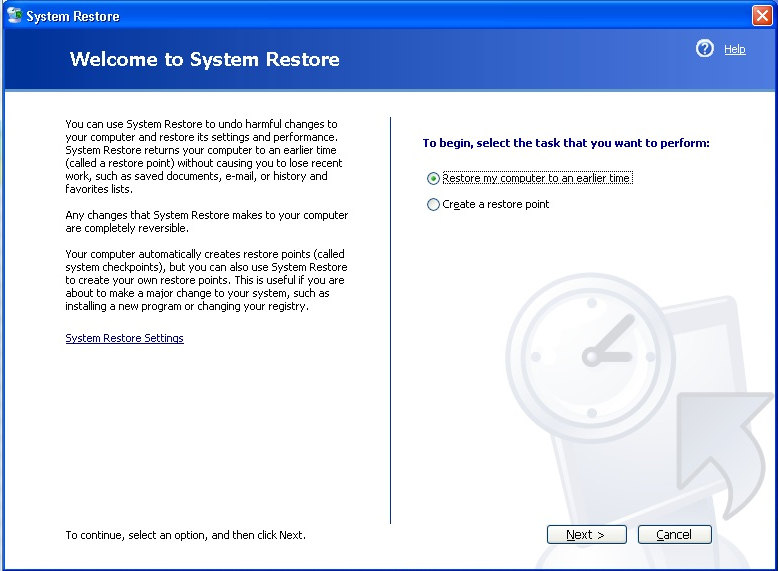
Obnovení systému Windows XPSpuštění obnovení systému v systému Windows 7:
- Otevřete nabídku Start a do vyhledávacího pole zadejte příkaz Obnovení systému .
- Postupujte podle pokynů a vyberte nejbližší možný bod obnovení.
- Nechte počítač restartovat a načtěte bod obnovení.
Spuštění obnovení systému v systému Windows 8:
- Stiskněte klávesu Windows a v poli pro vyhledávání klikněte na tlačítko Nastavení .
- Zadejte obnovení do vyhledávacího pole.
- Klepněte na dlaždici, která říká Vytvoření bodu obnovení .
- Klepněte na volbu Obnovení systému
- Postupujte podle pokynů a vyberte nejbližší možný bod obnovení.
- Nechte počítač restartovat a načtěte bod obnovení.
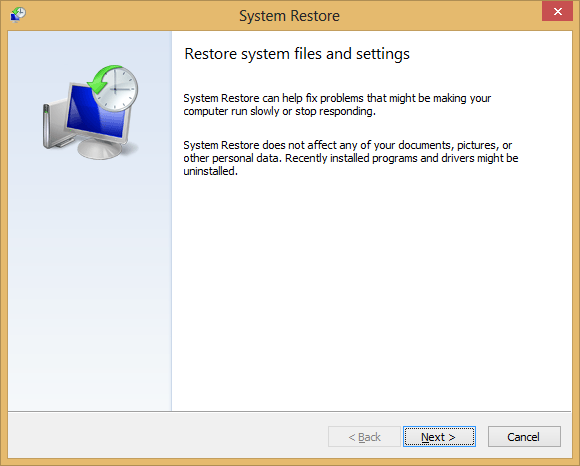
Obnovení systému Windows 8Co když tato řešení nefungují?
Pokud váš problém není způsoben malwarem nebo není možné jej vyřešit obnovením systému, bude pravděpodobně nutné přeinstalovat systém Windows. Toto řešení je méně než ideální a bude mít za následek ztrátu všech souborů a dat, které jste nainstalovali na pevný disk.
Tento proces se v závislosti na verzi systému Windows liší, ale postupuje podle stejného základního vzoru:
- Do počítače vložte disk DVD nebo disk CD se systémem Windows.
- Nastavte pořadí zavádění systému BIOS tak, aby počítač spouštěl z jednotky CD nebo DVD.
- Postupujte podle pokynů na obrazovce a znovu nainstalujte kopii systému Windows.
Was this post helpful?YesNoVolný, uvolnit Aktualizace ovladačů
Aktualizujte své ovladače za méně než 2 minuty, abyste si mohli užívat lépe výkon PC - Volný, uvolnit.
Volný, uvolnit Aktualizace ovladačů
Aktualizujte své ovladače za méně než 2 minuty, abyste si mohli užívat lépe
výkon PC - Volný, uvolnit.
Nenašli jste odpověď?Zeptejte se na naší komunity odborníků z celého světa a obdržet odpověď v žádném okamžiku vůbec.most relevant poslední články Připněte si to na Pinterest