| Cerchiamo di localizzare il nostro sito internet in quante più lingue possibili, tuttavia questa pagina è attualmente tradotta automaticamente utilizzando Google Translate. | chiudi |
-
-
prodotti
-
risorse
-
supporto
-
compagnia
-
Come utilizzare il punto di ripristino del sistema Windows 11How to Use Windows 11 System Restore Point
Da Chris Settembre 14, 2023No TagsNessun Commento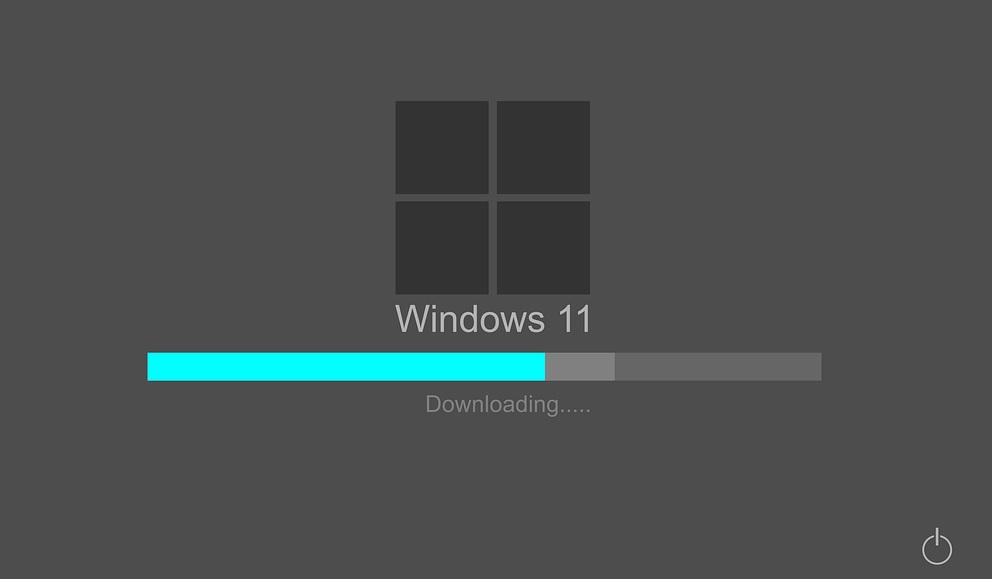
Se riscontri quanto segue, puoi utilizzare il punto di ripristino di Windows per ripristinare le impostazioni precedenti.
- Impossibile avviare normalmente il computer dopo l’installazione di un programma
- Impossibile avviare il computer dopo aver installato un driver di sistema
- Windows non si avvia correttamente dopo l’applicazione di un aggiornamento
- Visualizzazione solo di una schermata nera all’avvio del computer
Il punto di ripristino del sistema è un’opzione che ti consente di tornare a un punto precedente nel tempo.
Un punto di ripristino viene creato quando si installa un nuovo software, driver o aggiornamento di Windows. Inoltre, puoi creare manualmente un punto di ripristino.
Il ripristino non avrà alcun impatto sui file personali, ma eliminerà eventuali app, driver o aggiornamenti installati dopo la creazione del punto di ripristino.
Avvia Ripristino configurazione di sistema di Windows dall’avvio normale.
Passaggio 1. Vai su Start e nella casella di ricerca digita: Recovery .
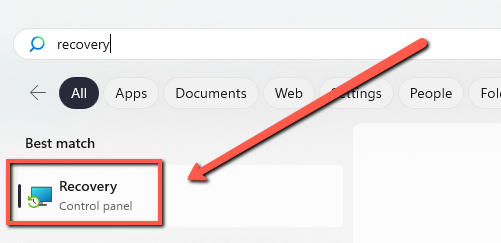
Passaggio 2. Selezionare il ripristino.
Passaggio 3. Apri Ripristino configurazione di sistema.
Passo 4. Nella casella Ripristina file e impostazioni di sistema, seleziona Avanti.
Passaggio 5. Scegli il punto di ripristino che desideri avviare nell’elenco dei risultati, quindi seleziona Cerca programmi interessati.
Avvia Ripristino configurazione di sistema di Windows da una schermata nera.
Passaggio 1: riavvia il computer alcune volte. Ripetendo questa operazione verrà visualizzata la schermata di riparazione automatica all’avvio di Windows. Seleziona Opzioni avanzate.
Passaggio 2: fare clic su Ripristino configurazione di sistema.
Passaggio 3: quando si apre Ripristino configurazione di sistema, seleziona un ripristino di sistema da un periodo prima che inizi a riscontrare problemi di schermata nera.
Passaggio 4: premere Avanti, attendere il completamento del processo e verificare se funziona.
Se continui a riscontrare problemi, contattaci.
Buon aggiustamento,
Chris e il team di ReviverSoft
Was this post helpful?YesNoGratis Aggiornamenti dei driver
Aggiorna i tuoi driver in meno di 2 minuti per divertirti al meglio Prestazioni del computer - Gratis.
I commenti sono chiusi.
Gratis Aggiornamenti dei driver
Aggiorna i tuoi driver in meno di 2 minuti per divertirti al meglio
Prestazioni del computer - Gratis.
Non hai trovato la tua risposta?Posta una domanda alla nostra community di esperti provenienti da tutto il mondo e ricevere una risposta in pochissimo tempo.più rilevanti articoli recenti Appuntalo su Pinterest