| Snažíme se lokalizovat naše webové stránky v co největším počtu jazyků, jak je to možné, ale tato stránka je v současné době stroje přeloženy pomocí Google Translate. | zavřít |
-
-
produkty
-
prostředky
-
podpora
-
společnost
-
Laptop obrazovka soustružení černá? Aktualizace ovladače může být řešením!Laptop screen turning black? A driver update may be the solution!
Podle Davide De Vellis Říjen 28, 2013Drivers, graphics, laptop, laptop screen, maintenance, screen blackoutŽádné komentářeObčas vaše obrazovka zčernou? Počítač se potom restartuje sám o sobě? Obrazovka, která se vyčerpá a restartuje, může být způsobena libovolným počtem důvodů, naštěstí jedním z nejběžnějších řešení je jednoduché, jako aktualizace ovladače.
UPDATE DRIVER
Nejjednodušší příčinou a řešením chybného zobrazení je souvislost s grafickým ovladačem počítače (známým také jako video). Grafický ovladač je software, který umožňuje operačnímu systému počítače komunikovat s grafickým systémem počítače. Ovladač je obvykle navržen výrobcem grafické karty počítače, nikoli výrobcem notebooku nebo výrobcem operačního systému.
Pokud dochází k výpadkům na obrazovce a nedávno jste inovovali svůj operační systém na novější verzi systému Windows, je velmi pravděpodobné, že je vinníkem zastaralý nebo nekompatibilní ovladač. Microsoft Windows Update má automaticky aktualizovat staré ovladače. Vzhledem k tomu, že společnost Microsoft ovladače nevytváří, aktualizace neobsahují vždy každý nový ovladač pro každý typ počítače a jeho součásti.
Problémy s videem (nebo zobrazení) byly hlášeny novými uživateli systému Windows 8 (a byly i po aktualizacích na Windows 7 a Windows XP poněkud časté). Naštěstí existují kroky, které můžete provést k aktualizaci ovladače bez ohledu na to, kterou verzi systému Windows používáte.
JAK NAKUPOVAT VIDEO ŘIDIČ (S)
- Zkontrolujte webové stránky výrobce počítače
- Zkontrolujte webové stránky výrobce grafické karty
- Přejděte do ovládacího panelu
- Klikněte na “Display Adapters” (to je stejné ve všech operačních systémech)
- Najděte výrobce (běžné výrobce patří Nvidia, ATI a Intel)
- Spusťte ovladač reviveru
Mnoho výrobců grafických karet spoléhá na výrobce notebooků k vydání aktualizací ovladačů. Výrobci notebooků si uvědomují, že aktualizace ovladačů budou po vydání nového operačního systému vyžadovány, takže všechny dostupné aktualizace ovladačů by měly být na webových stránkách společnosti spolu s pokyny pro instalaci ovladače.
Produkt grafické karty je další nejlepší volbou, pokud není ovladač k dispozici na webových stránkách výrobce notebooku. Pokud ovladač pro váš operační systém není k dispozici, můžete vyzkoušet ovladač pro systémovou verzi bezprostředně před vaším. Pokud například spustíte systém Windows 8, ale výrobce nabízí pouze aktualizaci pro systém Windows 7, zkuste to a zjistěte, zda funguje. Většina aktualizací z webových stránek výrobce je připravena k instalaci, což znamená, že stačí kliknout na aktualizaci, kliknout na “Spustit” a následovat všechny následující výzvy.
Nevíte, kdo vyrobil grafickou kartu? Chcete-li rychle najít odpověď, postupujte takto:
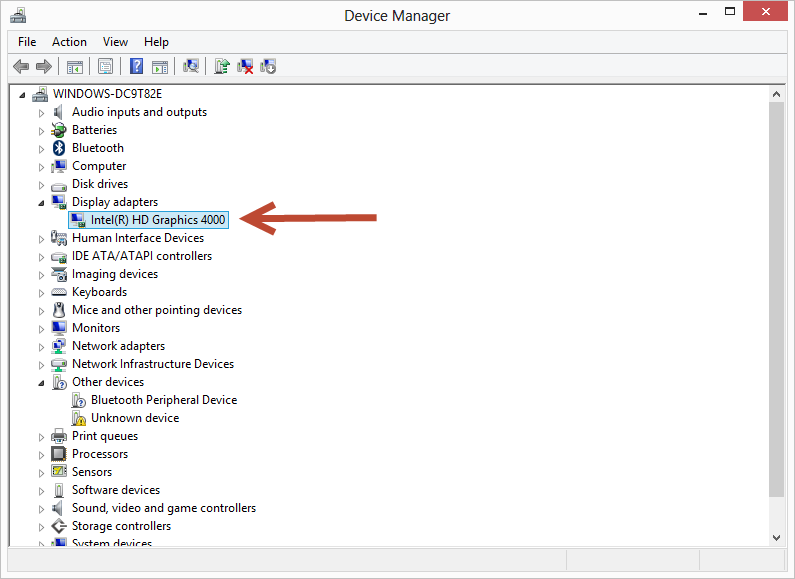
“Přejděte na” Ovládací panely >> Systém “a vyhledejte výrobce Dispay adaptéru”Ovladač Reviver je užitečný program, který získává jeho ovladače přímo od výrobce hardwaru nebo jiných důvěryhodných zdrojů, abyste zajistili správné ovladače pro váš systém. Pracuje na všech verzích systému Windows. Pomocí rychlého skenování najdete v systému všechny zastaralé a zastaralé ovladače a ušetříte značné množství času a frustrace.
Stále nefunguje?
Pokud problém není vyřešen pomocí aktualizovaného ovladače, problém pravděpodobně leží jinde. Mohlo by být možné, že se váš notebook přehřívá. Pokud se počítač cítí teplo nebo pokud ventilátor neustále fouká, může se počítač trochu ochladit. Zkuste pár hodin bez použití a zjistěte, zda problém přetrvává. Pokud problém přetrvává, může to být čas pro nový počítač.
Je také možné, že vaše grafická karta možná dosáhla konce své životnosti. Počítačový technik by mohl otestovat, zda je to problém. Pokud ano, budete se muset rozhodnout, zda má finanční smysl instalovat novou grafickou kartu. V mnoha případech je levnější koupit nový počítač než nainstalovat novou kartu.
Was this post helpful?YesNoVolný, uvolnit Aktualizace ovladačů
Aktualizujte své ovladače za méně než 2 minuty, abyste si mohli užívat lépe výkon PC - Volný, uvolnit.
Volný, uvolnit Aktualizace ovladačů
Aktualizujte své ovladače za méně než 2 minuty, abyste si mohli užívat lépe
výkon PC - Volný, uvolnit.
Nenašli jste odpověď?Zeptejte se na naší komunity odborníků z celého světa a obdržet odpověď v žádném okamžiku vůbec.most relevant poslední články Připněte si to na Pinterest