| Nous nous efforçons de localiser notre site Web dans le plus grand nombre de langues possible, mais cette page est actuellement traduite par Google Traduction. | étroit |
-
-
produits
-
ressources
-
support
-
société
-
-
Accueil
-
Ressources
- Blog
- Configuration du pare-feu Windows pour vos applicationsConfiguring Windows Firewall for your Applications
Configuration du pare-feu Windows pour vos applicationsConfiguring Windows Firewall for your Applications
Par Steve Horton Août 15, 2013firewall, windows, windows firewallPas de commentaireAinsi, après avoir téléchargé un nouveau navigateur ou commencé à utiliser un nouveau client de messagerie instantanée, vous commencez à avoir des problèmes. Le navigateur vous enverra probablement un message vous disant de réparer votre pare-feu, mais … comment faites-vous cela?
Ne vous inquiétez pas, nous sommes là pour vous aider.
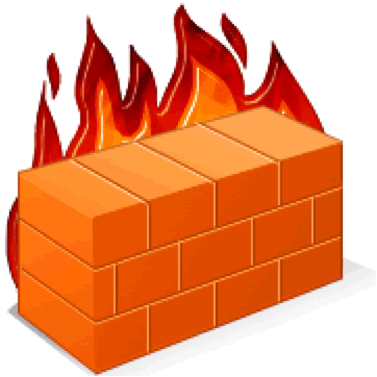
Les pare-feu peuvent sembler intimidants, mais ils ne sont en réalité rien de pareil, et assez faciles à gérer.Un pare-feu est intégré à votre système d’exploitation pour empêcher ou autoriser certaines applications et certains sites Web à accéder à votre ordinateur via votre connexion réseau. Les pare-feu en eux-mêmes ne protègent pas contre les logiciels malveillants et les virus, mais ils aident généralement à repousser les adversaires plus petits et plus pesants et peuvent empêcher les logiciels malveillants d’endommager votre ordinateur sans méfiance avant de pouvoir faire quoi que ce soit. Une partie de la sécurité de Windows demande un accès administrateur chaque fois qu’une application veut accéder à vos fichiers – n’acceptez que si vous faites confiance à ce programme. Si une barre d’outils ou un jeu gratuit que vous avez téléchargé veut un accès administrateur à votre ordinateur, vous pouvez très bien vous préparer à un virus.
Dans ce scénario particulier, vous voulez laisser passer quelque chose à travers votre pare-feu, généralement un navigateur. Pour faire simple, ouvrez votre menu / écran de démarrage et recherchez le pare-feu Windows. Une fois que vous avez fait cela, cliquez simplement sur Autoriser un programme via un pare – feu et choisissez le programme auquel vous souhaitez accorder l’accès à partir de la liste que vous avez reçue.
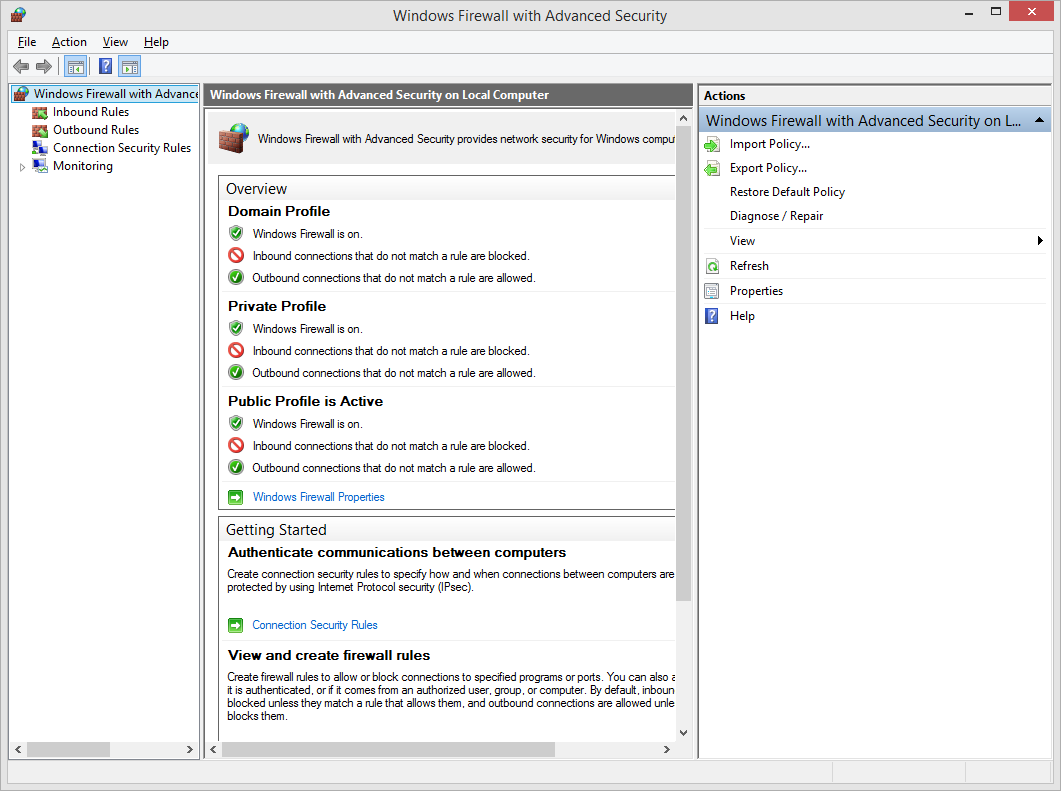
Le pare-feu Windows est très facile à configurer, même si vous devez ouvrir un port manuellement.Dans certains cas, votre programme peut ne pas être trouvé dans cette liste. Ce que vous devez faire est de cliquer sur Ajouter un port , puis tapez le numéro de port que le programme vous a donné. Si vous ne pouvez pas déterminer si le type de port est UDP ou TCP, essayez de créer deux profils pour chaque protocole. Scope détermine l’ensemble des ordinateurs que peut utiliser ce port – choisissez en fonction de votre situation.
Vous pouvez également contrôler les niveaux de protection que votre pare-feu utilise automatiquement – chaque fois que quelque chose demande des privilèges plus élevés, vous pouvez être consulté par votre système d’exploitation ou par le programme lui-même si vous souhaitez qu’il lui soit accordé. Sinon, si vous remarquez qu’un programme ne fonctionne pas correctement, il est probable que le pare-feu le bloque.
Les pare-feu fournissent également une protection locale – la plupart des routeurs sont installés avec eux, et si vous utilisez un réseau câblé, chaque pare-feu doit avoir un pare-feu correctement configuré, sinon vous risquez d’être vulnérable aux hacks et aux fichiers perdus ou endommagé.
Si une protection est disponible pour vous ou votre machine, utilisez-la.
Pour en savoir plus sur la protection de l’ordinateur, consultez notre article sur la comparaison gratuite des antivirus et les articles sur les réseaux câblés et sans fil .
Was this post helpful?YesNoGratuit Mises à jour du pilote
Mettez à jour vos pilotes en moins de 2 minutes pour mieux profiter Performances de l'ordinateur - Gratuit.
Gratuit Mises à jour du pilote
Mettez à jour vos pilotes en moins de 2 minutes pour mieux profiter
Performances de l'ordinateur - Gratuit.
Vous n'avez pas trouvé votre réponse?Poser une question à notre communauté d'experts de partout dans le monde et recevoir une réponse dans un rien de temps.most relevant articles récents Plus d'articles →- Réparer la barre de recherche non fonctionnelle de Windows 11
- Résoudre les problèmes de mise à jour de Windows 11
- Comment résoudre le problème de démarrage lent du système sous Windows 11
- Comment résoudre les problèmes de pilotes les plus courants sous Windows 10
- Accélérez votre ordinateur Windows 11
Société| Partenaires| EULA| Avis juridique| Ne pas vendre/partager mes informations| Gérer mes cookiesCopyright © 2026 Corel Corporation. Tous droits réservés. Conditions d'utilisation | Confidentialité | CookiesÉpinglez-le sur Pinterest
-