| Vi strävar efter att visa vår hemsida på så många språk som möjligt, dock är den här sidan för närvarande maskinöversatt med hjälp av Google Translate. | stäng |
-
-
produkter
-
resurser
-
support
-
företag
-
Ändra Windows 8 Skärmsläckare och bakgrundsbildChange the Windows 8 Screensaver and Wallpaper
Genom Steve Horton Oktober 24, 2012screen saver, wallpaper, windows 82 CommentsTvå viktiga, relaterade men ofta förbisedda funktioner i Windows är skärmsläckare och tapeter. Skärmsläckaren visas efter det att tiden har gått för att undvika skador på en bildskärm (även om det här är mindre problem med LCD-skärmar) och bakgrunden ändrar bakgrunden till både Windows Start-skärm och skrivbordet. Så här gör du båda.
SKÄRMSLÄCKARE
Så här ställer du in skärmsläckaren i Windows 8:
- Tryck på Windows-tangenten och D för att gå till skrivbordet om det inte redan finns. Tryck på den igen för att rensa skrivbordet.
- Högerklicka på en tom del av skrivbordet och klicka på Anpassa .
- Klicka på skärmsläckare ikonen längst ner till höger.
- Välj skärmsläckare i rullgardinsmenyn Skärmsläckare .
- Klicka på Inställningar för att ändra vissa skärmsläckare, till exempel att lägga till text. Klicka på Förhandsgranska för att se hur det kommer att se ut.
- Klicka på OK när du är klar.
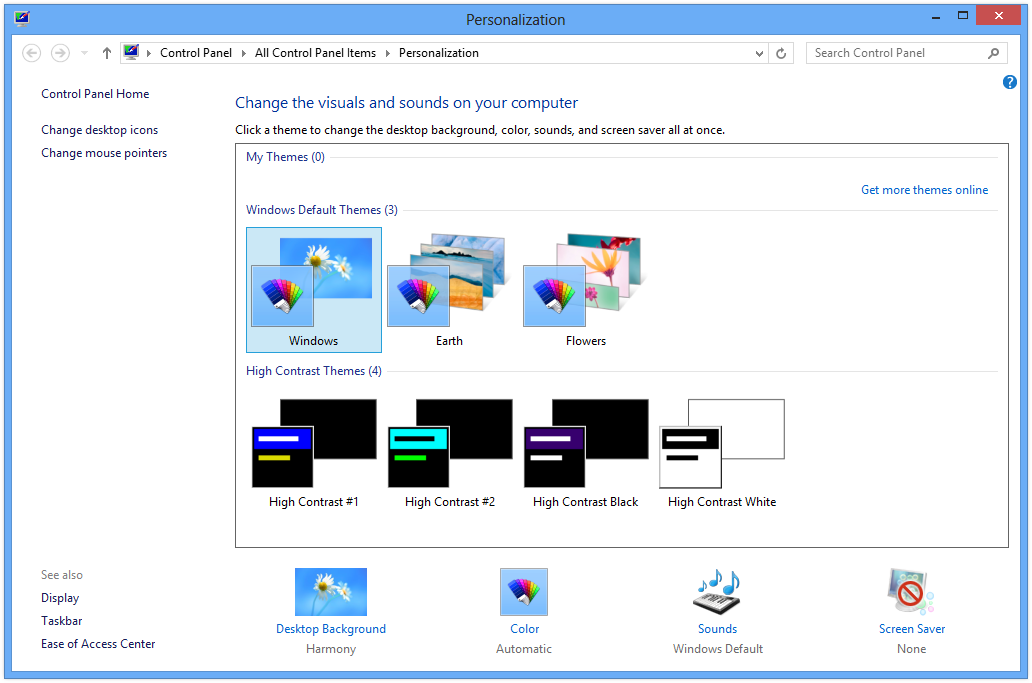
Ändra skärmsläckaren från skärmen Anpassa.
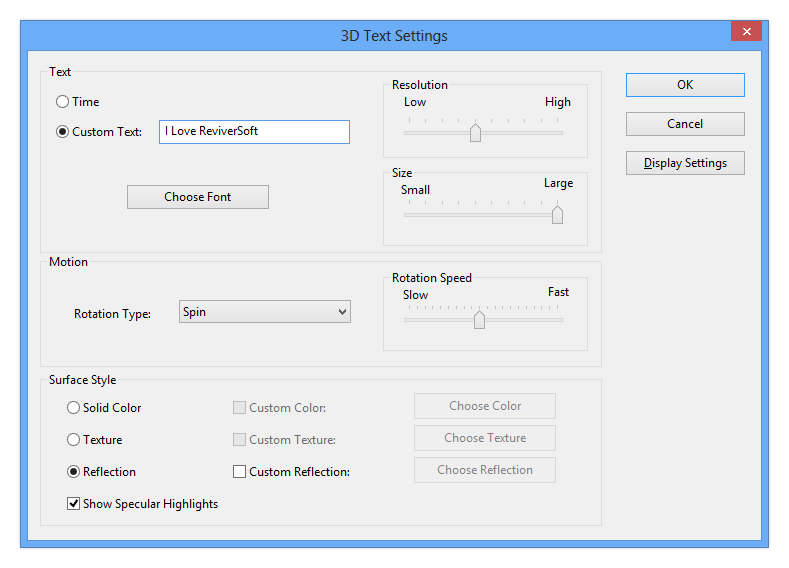
Ändra inställningar för skärmsläckaren här.TAPET
För att justera bakgrunden i Windows 8:
- Tryck på Windows-tangenten och D för att gå till skrivbordet om det inte redan finns. Tryck på den igen för att rensa skrivbordet.
- Högerklicka på en tom del av skrivbordet och klicka på Anpassa .
- Klicka på ikonen Skrivbordsunderlägg i nedre vänstra hörnet.
- Välj en av de befintliga bakgrundsbilderna, eller klicka på Bläddra för att hitta en i en annan mapp.
- Under Bildposition väljer du hur tapeten ska visas
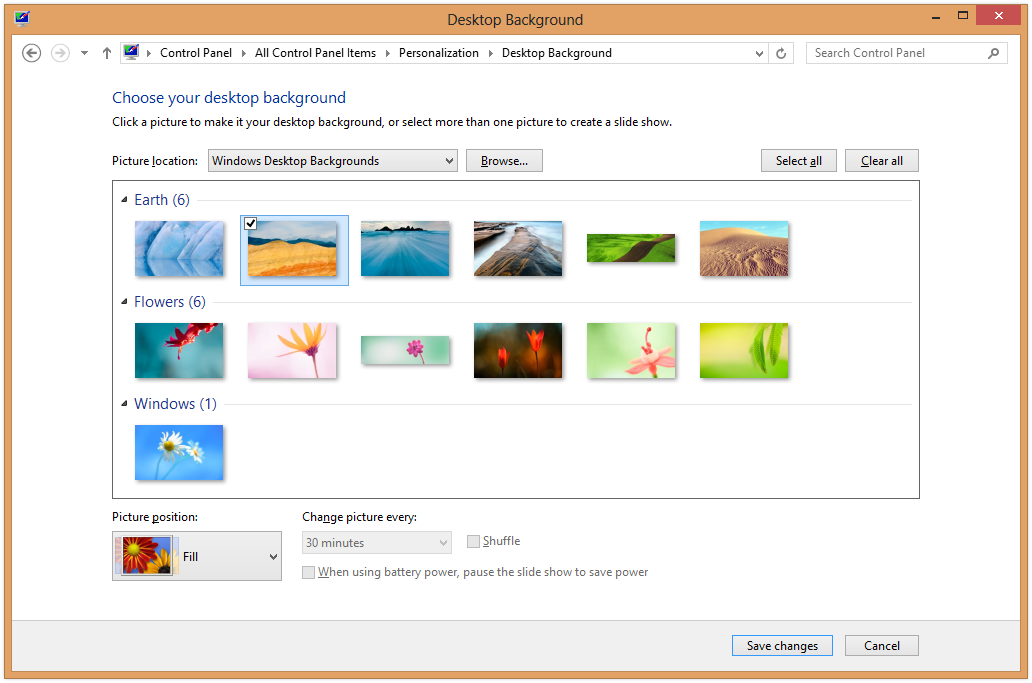
Ändra din skrivbordsbakgrund från den här skärmen.Styrning av skärmsläckare och tapeter går långt för att göra Windows 8 skräddarsydd för dig.
Was this post helpful?YesNoFri Uppdateringar av drivrutiner
Uppdatera dina drivrutiner på mindre än 2 minuter för att njuta bättre PC-prestanda - Fri.
Fri Uppdateringar av drivrutiner
Uppdatera dina drivrutiner på mindre än 2 minuter för att njuta bättre
PC-prestanda - Fri.
Hittade du inte svaret?Ställ en fråga till vår community av experter från hela världen och få svar på ingen tid alls.most relevant senaste artiklar Copyright © 2025 Corel Corporation. Alla rättigheter förbehållna. Användarvillkor | Integritet | CookiesFäst det på Pinterest