| Мы стараемся локализовать наш веб-сайт на максимально возможном количестве языков, однако в настоящее время эта страница переведена с использованием Google Translate. | закрыть |
-
-
продукты
-
ресурсы
-
поддержка
-
компания
-
Отрегулируйте скорость мыши в Windows 7Adjust your Mouse Speed in Windows 7
По Steve Horton Сентябрь 01, 2011cursor, mouse, mouse speedКомментариев нет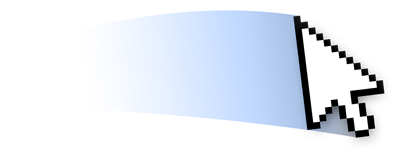 Иллюстрация: Гордон Макалпин
Иллюстрация: Гордон МакалпинДобро пожаловать в новую серию быстрых советов ReviverSoft. Каждый из этих советов посвящен оптимизации вашего ПК.
Наше первое – изменение скорости курсора мыши. Некоторым нравится скорость мыши, чтобы двигаться на большом расстоянии с помощью небольшого нажатия мыши; другие любят много перетаскивания, поэтому им нужно переместить мышь на панель мыши, чтобы навести курсор на экран. Все дело в личных предпочтениях.
Вот как настроить скорость мыши в Windows 7.
Нажмите « Пуск» , затем « Панель управления» . Нажмите « Большие значки» , затем нажмите « Мышь», чтобы открыть «Свойства мыши». Перейдите на вкладку « Параметры указателя ». Сдвиньте стрелку в сторону «Медленный» или «Быстрый», чтобы настроить скорость, с которой вам удобно, затем нажмите « Применить» или « ОК», чтобы заблокировать изменения.
Was this post helpful?YesNoБесплатно Обновления драйверов
Обновите свои драйверы менее чем за 2 минуты, чтобы наслаждаться лучше Производительность ПК - Бесплатно.
Бесплатно Обновления драйверов
Обновите свои драйверы менее чем за 2 минуты, чтобы наслаждаться лучше
Производительность ПК - Бесплатно.
Не нашли ответ на свой вопрос?Задайте вопрос на нашем экспертном сообществе по всему миру и получить ответ в самое короткое время.most relevant новости и статьи Компания| Партнёры| EULA| Официальное Уведомление| Не продавать/не делиться моей информацией| Управление моими файлами cookieCopyright © 2026 Corel Corporation. Все права защищены. Условия эксплуатации | Конфиденциальность | CookiesЗакрепить на Pinterest
