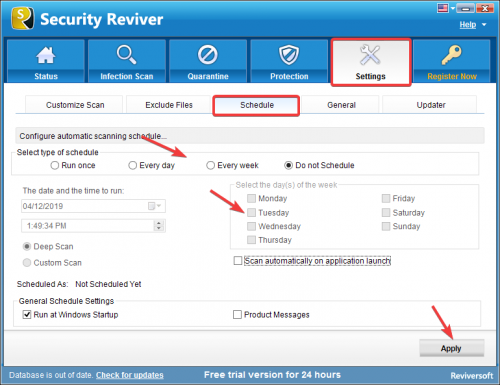How do I create a Schedule to run Security Reviver?
Regular Malware cleaning comes highly recommended. You can schedule Security Reviver to run at your convenience with no user intervention: one time only , every day or every week. This proves to be a very helpful because quite often we tend to forget to carry out essential maintenance tasks.
How to create a scan schedule:
- Click on Settings and select the Schedule tab.
- To create a schedule you need to select the type of schedule. You can schedule it to run once, every day or every week on a predefined time, date and day.
- Select the date, time, or weekday, according to the schedule type.
- Click on Apply button.
The above steps will create a schedule for the program to launch itself automatically and start scanning for PC for malware at the specified time/date/day.
The schedule options are explained below:
Run Once – Select a specific data and time when you want Security Reviver to run automatically. This schedule will run only once.
Every Day – For daily scheduling you need to specify the time on which you want the program to run automatically.
Every Week – You can schedule your scan defining the weekdays on which you want the program to run the program automatically.
Do Not Schedule – If you want to manually scan your system for Malware infections, you can opt not to schedule your system automatically.