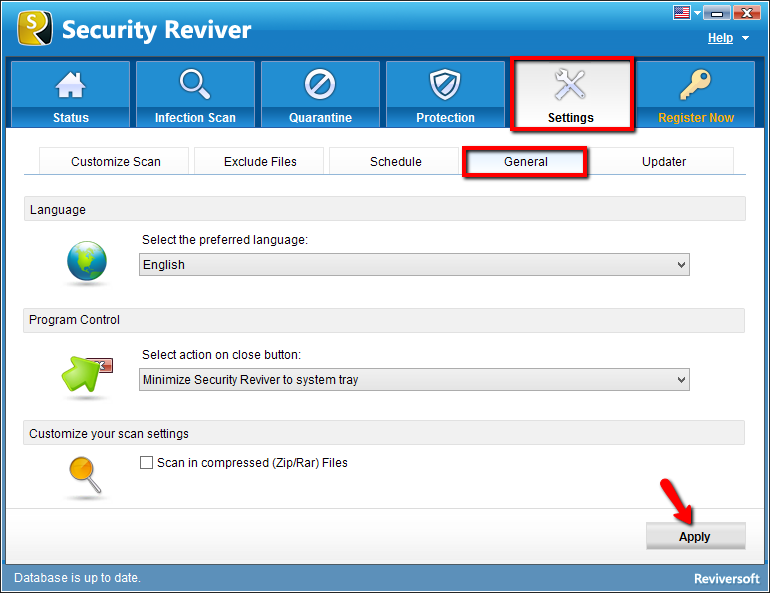How do I access the basic settings of Security Reviver?
To access the basic settings of Security Reviver, click on the Settings button and click the General tab.
The options available in the general settings are explained below:
- Language: Security Reviver is available in various languages (covers most languages). You can run this program in your desired language by customizing this option.
Click on drop down bar under Select the preferred language, select the desired language and click on Apply button.
- Program Control: This option offers you the following options:
• Minimize Security Reviver to system tray (Recommended): Select this option to minimize the program to the system tray, when you click on the close button.
• Exit Security Reviver: Select this option to exit the program when you click on the close button. - Customize your scan settings: This option offers you the following options:
• Scan automatically on application launch: You can select this option to run scan automatically.
• Scan in compressed (Zip/Rar) Files: You can select this option to scan compressed files e.g. ZIP and RAR files during deep scan for malware infections.
• Launch at system startup: You can select this option to run this program, when you start your computer.After selecting the above options click on the “Apply” button.