How do I optimize my laptop’s battery life after the diagnosis?
1. The diagnosis of your battery life should have offered you the following results:
Current Battery Charge, Battery Health, Time Left at Current Charge, Potential Battery Life with Maximum Optimizations and Potential Gain in Battery Life with Maximum Optimizations.
After you have reviewed the above information, click on the ‘Optimize Battery Life’ button to start the optimization process.
2. You should now be presented with a screen offering various optimizations for your laptop:
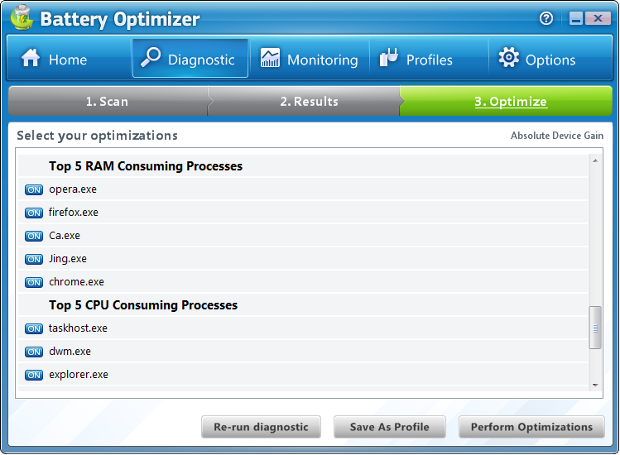
Clicking on any of the items will turn their status to on/off and then show the impact it will have on the battery life of your laptop on the right hand area of the screen.
Also in the list of items that can be optimized are the top 5 Memory consuming processes and top 5 CPU consuming processes. The items in these two lists will not show an indication on the impact on battery life in minutes. These lists are here because excessive load on your computer’s Memory and CPU will have a direct impact on the power that your computer consumes. Stopping any of these processes should help increase your battery life.
[NOTE: When you try to stop a process, you will receive a warning notice asking you if you are sure you would like to stop the process]
3. After making changes to all the items that you would like turned On or Off, you can click on the ‘Perform Optimizations’ button for all the changes to take effect.

[QUICK TIP: You can save your customized settings for later, by saving it as a ‘Profile’. To do this, please click on the ‘Save As Profile‘ button and save it under a suitable name. This can later be accessed from the ‘Profiles’ menu item]
This completes the analysis and optimization of your portable computer’s battery life. You should now be able to notice an improved backup time from the battery and use it to your advantage!
