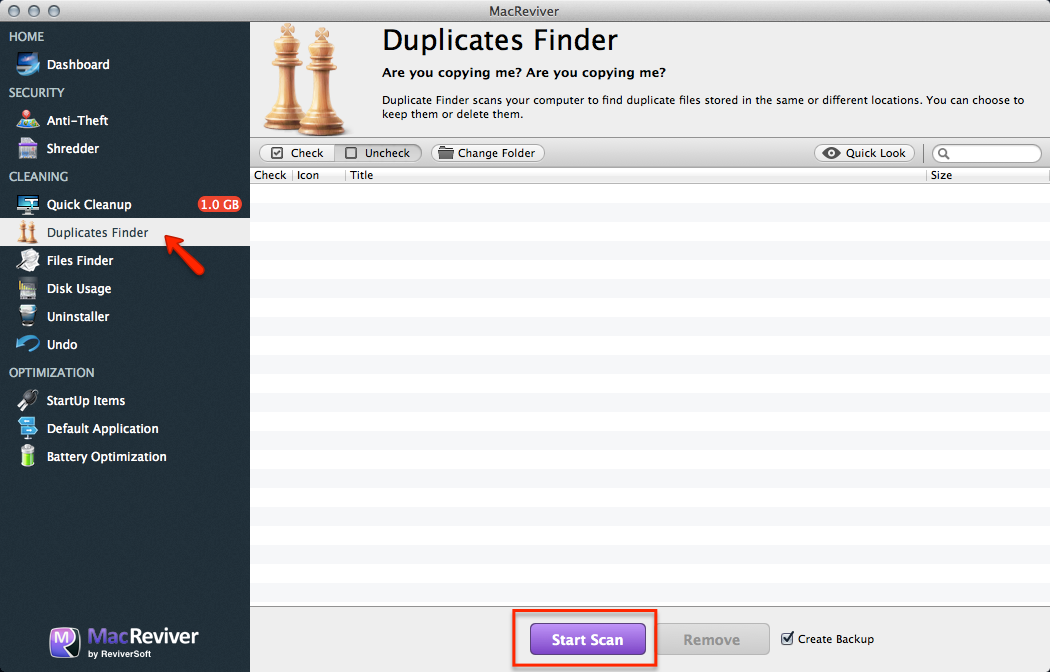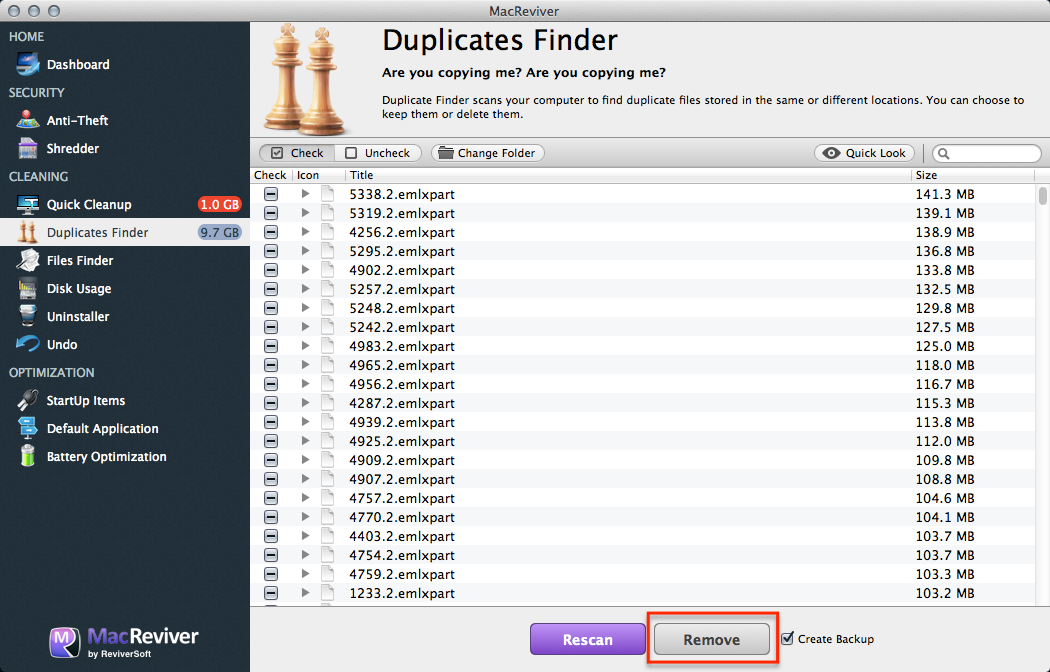Hvordan anvender jeg Fordoblingsfinder til at fjerne fordoblinger på MacReviver?How do I use Duplicates Finder to remove duplicate files in MacReviver?
Duplicates Finder-funktionen i MacReviver kan øjeblikkeligt scanne hele din Mac og sortere alle filerne på systemet og vise dig alle de filer, der er duplikeret på tværs af forskellige mapper. Derefter kan du nemt fjerne duplikaterne.
Sådan bruges Duplicates Finder:
- Start MacReviver.
- Klik på Duplicates Finder .
- Klik på Scan .
- Klik på pilen ved siden af en hvilken som helst duplikatfil for at se de forskellige mapper, hvor filerne ligger.
- Vælg de filer, du vil fjerne en af. Du kan vælge, hvilket duplikat du vil fjerne ved at klikke på pilen.
- Du kan sortere denne liste efter størrelse for at finde de duplikatfiler, der tager mest plads eller søge efter en bestemt fil eller filtypenavn.
- Sørg for, at du ikke fjerner de filer, du vil gemme.
- Klik på Fjern for at fjerne en af de duplikerede filer.