-
-
products
-
resources
-
support
-
company
-
Switching from Mac to PC – Accessing a PC remotely
By Steve Horton August 26, 2013mac, pc, remote desktop connection, windows1 CommentMaybe you need a little help in your transition from a Mac to a PC, and maybe you have a friend who is good with PCs who could help you solve a problem with your new computer environment. How good would it be if your friend could just access your PC from his/her home and fix your problem remotely? Or maybe you have a PC in your office, and you want to use it to access your home PC.
Windows has a great remote desktop facility to make these things possible. Here’s a quick walkthrough of Windows Remote Desktop Connection.
Prerequisites
To be able to access one PC from another, remotely, the PC you want to access must be turned on. You must be able to access the PC from a network or internet connection. The PC must have Remote Desktop enabled, and you must be set up with permission to access the PC.
Setting up Remote Access
On the computer you want to connect to, do the following.
- Click Start (Windows Key + X in Windows 8 or Windows 8.1)
- Click Control Panel
- Click System
- Click Remote Settings. This is on the left side of the System window.
- Select Allow Remote Connections to This Computer.
- Click Select Users.
- Providing that you are an administrator on this PC, you should see your user name has already been added.
- Click OK.
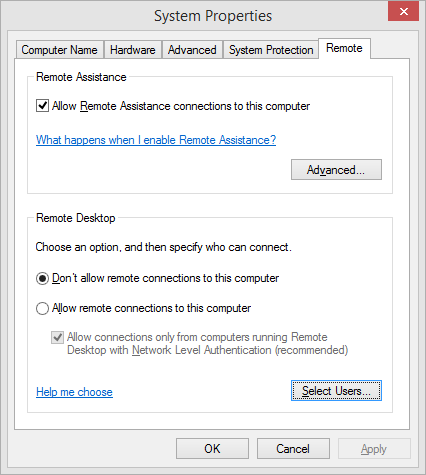
Select Allow Remote Connections to this Computer to enable Remote Desktop Connection.Connecting Remotely
On the PC you want to connect from, do the following.
In Windows XP, Vista & 7:
- Click Start
- Click All Programs
- Click Accessories
- Click Remote Desktop Connection
- Type the name of the computer you want to connect to, or its IP address, in the Computer text box.
- Click Connect
In Windows 8 and 8.1:
- Press Windows Key + F
- Type Remote Desktop Connection
- Click Remote Desktop Connection
- Type the name of the computer you want to connect to, or its IP address, in the Computer text box.
- Click Connect

Enter the name or IP address of the PC you are trying to connect to.The connection should be made after a short time, and then you can operate the remote PC right from the desktop on the connecting machine. As previously mentioned, there are any number of ways that you can put this Windows tool to good use to help others, get help yourself, or control all your PCs.
Was this post helpful?YesNoFree Driver Updates
Update your drivers in less than 2 minutes to enjoy better PC performance - Free.
Free Driver Updates
Update your drivers in less than 2 minutes to enjoy better
PC performance - Free.
Didn't find your answer?Ask a question to our community of experts from around the world and receive an answer in no time at all.most relevant recent articles Pin It on Pinterest