| Staramy się zlokalizować na naszej stronie internetowej w tak wielu językach, jak to możliwe, jednak ta strona jest aktualnie maszyna przetłumaczony przy użyciu Google Translate. | blisko |
-
-
produkty
-
zasoby
-
wsparcie
-
firma
-
-
Strona główna
-
Zasoby
- Blog
- Włącz Bluetooth w systemie Windows 8Turn On Bluetooth in Windows 8
Włącz Bluetooth w systemie Windows 8Turn On Bluetooth in Windows 8
Przez Steve Horton Październik 15, 2012battery, bluetooth, windows 8276 CommentsBluetooth! Ta bezprzewodowa funkcja wielu nowszych laptopów umożliwia podłączenie słuchawek, słuchawek, klawiatur, a nawet urządzeń mobilnych. Nie używasz go tak często, prawda? Drenuje baterię, gdy jej nie używasz.
W systemie Windows 7 można włączyć lub wyłączyć Bluetooth, wprowadzając Menedżera urządzeń i polując wokół ściany tekstu, aby adapter mógł się wyłączyć. Zarządzanie Bluetooth w Windows 8 jest o wiele bardziej przyjazne dla użytkownika.
Włącz lub wyłącz Bluetooth
- Przesuń mysz w prawą dolną stronę, aby kilka ikon zaczęło się pojawiać
- Przesuń mysz do góry, aby je odsłonić. Ten zestaw ikon nosi nazwę paska uroku
- Kliknij Ustawienia
- Kliknij Zmień ustawienia komputera
- Kliknij Wireless
- W obszarze Urządzenia bezprzewodowe włącz lub wyłącz Bluetooth
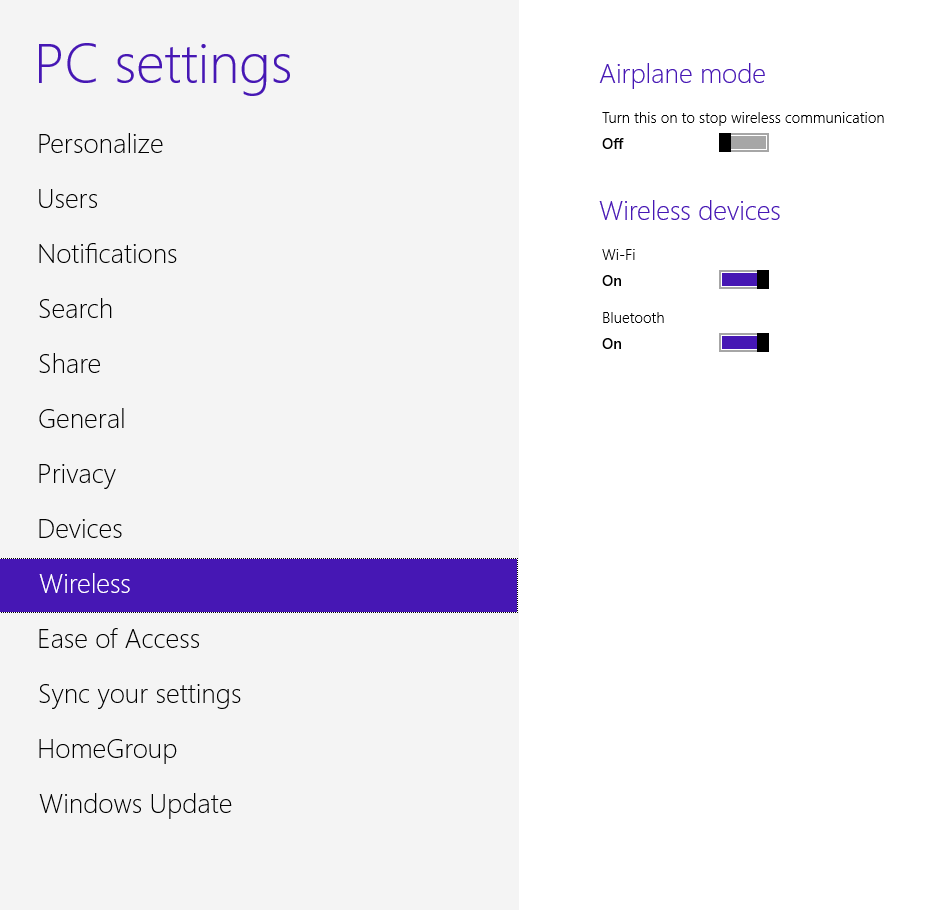
Włącz i wyłącz Bluetooth z tego ekranu.Zarządzaj połączeniem Bluetooth
- Przesuń mysz w prawą dolną stronę, aby kilka ikon zaczęło się pojawiać
- Przesuń mysz do góry, aby je odsłonić. Ten zestaw ikon nosi nazwę paska uroku
- Kliknij Ustawienia
- Kliknij Zmień ustawienia komputera
- Kliknij Urządzenia
- Kliknij Dodaj urządzenie
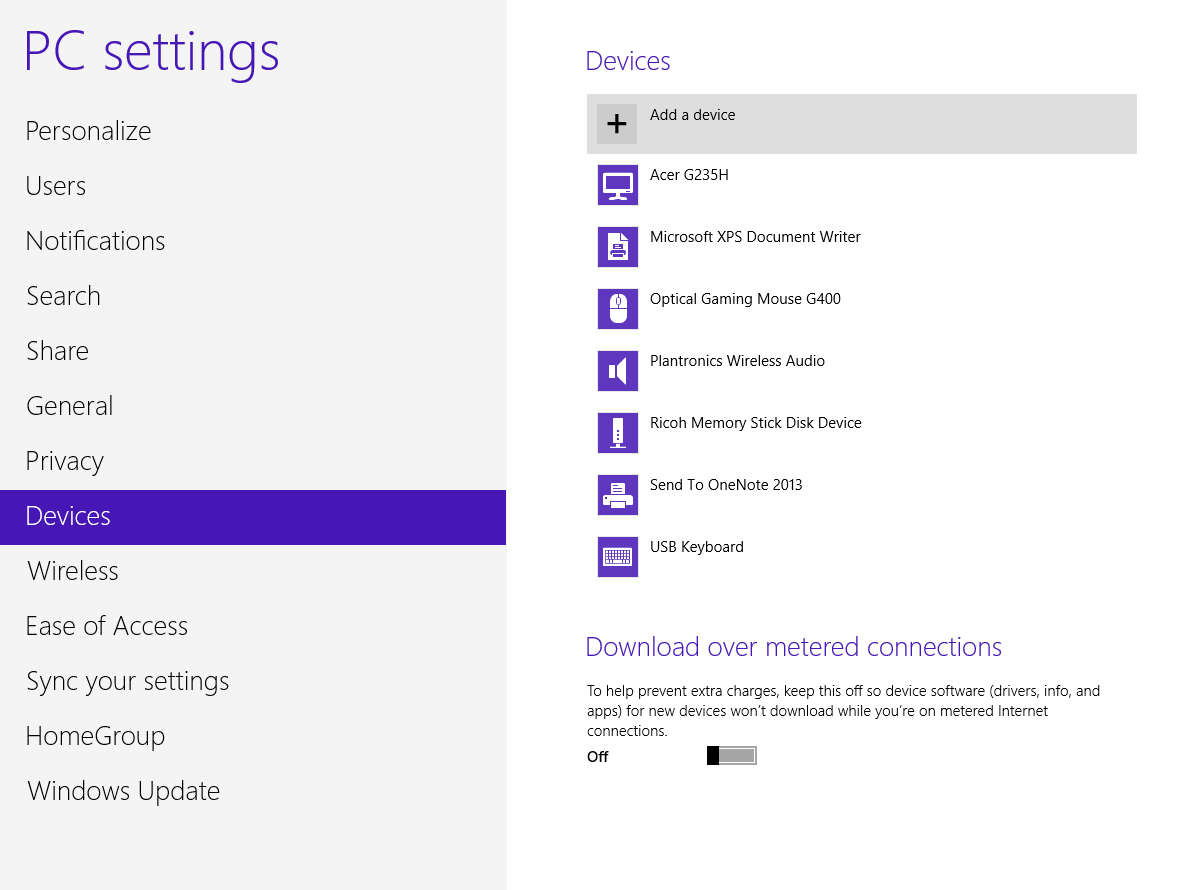
Kliknij Dodaj urządzenie, aby rozpocząć proces parowania.Sprawdź nasz przewodnik Windows 8, aby uzyskać więcej wskazówek na temat efektywnego korzystania z systemu Windows 8!
AKTUALIZACJA
Właśnie napisaliśmy nowy artykuł o naprawie Bluetooth w Windows 8 . Jeśli poprzednie proste kroki nie działają, znajdź model laptopa na liście i najpierw uzyskaj zaktualizowane sterowniki.
Was this post helpful?YesNoZa darmo Aktualizacje sterowników
Zaktualizuj sterowniki w mniej niż 2 minuty, aby cieszyć się lepszym Wydajność komputera - Za darmo.
Za darmo Aktualizacje sterowników
Zaktualizuj sterowniki w mniej niż 2 minuty, aby cieszyć się lepszym
Wydajność komputera - Za darmo.
Nie możesz znaleźć odpowiedzi na swoje pytanie?Zadaj pytanie do naszej społeczności ekspertów z całego świata, a otrzymasz odpowiedź w ogóle czasu.most relevant Najnowsze artykuły Firma| Partnerzy| EULA| Informacje prawne| Nie sprzedawaj/udostępniaj moich informacji| Zarządzaj moimi plikami cookieCopyright © 2025 Corel Corporation. Wszelkie prawa zastrzeżone. Warunki korzystania | Prywatność | CookiesPrzypnij go na Pintereście
-