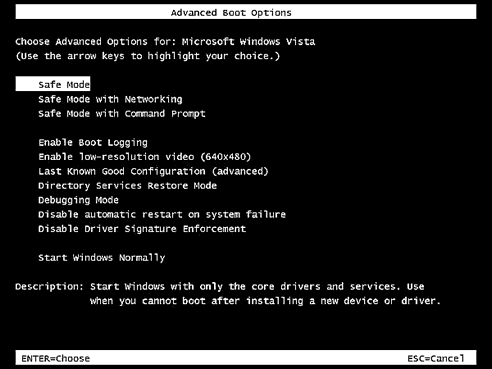-
-
products
-
resources
-
support
-
company
-
Boot in Safe Mode
By Steve Horton June 30, 2012safe mode, Windows 7, windows 8, windows vista, Windows XP10 CommentsWindows Safe Mode is a protected version of Windows that’s useful in case a driver or other issue is causing a crash, freeze or Blue Screen of Death. From Safe Mode, you can roll back to an earlier state of Windows (called restoring to a Restore Point), download and run a specific antivirus or antispyware app, or run Driver Reviver to update your drivers to more stable editions.
To enter Safe Mode in Windows XP, Vista or 7:
- Reboot your PC and press F8 before the Windows logo appears. If you see the Windows logo, you waited too long, and you’ll have to restart and try again.
- Choose Safe Mode from the list, or Safe Mode with Networking if you’re intending to download something.
To enter Safe Mode in Windows 8 or 8.1:
- Restart your PC.
- Press Shift + F8 before the Windows logo appears.
- Click See Advanced Repair Options.
- Click Troubleshoot.
- Click Advanced Options.
- Click Windows Startup Settings.
- Click Restart.
- You then see a list where you can choose Safe Mode or Safe Mode with Networking (depending on whether you think you’ll need the Internet).
Safe Mode will look odd, without a very high resolution or many of the features you’re used to. That’s OK — it’s designed to be a bare-bones version of Windows for diagnostic purposes.
Once you’ve made the changes you need to Windows, restart again and choose to boot normally when prompted. Hopefully, it will work right this time!
Was this post helpful?YesNoFree Driver Updates
Update your drivers in less than 2 minutes to enjoy better PC performance - Free.
Free Driver Updates
Update your drivers in less than 2 minutes to enjoy better
PC performance - Free.
Didn't find your answer?Ask a question to our community of experts from around the world and receive an answer in no time at all.most relevant recent articles Pin It on Pinterest