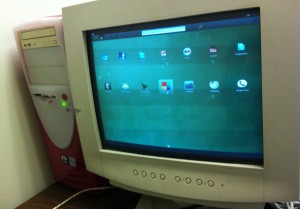| Arra törekszünk, hogy lokalizálni honlapunkon minél több nyelven lehetséges, de ez az oldal jelenleg gépi fordítása a Google Translate. | szorosan |
-
-
termékek
-
erőforrások
-
támogatás
-
cég
-
Hogyan újraéleszteni egy régi PC – 5. részHow to Revive an Old PC – Part 5
Által Steve Horton Január 05, 2012jolios, revive an old pc, reviving, windows, Windows XP1 CommentHogyan lehet újraéleszteni egy régi PC operációs rendszert
Örömmel üdvözöljük az ötödik részsorozatunk 5. részében a régi számítógép újjáélesztését. Tekintse meg az 1. részt , a 2. részt és a 3. részt , valamint az 5. részt , majd olvassa el, hogyan telepítheti az újraindított számítógépen a Windows alternatíváját.
Telepítsen alternatív operációs rendszert
Tehát úgy döntöttél, hogy csak kicsit frissít vagy nem, vagy olcsó költségeket választott. Nincs Windows példánya és licenckódja, és nem szeretné költeni a pénzt.
Számos választás létezik szabad operációs rendszerek számára, amelyek a Linuxon alapulnak. A JoliOS egy egyszerű, könnyen használható, színes és ikonos változata a Linux számára, amely nagyszerű a régi számítógépek számára. Nemrég írt egy cikket róla .
Volt egy esélyünk arra, hogy valódi tesztet hajtsunk végre a JoliOS-on. Itt kell telepíteni, és itt találjuk.
Először is szükség van egy üres CD / DVD vagy thumbdrive-ra, és egy másik számítógépre, amelyen a Windows telepítve van.
Ha a Blank CD útvonalat megy, ragadd meg a JoliOS ISO másolatát , majd húzza át az üres lemezre (Windows Vista vagy 7 esetén), vagy használjon olyan programot, mint az ISOBurn, ha lemezre írja (ha Windows XP-t futtat). Helyezze a lemezt az új számítógép meghajtójába.
Ha megy a hüvelykujj-útvonalon, szerezd meg a JoliCloud USB Creatort, és kövessétek az utasításokat. Csatlakoztassa az új számítógéphez.
Indítsa újra az új PC-jét és nyomja meg a DEL vagy az F2 billentyűt a sípszó után. Menj be a BIOS-ba, és válaszd a CD-ről vagy az USB-eszközről történő indítást. Mentés és kilépés, majd a JoliOS telepítése. A rendszer újraindulása után térjen vissza a BIOS-hoz, és ismét elinduljon a merevlemezről, vagy a folyamat újra elindul.
A jó dolog az, hogy a JoliOS minden fejfájást eltávolít egy alternatív operációs rendszertől, mivel mindent megtesz az Ön számára, beleértve a frissítéseket is, és többnyire webalapú, így a webes alkalmazások nagyon gyorsan működnek. Minden a felhőben van tárolva, így még a kis merevlemezek is rendben vannak.
Néhány hét múlva azonban felfedeztem, hogy két dologgal is foglalkozik: a vezeték nélküli internet és a soros portok. A soros porton keresztül volt egér és billentyűzet, ami véletlenszerűen kikapcsol. Az USB vezeték nélküli internetes adapter gyakran figyelmen kívül hagyja a csatlakozást, és arra kényszerít rám, hogy kihúzza a csatlakozót és csatlakoztassa vissza. A JoliOS még mindig elég új, ezért ugyanazok a problémák merülhetnek fel, vagy esetleg nem.
Végül kiraktam egy Windows XP lemezt a tárolóról és a régi PC-ről (amely a sógornőm szekrényében), és elkezdte az XP-vel. Bár nem olyan fejlett és stílusos, mint a JoliOS, a Windows XP csak működik. (Feltételezve, hogy van olyan illesztőprogram-lemezed, amely újabb dolgokat tartalmaz, például az USB vezeték nélküli internetes adaptereket.) Végső következtetésem, hogy egy alternatív operációs rendszer nem nekem, de másképp érezheti magát. Megpróbál!
Remélem, élveztétek ezt a sorozatot egy régi számítógép újjáélesztésében. A munkákban több cikksor van, ezért hamarosan keressük őket!
Was this post helpful?YesNoIngyenes Illesztőprogram frissítések
Frissítse illesztőprogramjait kevesebb mint 2 perc alatt, hogy jobban élvezze PC teljesítmény - Ingyenes.
Ingyenes Illesztőprogram frissítések
Frissítse illesztőprogramjait kevesebb mint 2 perc alatt, hogy jobban élvezze
PC teljesítmény - Ingyenes.
Nem találja a választ?Kérdés, hogy a szakértői közösség a világ minden tájáról, és választ kapni, nincs idő egyáltalán.most relevant Friss cikkek Copyright © 2026 Corel Corporation. Minden jog fenntartva. Használati feltételek | Magánélet | CookiesRögzítse a Pinteresten