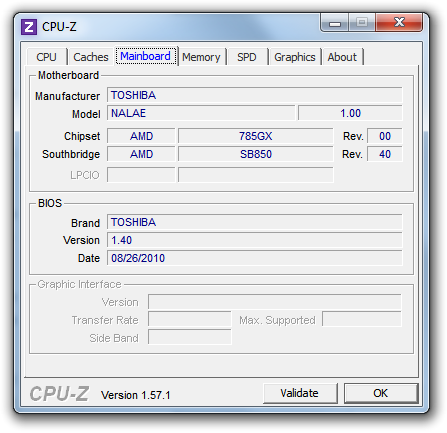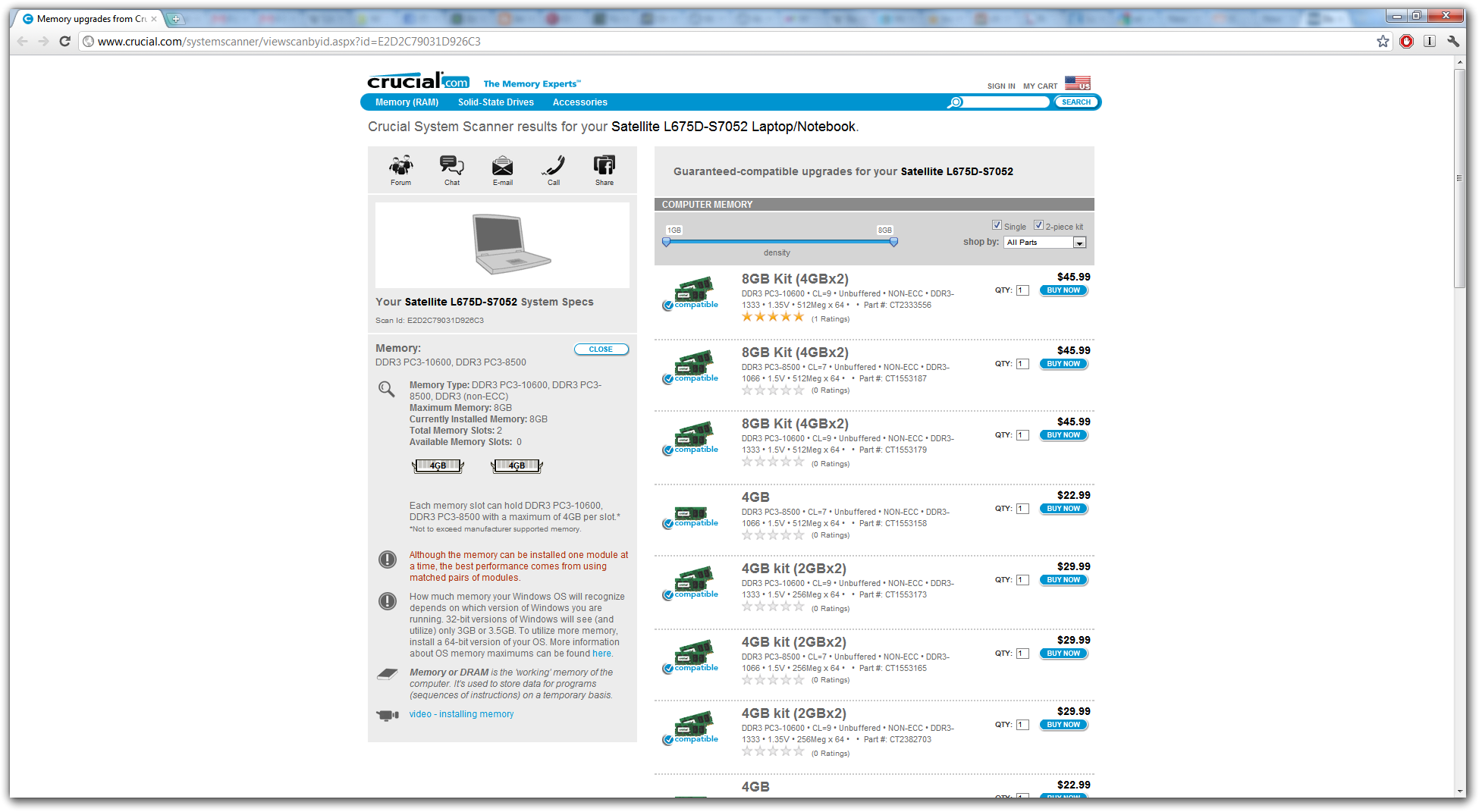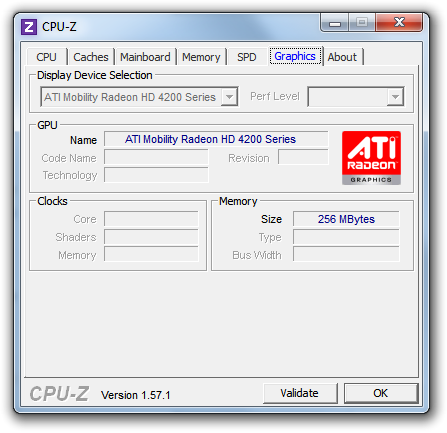| Мы стараемся локализовать наш веб-сайт на максимально возможном количестве языков, однако в настоящее время эта страница переведена с использованием Google Translate. | закрыть |
-
-
продукты
-
ресурсы
-
поддержка
-
компания
-
Как оживить старый компьютер – Часть 3How to Revive an Old PC – Part 3
По Steve Horton Декабрь 13, 2011optimizing, pc, revive an old pc, revivingКомментариев нетКак возродить старый компьютер – Модернизация
Добро пожаловать в часть 3 нашей серии из пяти частей о возрождении старого ПК. Ознакомьтесь с частью 1 и частью 2 , а затем прочитайте о том, как выбрать и приобрести недорогие обновления для вашего ПК.
Выбрать и приобрести обновления
Помните, мы упоминали приложение памяти CPU-Z и Crucial? Запустите эти приложения еще раз и обратите внимание на несколько вещей.
В CPU-Z мы хотим знать, какой тип материнской платы он имеет. Сначала выполните поиск Google для этого типа материнской платы, и вы сможете узнать форм-фактор, размер и форму материнской платы. Затем вы можете найти замену, которая будет входить в такой же размер. Безусловно, наиболее распространенный форм-фактор называется ATX.
Если ваш компьютер относится к такому бренду, как Dell или Compaq, у него может быть свой собственный фирменный код или один, специально предназначенный для этой модели компьютера, а не стандартизованный. В этом случае модернизация будет сложной.
Имейте в виду, что если вы хотите сохранить старый жесткий диск или флоппи-дисковод, важно найти новую материнскую плату с разъемами IDE, так как это не все из них. Современные жесткие диски вместо этого используют SATA.Если вы решите сохранить существующую материнскую плату, вы также можете найти лучший процессор, который может в него поместиться. Процессоры обычно легко заменяются без какой бы то ни было силы. Материнские платы обычно имеют максимальное количество ядер, с которыми они могут справиться.
Запустив приложение Crucial Memory, вы можете узнать, какая память находится на вашем компьютере, и каков максимум. Если ваша материнская плата достигает 1 ГБ или меньше, тогда у вас будет много проблем с работой в Интернете или что-нибудь еще современное. Вероятно, вам придется заменить материнскую плату, а затем максимизировать память.
Однако, если вы можете разместить от двух до четырех GB на своей существующей материнской плате, то сохранить это возможно. Crucial затем порекомендует бренд и цену для замены памяти. Обычно модули памяти должны устанавливаться попарно, поэтому имейте это в виду.
Затем определите мощность вашего источника питания. Вам нужно будет открыть его и посмотреть на наклейку. Если это что-то ниже 450 Вт, вам нужно поменять его на новый, чтобы эффективно использовать другое улучшенное оборудование.
Вернитесь к CPU-Z, посмотрите графическую вкладку. Вы можете определить, какая у вас видеокарта, как она подключена к вашему ПК и сколько памяти в ней. Замена карт, которые будут делать работу красиво, чрезвычайно недорого.
После того, как вы собрали свой список пожеланий по обновлению, купите их в таком месте, как frys.com или newegg.com. Ищите онлайн-купоны, чтобы сэкономить деньги и сэкономить на доставке. Часть 4 нашей серии будет проходить после того, как вы приобретете все свое новое оборудование. Тогда поговори с тобой!
Was this post helpful?YesNoБесплатно Обновления драйверов
Обновите свои драйверы менее чем за 2 минуты, чтобы наслаждаться лучше Производительность ПК - Бесплатно.
Бесплатно Обновления драйверов
Обновите свои драйверы менее чем за 2 минуты, чтобы наслаждаться лучше
Производительность ПК - Бесплатно.
Не нашли ответ на свой вопрос?Задайте вопрос на нашем экспертном сообществе по всему миру и получить ответ в самое короткое время.most relevant новости и статьи Компания| Партнёры| EULA| Официальное Уведомление| Не продавать/не делиться моей информацией| Управление моими файлами cookieCopyright © 2026 Corel Corporation. Все права защищены. Условия эксплуатации | Конфиденциальность | CookiesЗакрепить на Pinterest