| Vi bestrever å lokalisere nettsiden vår på så mange språk som mulig, men denne siden er for tiden oversatt med Google Translate. | Lukk |
-
-
produkter
-
ressurser
-
support
-
bedrift
-
Slik løser du nettleserproblemer på Windows 10How to Fix Browser Issues on Windows 10
Av Chris Juni 09, 2019browser issues, how to, windows 10 issuesIngen kommentarer
Hvis du vil løse problemer med nettleseren, kan du se trinnene nedenfor.
Kan du ikke surfe på nettet? Eller opplever du problemer med frysing av nettlesere?
Dette er de vanligste problemene brukere opplever i Windows 10, og løsningene er veldig enkle.
La oss dykke inn:
Trinn 1: Fjern nettleserbuffer og data
De fleste problemer du opplever i nettleseren din, kan løses med denne enkle løsningen. Tømmer nettleserdataene dine. De fleste om ikke alle, kan du få tilgang til den klare datafunksjonen via Ctrl + Shift + Delete.
Google Chrome:
- Åpne Google Chrome- nettleseren
- Velg Tilpass og kontroll Google Chrome-knappen eller Mer …
- Velg Flere verktøy
- Klikk Tøm nettleserdata
- Du kan velge tidsintervall. Hvis du vil slette alt, velger du All time- alternativet
- Ved siden av informasjonskapsler og andre nettstedsdata og hurtigbufrede bilder og filer, merker du av for boksene
- Klikk deretter Slett data-knappen nedenfor
Firefox:
- Åpne Firefox-nettleseren din
- Klikk på Bibliotek- knappen
- Velg Historikk og klikk deretter Slett ny historie
- Klikk på rullegardinmenyen ved siden av tidsområdet, så kan du velge Alt
- Klikk deretter på Slett nå-knappen
Microsoft Edge:
- Start Edge
- Åpne Innstillinger- menyen (det er de tre punktene under avkjøringsknappen)
- Velg alternativet Historikk
- Så tøm historikk
- Velg de tre alternativene som er nettleserhistorikk, informasjonskapsler og lagrede nettsteddata, hurtigbuffer og datafiler
- Velg Fjern
- Gå ut av nettleseren og start på nytt
Trinn 2: Se etter oppdateringer
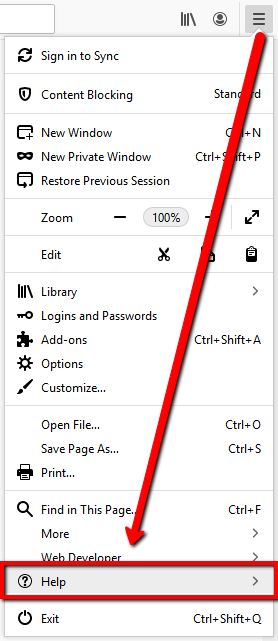
Hvis du fremdeles kan besøke noen websider, men nettleseren din fryser tilfeldig. Du kan prøve å se etter nettleseroppdateringer. Du kan gjøre dette ved å gå til nettleserens Innstillinger / Bibliotek / Tilpass og deretter velge alternativet Om eller Hjelp .
Trinn 3: Få den nyeste versjonen ved å installere på nytt
Reinstallering er en kraftig metode for å fjerne ødelagte eller erstatte manglende filer fra selve programmet, og ved å laste ned den nyeste versjonen og ha den installert hjelper det å få programmet til å fungere riktig.
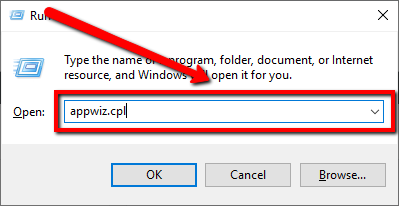
- Vennligst åpne gå til Start og skriv Run
- Skriv appwiz.cpl på Kjør-boksen
- Trykk Enter
- Finn nettleseren din i vinduet Programmer og funksjoner
- Høyreklikk på nettleseren din og velg Avinstaller
- Følg instruksjonene for å avinstallere nettleseren
- Etter å ha avinstallert nettleseren, kan du installere den på nytt . Se listen over koblinger for reinstallasjon
Google Chrome: https://www.google.com/chrome/browser/desktop
Firefox: https://www.mozilla.org/en-US/firefox/download/
Trinn 4: Bruk feilsøking
Har du fortsatt problemer?
For å fikse nettleserproblemer, kan du prøve feilsøking av Windows, den vil automatisk søke etter eventuelle problemer på systemet ditt og fikse dem.
- Gå til Start og skriv feilsøking
- Åpne feilsøkingsinnstillinger
- Klikk Internett-tilkoblinger og klikk Kjør feilsøking
- Appveiviseren vil automatisk skanne systemet for potensielle nettleserproblemer
- Veiviseren vil løse alle funnet problemer, inkludert feil i nettleseren
- Når appveiviseren er fullført skanningen, kan du starte nettleseren på nytt
- Begynn å bla gjennom nå
Trinn 5: Søk etter skadelige programmer
Malware-programmer som lurer i systemet ditt, kan være skylden i at du opplever dette problemet. Dermed kan skanning av datamaskinen og fjerne dem løse dette problemet. Du kan skanne datamaskinen med sikkerhetsprogrammet og begynne å fjerne uønskede programmer.
Hvis jeg etter skanning av systemet ditt og problemet fortsatt er til stede, vil jeg på det sterkeste foreslå at du skanner datamaskinen din med SecurityReviver. Du kan bruke gratisversjonen av programmet og eliminere skadeprogrammene som finnes i systemet ditt.

Jeg håper dette hjelper deg med problemene du opplever!
Was this post helpful?YesNoGratis Oppdatering av drivere
Oppdater driverne dine på mindre enn 2 minutter for å nyte bedre PC-ytelse - Gratis.
Gratis Oppdatering av drivere
Oppdater driverne dine på mindre enn 2 minutter for å nyte bedre
PC-ytelse - Gratis.
Fant du ikke svaret?Still et spørsmål til vårt fellesskap av eksperter fra hele verden og få svar i løpet av kort tid.most relevant siste artikler Fest det på Pinterest