| ウェブサイトをできるだけ多くの言語で地域化しようとしていますが、このページは現在Google Translateにより機械翻訳されています。 | 終了 |
-
-
製品
-
資料
-
サポート
-
会社
-
Windows 10でHMDIの問題を修正する方法How to Fix HMDI issues on Windows 10
バイ Chris 5月 06, 2019いいえタッグコメントはまだありません
HMDIの問題を修正する
1台のコンピューターに複数のモニターを設定していますか?
はい、HMDIはあなたにとって最良の選択肢です。しかし、あなたのHMDIコンポーネントの設定で問題が発生しましたか?
私はあなたのための解決策を得ました。
ステップ1:HDMIポートを固定するための電源ケーブルの抜き差し

1. すべてのHDMIケーブルを入力から外してください
2.電源ケーブルを約5分間抜きます。
3.電源に戻ってそれをプラグイン
4. HDMIケーブルをPCに接続します
5.パソコンの電源を入れます
ステップ2:ハードウェア機器を確認する
上記の手順を実行しても問題が解決しない場合は、ケーブル自体を確認してください。ケーブルが破損している可能性があるため、正しく機能しません。

また、あなたはあなたのモニター/ TVのハブをチェックするかもしれません。問題が解決しない場合は、別のコードを使用してみてください。同じコードを使用して他のデバイスに切り替えてみてください。デバイスの1つが機能していない場合は、それがあなたが問題を経験している理由かもしれません。
ステップ3:Windows Updateを実行する
システムを更新すると、コンピュータの安全性が向上するだけでなく、Windows OS自体が抱えているいくつかの大きな問題と小さな問題も更新されます。マイクロソフトは、システムを完全に機能させるために、アップデートをロールバックして新しいアップデートを入手することがあります。
システムをアップデートするには、以下の手順に従ってください。
あなたのスタートに行ってください
2. Check for Updatesと入力します。
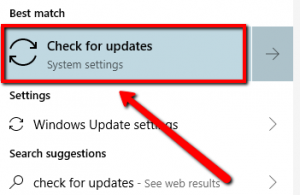
3. 一番上の結果をクリックします4. Windows Updateという新しいウィンドウが表示されます。
5. Check for Updatesボタンをクリックしてください 。
ステップ4:入力ソースの切り替え

1. リモコンの入力ボタンを押してください
(HMDIボタンも表示されているかもしれません。単にそれを押すだけです。)
2.モニタに表示されたオプションから、[ HMDI]を選択します。
3.複数のHMDIを接続している場合は、 正しいポートを選択していることを確認してください。
ステップ5:デバイスドライバを更新する
デバイスドライバを更新すると、HMDIの問題を含むWindowsの一般的な問題が修正されます。
上記の複雑な手順を実行できない場合は、独自のドライバアップデータを使用することを強くお勧めします。
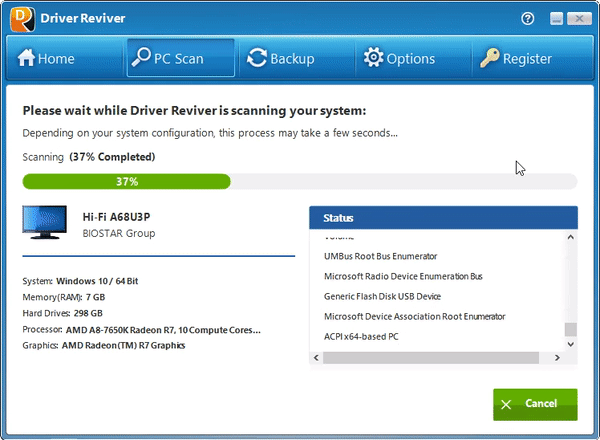
DriverReviverは、システム上の古いドライバや欠けているドライバをスキャンします。
これが役に立つことを願っています!
Was this post helpful?YesNoPinterestにピン留めする