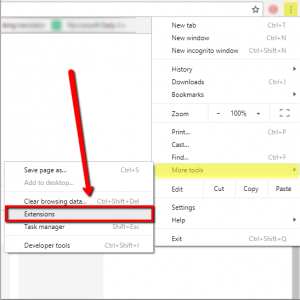| Nos esforzamos para localizar nuestro sitio web en tantos idiomas como sea posible, sin embargo, esta página no está traducida máquina usando Google Translate. | cerca |
-
-
productos
-
recursos
-
soporte
-
empresa
-
Cómo eliminar los complementos del navegador no deseadosHow to Remove Unwanted Browser Add-ons
Por Chris Junio 01, 2018addons, browser extensions1 ComentarioEliminar complementos no deseados:
Los complementos o extensiones son programas de software adicionales que agrega a sus programas existentes para facilitar su trabajo. Hay complementos útiles, como el bloqueador de ventanas emergentes o el bloqueador de anuncios, que se utilizan para bloquear cierto contenido cuando visita ciertos sitios.
Sin embargo, como la tecnología evoluciona constantemente, algunos desarrolladores están explotando esta característica de su navegador; algunos están creando complementos que roban su información personal, algunos complementos instalan complementos de terceros que cambian la página de inicio de su navegador sin su permiso.
Para eliminar complementos no deseados en su computadora, consulte los siguientes pasos que se detallan a continuación.
Google Chrome:
- Abre tu Google Chrome
- Seleccione la opción de configuración
- Elija la pestaña Más herramientas
- En Más herramientas, seleccione Extensiones
5. Una vez seleccionado, será redirigido a una página donde podrá eliminar los complementos no deseados.
zorro de fuego:
- Inicie su navegador FireFox.
- Seleccione las opciones de configuración que están cerca del botón cerrar/salir.
- Elija la pestaña Complementos.
- Seleccione los complementos no deseados y seleccione eliminar.
Explorador de Internet:
- Abra Internet Explorer, seleccione el botón Herramientas/Configuración.
- Elija Administrar complementos.
- En Mostrar, seleccione Todos los complementos y luego seleccione el complemento incorrecto que desea eliminar.
Si tiene dificultades para seguir las instrucciones enumeradas anteriormente, le recomiendo usar InstallSafe, el programa escaneará las extensiones de su navegador y podrá eliminarlas con un solo clic.
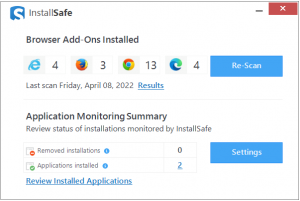
www.reviversoft.com/installsafe
No solo eso, InstallSafe también monitorea las extensiones recién instaladas en su navegador, por lo tanto, podrá ver las extensiones que se instalan sin su permiso y eliminarlas rápidamente.
Además, InstallSafe le notificará una vez que haya una aplicación recién instalada en su sistema informático. Si un determinado programa se instala automáticamente por sí mismo, puede eliminarlo rápidamente.
¡Espero que este artículo te ayude!
Was this post helpful?YesNoGratis Actualizaciones de controladores
Actualiza tus drivers en menos de 2 minutos para disfrutar mejor rendimiento de la computadora - Gratis.
Gratis Actualizaciones de controladores
Actualiza tus drivers en menos de 2 minutos para disfrutar mejor
rendimiento de la computadora - Gratis.
¿No ha encontrado la respuesta?Haz una pregunta a nuestra comunidad de expertos de todo el mundo y recibir una respuesta en ningún momento a todos.most relevant artículos recientes Copyright © 2025 Corel Corporation. Todos los derechos reservados. Términos de Uso | Privacidad | CookiesFijarlo en Pinterest