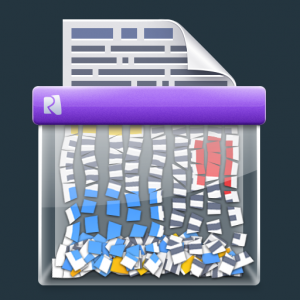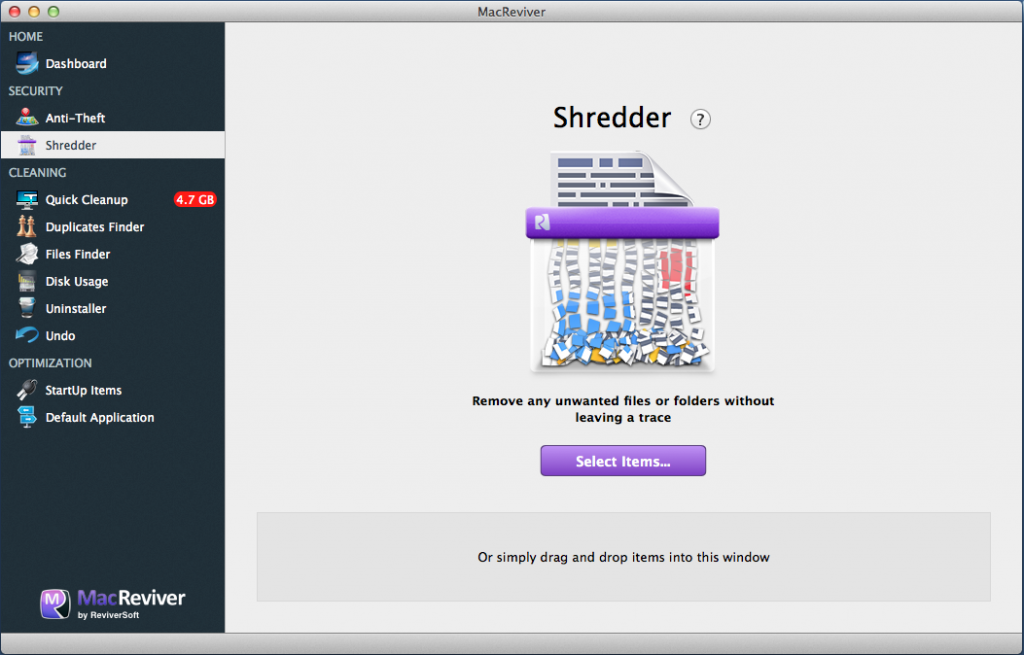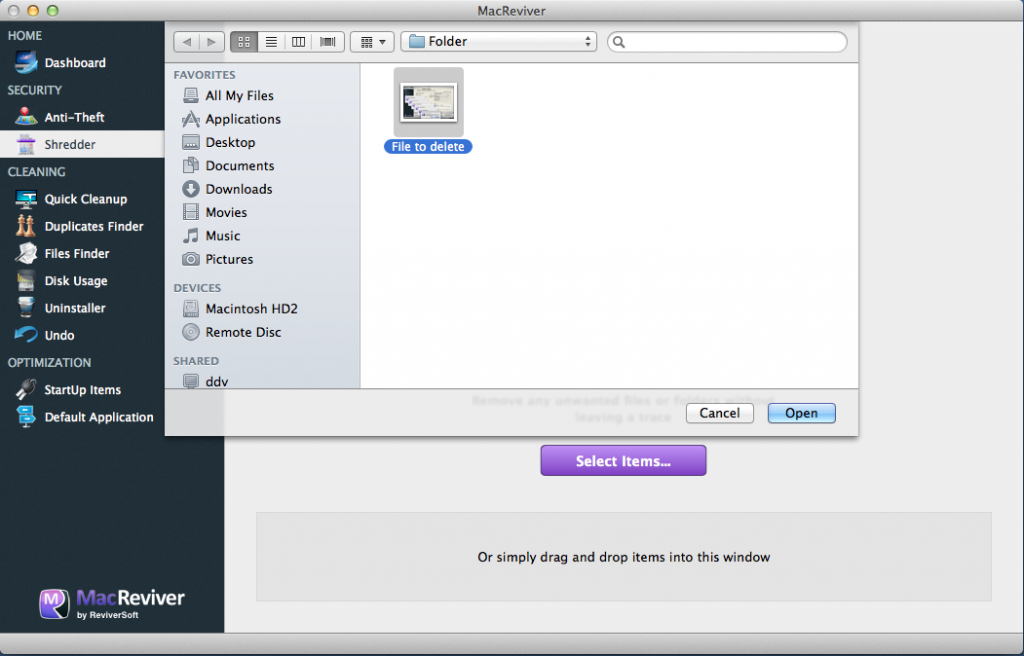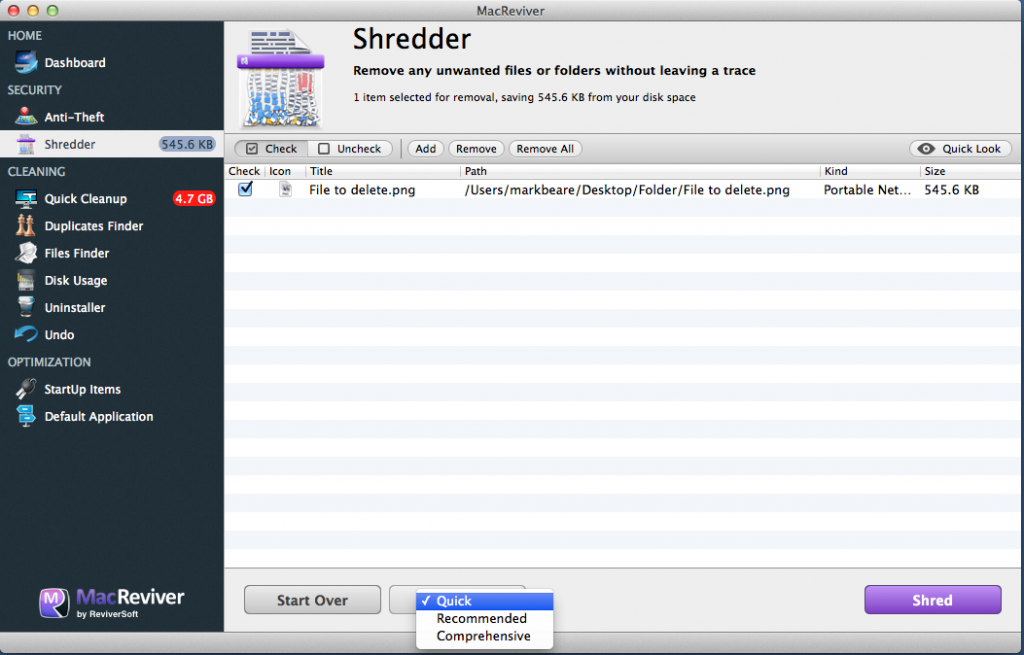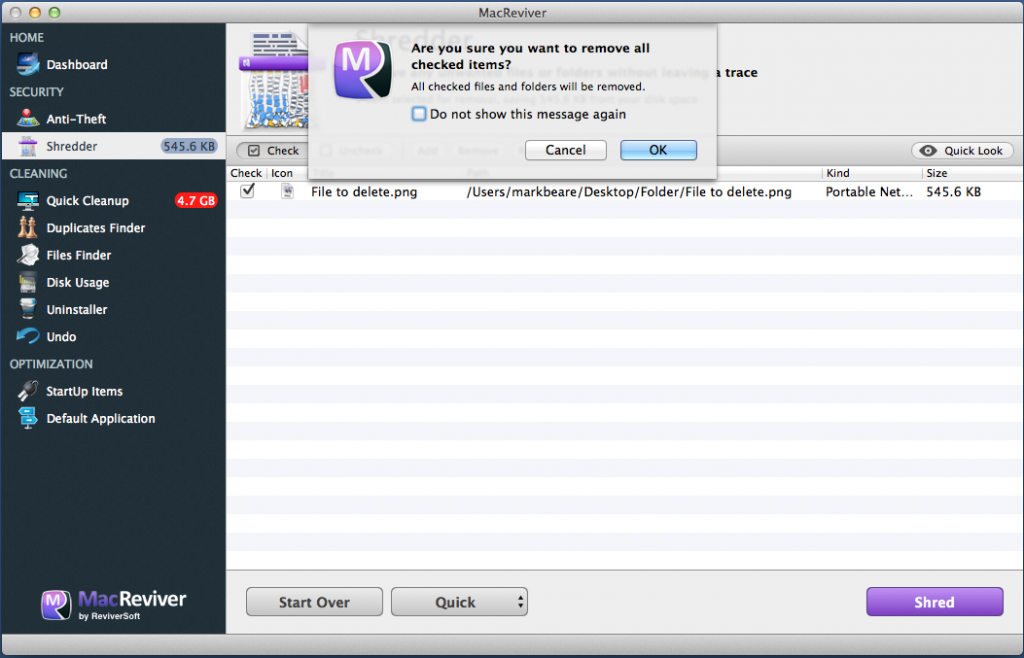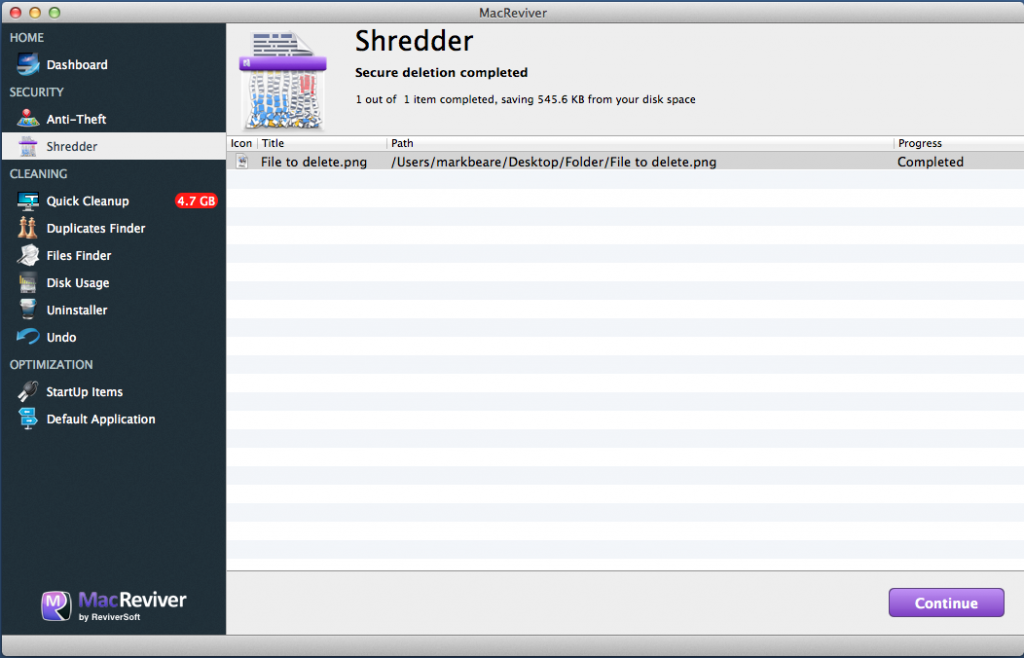| Snažíme se lokalizovat naše webové stránky v co největším počtu jazyků, jak je to možné, ale tato stránka je v současné době stroje přeloženy pomocí Google Translate. | zavřít |
-
-
produkty
-
prostředky
-
podpora
-
společnost
-
Trvalé odstranění souborů na Mac pomocí MacReviverPermanently Delete Files on a Mac using MacReviver
Podle Mark Beare Červenec 03, 2014macreviver, shredderŽádné komentářeByl někdy chtít odstranit soubor a ujistit se, že je zcela vymazán, aniž by ho mohl obnovit? No dobrá zpráva, pokud používáte MacBook s tradičním pevným diskem (ne Solid State Drive), nyní máme novou funkci v aplikaci MacReviver, která umožňuje natrvalo odstranit soubory na počítači Mac.
Tato funkce se nazývá Shredder
Takto funguje:
První věc, kterou musíte udělat, je otevřít aplikaci MacReviver a poté přejít na funkci Shredder. Zde uvidíte domovskou obrazovku Shredder:
Na této obrazovce můžete buď kliknout na položku Vybrat položky …, nebo můžete soubory, které chcete skartovat, pouze přetáhnout přímo na určenou oblast.
Nyní uvidíte všechny položky, které mají být skartovány. Možná si všimnete malého rozbalovacího rámečku ve spodní části aplikace. Toto políčko vám umožňuje zvolit úplnost skartace. Můžete si vybrat mezi Rychlou , Doporučenou a Komplexní . Rychlé nastavení trvá méně času, ale nevykonává důkladné skartování jako ostatní dvě úrovně. Doporučené nastavení je dobrá rovnováha mezi časem a komplexností skartování a nastavení komplexního nastavení trvá déle, ale zajistí, aby soubor nebo soubory byly odstraněny a nikdy nikdy nezanechali stopu.
Jakmile vyberete nastavení skartace a soubory, které chcete skartovat, jste připraveni skartovat některé soubory! Jakmile kliknete na tlačítko Zkratovat , budete vyzváni k zadání hesla vašeho počítače (nutné pro skartování vybraných souborů) a začne skartování.
A to je, soubor nebo soubory jsou pryč!
Pokud jste právě narazili na tento příspěvek, nezapomeňte MacBook zdarma stáhnout a vyzkoušet Mac.
Jako vždy bychom rádi vaše zpětné vazby o této funkci a všechny ostatní v MacReviver. Zanechte komentář níže, rádi bychom vás slyšeli!
Was this post helpful?YesNoVolný, uvolnit Aktualizace ovladačů
Aktualizujte své ovladače za méně než 2 minuty, abyste si mohli užívat lépe výkon PC - Volný, uvolnit.
Volný, uvolnit Aktualizace ovladačů
Aktualizujte své ovladače za méně než 2 minuty, abyste si mohli užívat lépe
výkon PC - Volný, uvolnit.
Nenašli jste odpověď?Zeptejte se na naší komunity odborníků z celého světa a obdržet odpověď v žádném okamžiku vůbec.most relevant poslední články Připněte si to na Pinterest