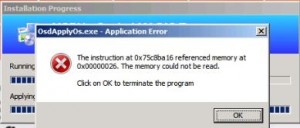| Vi bestrever å lokalisere nettsiden vår på så mange språk som mulig, men denne siden er for tiden oversatt med Google Translate. | Lukk |
-
-
produkter
-
ressurser
-
support
-
bedrift
-
En guide til CDFS FILSYSTEMET Blue Screen of Death feilA Guide to the CDFS FILE SYSTEM Blue Screen of Death Error
Av Mark Beare Juni 17, 2014blue screen, Blue Screen of Death, bsod1 KommentarCDFS_FILE_SYSTEM BSOD (Blue Screen of Death) -feilen kan vises under initialiseringsprosessen for Windows Vista, XP og 2000, og Windows 7 og 8. Det oppstår når operativsystemet oppstod en feil når du åpnet data på en CD eller DVD, eller når du får tilgang til en CD / DVD-stasjon, og resulterer i automatisk avstenging av datamaskinen for å forhindre skade og mulig tap av data fra ikke-lagret arbeid.
Denne feilen skyldes et problem i CD-ROM-filsystemet, for eksempel når det ikke klarer å analysere en indirekte bane-spesifikasjon på riktig måte, mens du prøver å få tilgang til en CD via en indirekte bane. Det betyr at det er skadet data og / eller filstrukturer på CD / DVD-stasjonen.
Denne BSOD-feilen er også kjent som “CDFS_FILE_SYSTEM” og “STOP 0x00000026”. Noen brukere av Windows har rapportert denne feilen, som vanligvis vises på skjermen under initialiseringen av systemet som:
Du kan løse CDFS_FILE_SYSTEM BSOD-feilen ved å kjøre en diskkontroll eller diskvalideringsprogrammer og reparasjonsverktøy på stasjonen. Du kan gjøre dette ved å åpne Min datamaskin eller Utforsker, og i høyre rute må du høyreklikke på stasjonen du vil validere. Klikk på Egenskaper og verktøy-fanen på menyen, og klikk deretter på Sjekk nå under Feilsøking. Du må klikke “Feil automatisk filsystemfeil” i dialogboksen som vises på skjermen, og klikk deretter på start for prosessen skal begynne. En mer grundig og fullstendig validering av den defekte stasjonen kan oppnås ved hjelp av alternativet “Skanne etter og forsøke gjenoppretting av dårlige sektorer”, men denne prosessen vil ta mye lengre tid å fullføre sammenlignet med det første alternativet.
Du kan også løse BSOD-feilen ved å starte på nytt og sjekke listen over maskinvarekompatibilitet for Microsoft for å kontrollere at nylig installerte drivere og maskinvare er kompatible med versjonen av operativsystemet du bruker. Du må fjerne og erstatte enheter og drivere som ikke er kompatible med operativsystemet.
Was this post helpful?YesNoGratis Oppdatering av drivere
Oppdater driverne dine på mindre enn 2 minutter for å nyte bedre PC-ytelse - Gratis.
Gratis Oppdatering av drivere
Oppdater driverne dine på mindre enn 2 minutter for å nyte bedre
PC-ytelse - Gratis.
Fant du ikke svaret?Still et spørsmål til vårt fellesskap av eksperter fra hele verden og få svar i løpet av kort tid.most relevant siste artikler Fest det på Pinterest