| ウェブサイトをできるだけ多くの言語で地域化しようとしていますが、このページは現在Google Translateにより機械翻訳されています。 | 終了 |
-
-
製品
-
資料
-
サポート
-
会社
-
192.168.0.1とどのようにインターネット用モデムの設定方法について学ぶLearn about 192.168.0.1 and how to set up your modem for the Internet
バイ Steve Horton 5月 19, 2014192.168.0.1, internet, modem, routerコメントはまだありません最近新しいケーブルモデム、光ファイバー・ゲートウェイ、またはワイヤレス・ルータを設定した場合は、すぐに使用できません。これは、モデムまたはゲートウェイにワイヤレス機能がない場合に、ルータに接続する場合に特に当てはまります。ルータで動作するようにゲートウェイまたはモデムを設定するのは難しいことがあり、しばしばウェブブラウザにIPアドレスを入力する必要があります。
そのIPアドレスは、通常、デバイスの背面またはマニュアルに表示されます(デフォルトのログインとパスワード)。
ブラウザに192.168.0.1を入力する
1つのデバイスの設定を行っている場合、そのIPアドレスは通常192.168.0.1です。モデムまたはゲートウェイをインターネットとPCに直接接続した後、インターネットに接続できないと言っても、そのアドレスをブラウザで試してみてください。ログイン画面とパスワード画面が表示されます。
デフォルト(通常はadminとpassword )を入力してから 、それらのデフォルトをすぐに変更してください。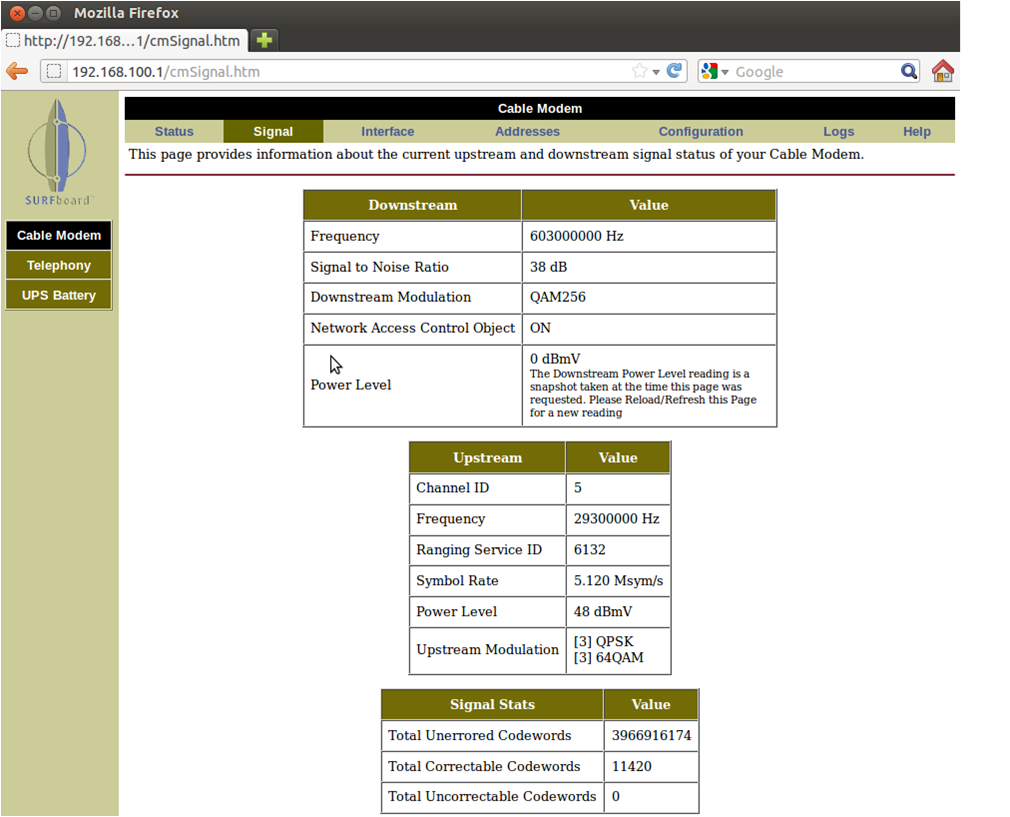
典型的なケーブルモデムの設定画面です。設定をクリックして、インターネット上に設定します。192.168.0.1と入力すると、ルータの設定画面が表示されます。通常、自動的に設定するオプションがあります。あなたのインターネットサービスプロバイダは静的または固定のIPアドレスを持ち、英語のWebアドレスを数値のIPアドレスに変換するドメインネームサーバー情報を提供することもあります。その場合は、この情報を手動で入力する必要があります。
保存して再起動する
いずれにしても、ルータを保存して再起動した後、インターネットに接続する必要があります。そうでない場合は、ISPに電話をかけて実行することができます。場合によっては、お使いのデバイスでセットアップCDを入手するか、インターネットサービスを購入したときに、このCDがセットアップを手助けすることがあります。
2つのデバイスの設定
このシリーズの次の記事では、ケーブルモデム、DSLルータ、またはFiOSゲートウェイにワイヤレスルータを接続した2デバイスの設定について説明します。
Was this post helpful?YesNoPinterestにピン留めする