-
-
products
-
resources
-
support
-
company
-
Some tips to work out if a hardware failure is causing your computer problems
By Davide De Vellis December 03, 2013Blue Screen of Death, bsod, Drivers, hard drive, hardware errors, hardware failure, upgrade, Windows 7, windows 8, windows 8.1, windows vista1 CommentYour computer has served you well over the years, but lately you’ve been running into issues that you haven’t experienced in the past. You haven’t made any notable changes to your system and so you’re a little baffled by what’s causing the problem. Sound familiar? You’re starting to see blue screens, your hard drive is making a horrendous noise, or your computer beeps at your when you turn it on. Hopefully it’s something as simple as a driver or software update but maybe you’re about to experience a hardware failure.
So how do I figure out what the problem is?
Thankfully, often a software or driver related issue is misdiagnosed as a hardware failure, so this is a good place to start your troubleshooting. Once you’ve eliminated that as an option, then you can start tinkering with hardware options.
Driver Problems
Was your computer working fine before you updated or upgraded your operating system? It’s possible that the drivers for a particular hardware component is not working properly with the changes you’ve made to your computer. Drivers tell the hardware components how to interact with your computer, so if the driver is outdated the hardware may not work properly, or it may not even work at all. Common hardware components that may not work properly without the right drivers includes your graphics card and your sound card. Many other hardware components, such as your hard drives, have drivers included with the Windows operating system, and don’t need specific driver installations.
A quick way to check if you have the right and most up to date driver available for your hardware is to run a scan with Driver Reviver. It will quickly identify the hardware on your system and whether the correct driver is installed or not, and help you install the correct driver if necessary.
Graphic Card Issues
The graphic card controls the video output of your computer, so if something doesn’t look right on your monitor it’s easy to trace the cause back to the graphic card. Some things to look for to indicate hardware failure in this component include flickering displays, incorrect colors, distorted graphics, and a blank monitor. If you get a blue screen error due to the graphics card, it may reference the name of the graphic card driver in the error message. You can use ReviverSoft’s Blue Screen Helper to help you troubleshoot the specific blue screen error you are seeing. It might seem obvious, but the issue may also be caused by a loose connection between the graphic card and your monitor, so check your connections before blaming the hardware failure on your graphics card.
Sound Card Issues
Your sound card controls the audio output for your computer, so any issues with sound are going to be caused by sound card issues or problems with your speaker system. Again, it might sound obvious but first step is to check all of the speaker cables and confirm they are connected to the proper output ports before looking into other issues. Next, confirm that your volume is not muted by looking at the speaker icon in your task bar. Next, right click on the speaker icon in your Task Bar and hit Playback Devices. Ensure that your out put device is enabled and selected. If none of these options help, it may be time for a new sound card.
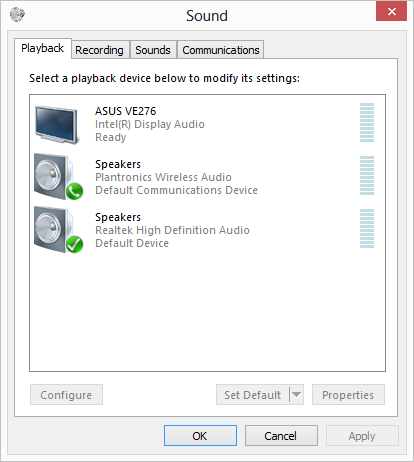
“Here you see there are 3 different options for audio output.”Hard Drive Problems
Your hard drive is the physical storage medium for all of the data on the computer. It contains the files for your operating system, your personal documents, and your programs. Hard drives fail over time, and recognizing a hard drive failure before it occurs gives you the time you need to save your data without losing any of it. Of course, it’s good to have a data backup before you get to this point as well. Hardware failure in a hard drive is often one of the easiest to pick as there are typically very physical signs that your hard drive is going to fail. Often you will hear clicking or grinding noises, you will experience very slow data access, and computer lock ups.
Not even the founder of a technology company is immune to an unexpected hardware failure. Read what happened to me when my Hard Drive Failed. And, believe it or not, I didn’t have a backup either. Ouch!Troubleshooting your computer hardware may feel intimidating at first, but it’s a good idea to know how to identify hardware failure from software issues. You don’t want to spend time re-installing Windows or your applications when it’s actually one of your computer components causing the issue. In many cases, a driver update will get you on your way so be sure to run a scan with Driver Reviver to see if there are any updates available for your hardware. If you’re definitely running into hardware failure instead, a replacement is going to be the only solution.
Was this post helpful?YesNoFree Driver Updates
Update your drivers in less than 2 minutes to enjoy better PC performance - Free.
Free Driver Updates
Update your drivers in less than 2 minutes to enjoy better
PC performance - Free.
Didn't find your answer?Ask a question to our community of experts from around the world and receive an answer in no time at all.most relevant recent articles Pin It on Pinterest