-
-
products
-
resources
-
support
-
company
-
How to Fix MEMORY_MANAGEMENT Blue Screen
By Steve Horton August 06, 2013Blue Screen of Death, bsod, memory_management, windows, windows 10, Windows 717 CommentsError Name: MEMORY_MANAGEMENT
STOP Code: 0x0000001A
If this is the first time you’ve seen something like this, congratulations — you’ve encountered the infamous Blue Screen of Death, and we’re here to help.
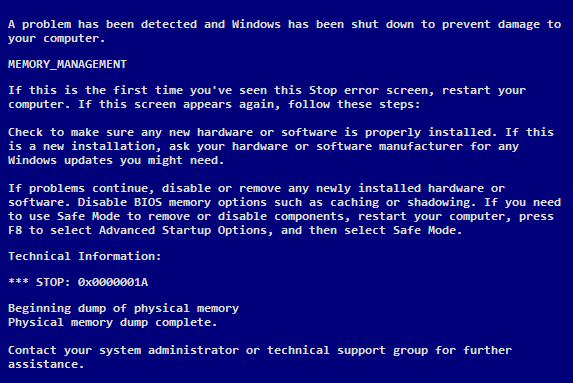
This error on Windows 7 and earlier versions of Windows.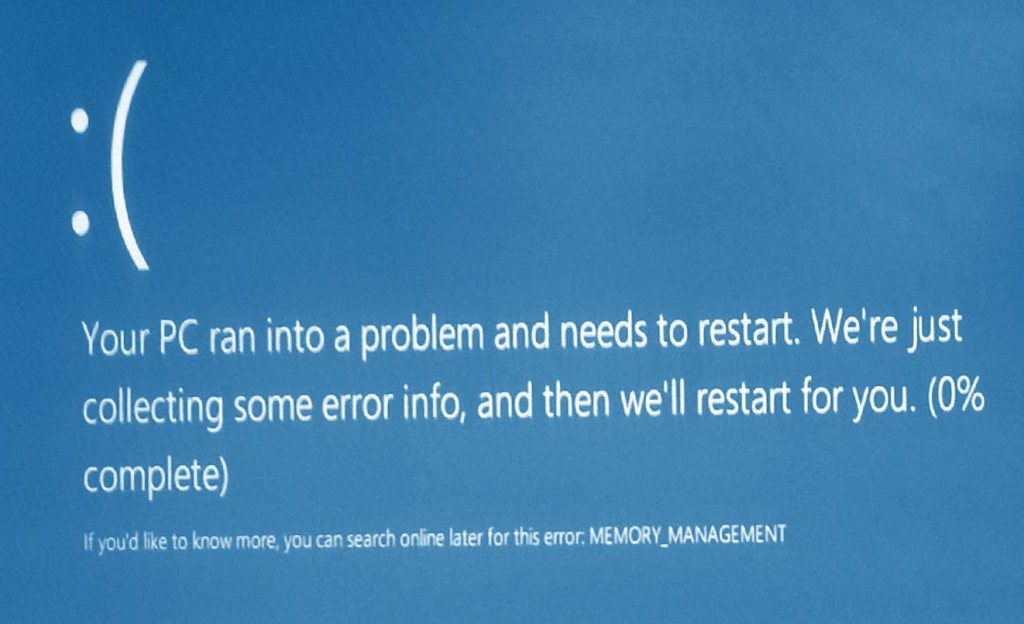
A photograph of this error on Windows 10.If that doesn’t work or you’re using a laptop, the problem may be more severe. Your CPU could be placed in the slot improperly, damaged or downright defective — if you’re a desktop user that knows what you’re doing, you can check it out. Otherwise, contact your manufacturer for either a refund or repairs.
Here are some handy tips
If your computer is usable, but is constantly plagued with this MEMORY_MANAGEMENT BSoD, give these a try:
- Run the Windows Memory Diagnostic Tool. Click on Start, type in mdsched.exe and allow the tool to check your computer memory (RAM) for problems.
- Update your BIOS and drivers. BIOS updates can be found on your manufacturer’s website, and driver updates can either be done manually through Device Manager (use Start Search to find it) or with our Driver Reviver software.
- Check for viruses with your preferred antivirus software or Malwarebytes.
- Check and Repair Windows System Files. Use sfc /scannow.
- If on a laptop, change power settings to High Performance.
- If this problem occurs shortly after installing a new program, remove that program right away.
If all that doesn’t work, call up for a replacement or repair. You’ve done your part.
Good luck!
Was this post helpful?YesNoFree Driver Updates
Update your drivers in less than 2 minutes to enjoy better PC performance - Free.
Free Driver Updates
Update your drivers in less than 2 minutes to enjoy better
PC performance - Free.
Didn't find your answer?Ask a question to our community of experts from around the world and receive an answer in no time at all.most relevant recent articles Pin It on Pinterest