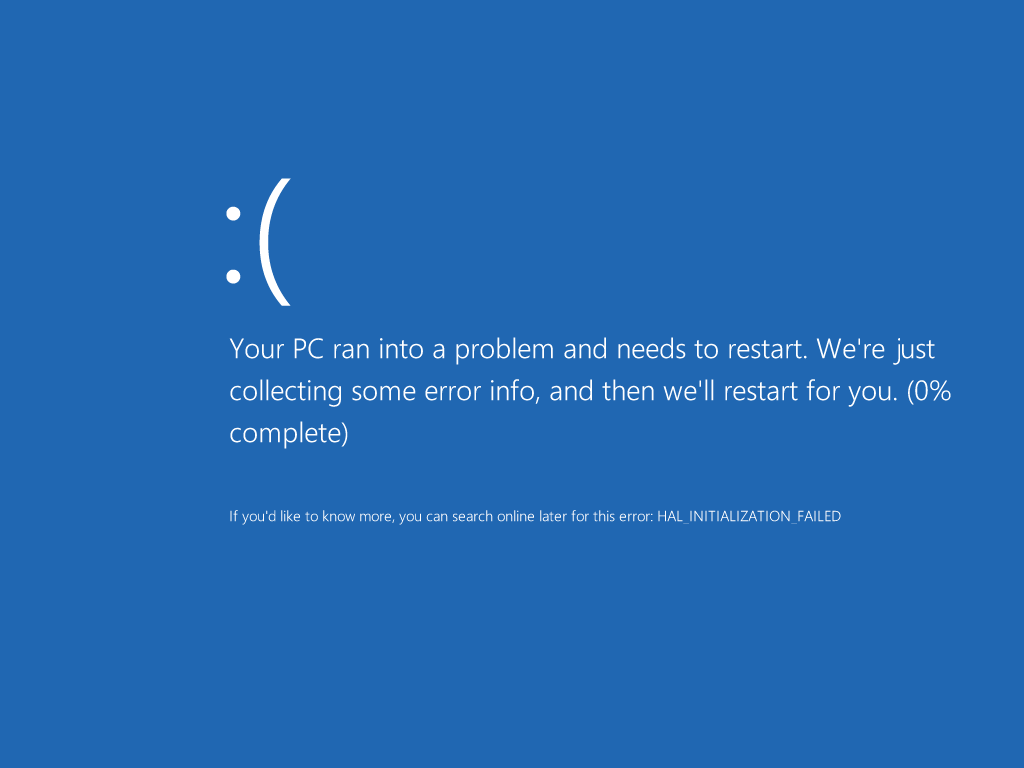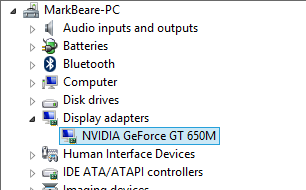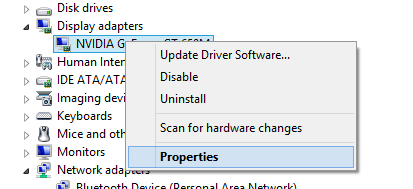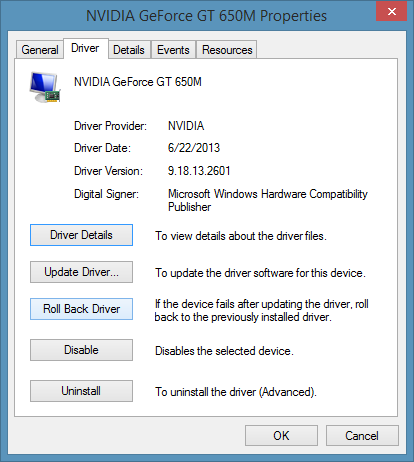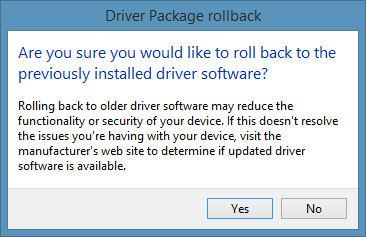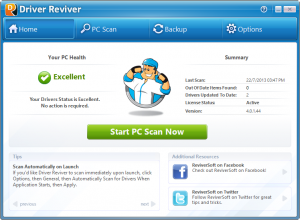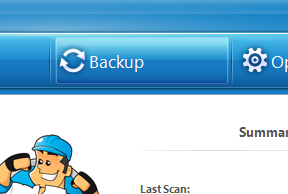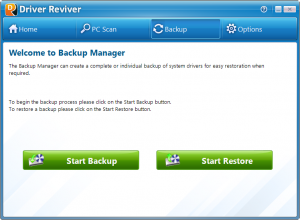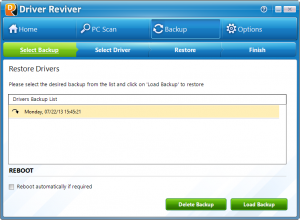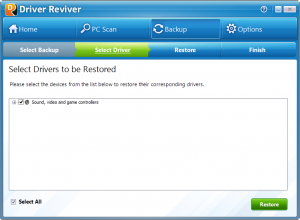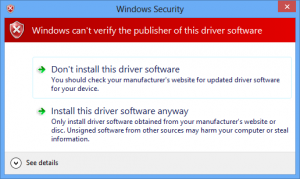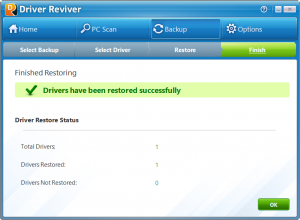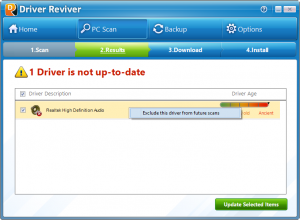-
-
products
-
resources
-
support
-
company
-
How to Roll back a Driver and Restore Driver Updates
By Mark Beare July 22, 2013Drivers, rollback, rollback driver2 CommentsRoll back a Driver and Restore Driver Updates
The best practice when it comes to computer hardware drivers is to always keep them up to date. Usually newer versions of drivers bring with them better compatibility, more stability and sometimes new features. Why wouldn’t you want to upgrade? Because some times after upgrading you might start seeing one of these:
Well sometimes new drivers that are released (especially BETA versions of drivers) can actually cause problems including Blue Screens, crashes and hardware malfunction. If you have found yourself in the situation where you have recently updated a driver and since then have been having problems then don’t panic, this problem can be fixed. Below I have listed two methods for reverting back to a previous version of a driver. The first method is using the Windows Device Manager utility and the second method is using Driver Reviver, our award-winning driver update tool.
Rolling back a driver using the Windows Device Manager
The Windows Device Manager is where all pieces of hardware on your computer are listed. You can find the device you are looking for in this list to roll back to an older version of the driver that is installed for it.
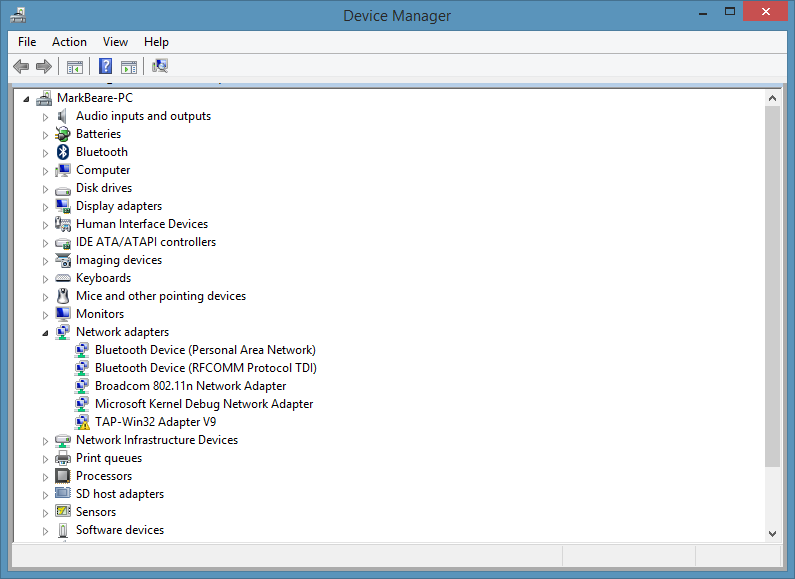
To access the Device Manager you need to first go the the Control Panel (you can access this through the Start Menu) and then once there open ‘Device Manager’. Once you have opened the Device Manager you need to follow these steps to roll back a driver to a previous version:- Find the device that you think you are having trouble with, usually blue screen errors are caused by a display adapter
- Right click on the device name
- Select ‘Properties’. This will, open a dialog box for that device.
- Open the ‘driver’ tab.
- Click on the ‘Roll Back Driver’ button.
- This will open a warning message about rolling back the driver. You can always install the newer version again, so click ‘Yes’
- Follow the prompts. A system restart may be required. If the problem is not fixed you can follow the same steps and click the ‘Update driver..’ button instead.
Rolling back a driver using the Driver Reviver
If you have been using Driver Reviver to keep your drivers up to date then the process for rolling back to an older version of a driver is even easier. Driver Reviver has a Backup feature that allows you to restore a previous driver in just a few easy steps. Here’s how:
- Open Driver Reviver
- Click on the ‘Backup’ tab.
- Click ‘Start Restore’
- Here you will see a list of previously created restore points. Select the one where you updated the driver which is now causing issues.
- You will now see a list of drivers that were included in this backup. Select only the specific driver that you want to roll back. You don’t need to roll them all back. Click ‘Restore’
- You may receive the below message about the driver being unsigned. Select ‘Install this driver anyway’
- And your done!
- If you wish to not see this driver listed in scan results in the future you can run a scan with Driver Reviver after restoring the driver. You will see that this driver is out of date (because we restored an old version and we always look for newer versions when conducting a scan). Right click on the driver and then select ‘Exclude this driver from future scans’. Now you will not see this update and you can update all other drivers without updating this one.
Hopefully this has helped you with what ever problem you were experiencing. If not please leave me a comment below and I will do my best to help you.
Mark
Was this post helpful?YesNoFree Driver Updates
Update your drivers in less than 2 minutes to enjoy better PC performance - Free.
Free Driver Updates
Update your drivers in less than 2 minutes to enjoy better
PC performance - Free.
Didn't find your answer?Ask a question to our community of experts from around the world and receive an answer in no time at all.most relevant recent articles Pin It on Pinterest