-
-
products
-
resources
-
support
-
company
-
Removing the AVG Toolbar and Undoing its Browser Changes
By Steve Horton June 13, 2013avg, browser, toolbar16 CommentsRecently, someone wrote in and told us that they had the AVG Toolbar installed on their web browser, don’t know how they got it, and couldn’t remove it.
AVG, the company behind the AVG antivirus suite, is also behind this toolbar, which can install itself on your PC during the antivirus installation process. It can also appear as an add-on during the installation of another non-AVG application. Often, we don’t realize that many software companies install additional software this way. You have to pay attention and deselect this additional installation, but most people are inclined to click Next several times instead.
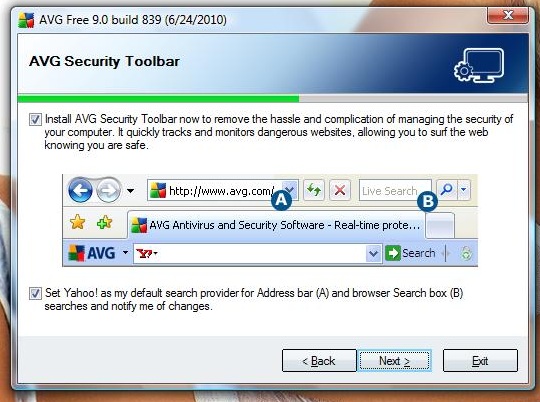
It’s easy to miss the AVG Toolbar checkbox when installing the antivirus.Here’s what the AVG Toolbar does when it installs:
- Installs as a toolbar on every web browser you’ve got installed, which can sometimes slow down the browser
- Changes your search engine to one that AVG earns money from
- Locks the search engine change process so you can’t easily change back to Google
- Changes the browser homepage to one of AVG’s choosing
- Installs additional plugins and add-ons
Note that AVG claims a benefit from the toolbar, as it scans malicious hyperlinks for problem websites. But most users have security software that already does this.
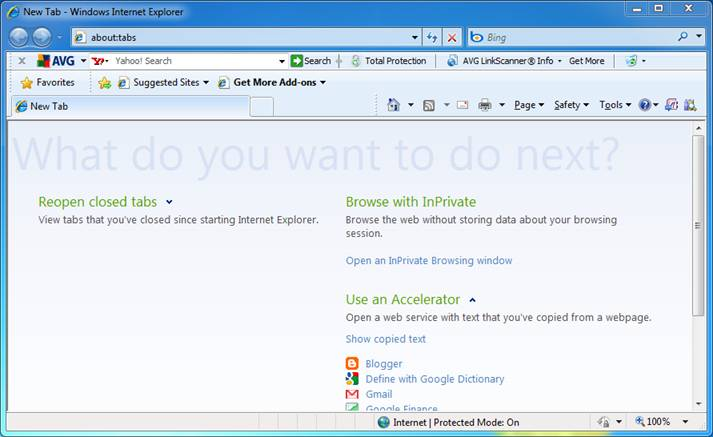
Here’s what the AVG Toolbar looks like at the top of your web browser.If you find yourself with the AVG Toolbar, here’s how to eradicate it from your PC. (Copy and paste these directions to Notepad, because you’ll need to close all your browser windows.)
- Close all your browser windows.
- Press Start (Windows Key + X in Windows 8).
- Click Control Panel.
- Click Programs and Features (Add or Remove Programs in Windows XP).
- Find AVG Security Toolbar or AVG SafeGuard Toolbar in the list and uninstall it. (You might consider removing AVG Antivirus while you’re at it, and trying Avira AntiVir or Windows Security Essentials instead.)
- Open each of your installed browsers back up.
- Go into your browser settings and reset your search engine and homepage.
- If you go into Manage Search Engines in the options, you can remove AVG Secure Search from the list completely.
- Remove any additional AVG plugins and add-ons that are left.
- Restart your PC.
The AVG toolbar and all its negative effects should be completely removed from your PC. Good luck!
Was this post helpful?YesNoFree Driver Updates
Update your drivers in less than 2 minutes to enjoy better PC performance - Free.
Free Driver Updates
Update your drivers in less than 2 minutes to enjoy better
PC performance - Free.
Didn't find your answer?Ask a question to our community of experts from around the world and receive an answer in no time at all.most relevant recent articles Pin It on Pinterest