-
-
products
-
resources
-
support
-
company
-
Customize the Look and Feel of Start Menu Reviver
By Steve Horton May 23, 2013start menu reviver, Windows 7, windows 8No CommentsWelcome to a series of fast articles on using individual features in our new, free application, Start Menu Reviver.
Start Menu Reviver has a lot of options to tailor it exactly how you want it. From color, to Start Menu Button design, to icons … it’s truly the Start Menu you want it to be.
Here’s some options for customizing the look and feel of Start Menu Reviver.
Customize Color
Click Start, then Settings, then the Change Color Scheme hyperlink. You can change the colors on the background, text, tiles, border, scrollbar and interface icon. You have 48 colors to choose from initially, but if you click on More Colors…, you have many more choices. Be sure that the colors you choose don’t clash too much, or you won’t want to use Start Menu Reviver anymore!
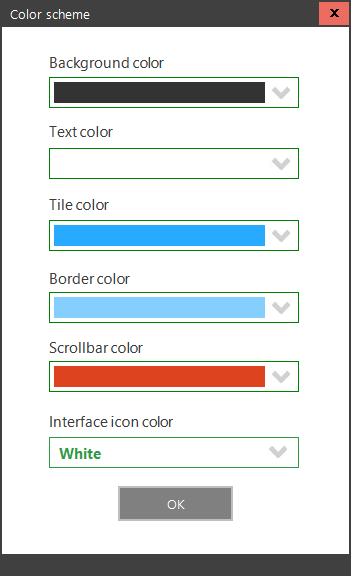
Choose your Start Menu Reviver colors from this screen.Customize Start Menu Button Style
The default Start Menu button is multicolor: red, green, blue and yellow. But you can choose nine other styles as well, including our personal favorite, Style 10: the ReviverSoft logo! Just click Start, then Settings, then Start Menu Settings. Then, select a new Start Menu button style.
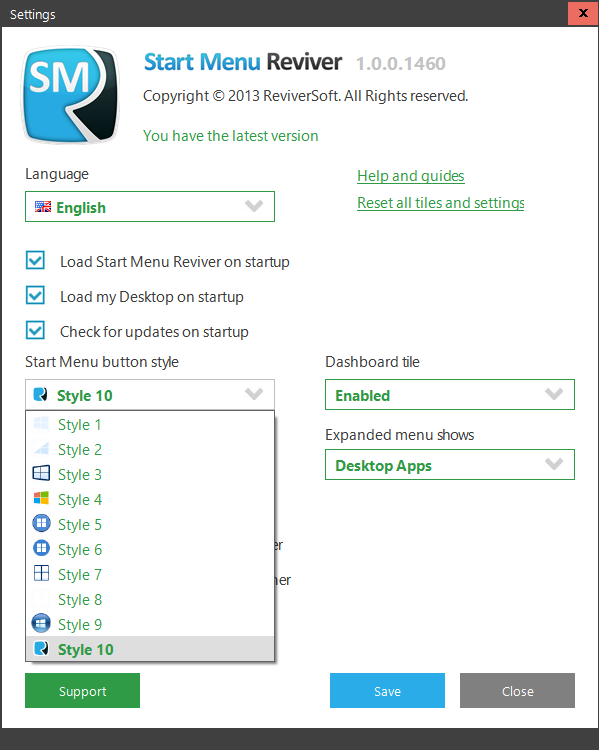
Choose a Start Menu button style from this menu.Customize Tiles
We covered how to customize individual tiles in our last Start Menu Reviver article. The bottom line, though, is that it’s a good idea to make the tiles match your color scheme so that Start Menu Reviver is pleasing to the eye.
Go Back to Normal
If you’ve created a crazy color scheme for Start Menu Reviver and you’d like to take things back to how it was when you installed it, click Start, then Settings, then Start Menu Settings. Click Reset All Tiles and Settings. Note that this will also reset all the custom tiles you’ve created as well.
Was this post helpful?YesNoFree Driver Updates
Update your drivers in less than 2 minutes to enjoy better PC performance - Free.
Free Driver Updates
Update your drivers in less than 2 minutes to enjoy better
PC performance - Free.
Didn't find your answer?Ask a question to our community of experts from around the world and receive an answer in no time at all.most relevant recent articles Pin It on Pinterest