-
-
products
-
resources
-
support
-
company
-
Fixing Printers that Don’t Work with Windows 8
By Steve Horton January 25, 2013compatibility, printer, windows 81 CommentIf you are having trouble getting your printer to work with the new Windows 8, there are several things you can try. As with all new updates, printers and Windows 8 may have some compatibility issues. You can try to resolve these problems with the following steps.
Before you get too technical with the job, I would recommend that you look at your connections first. Every expert will tell you to make sure the cords are secure and everything is turned on correctly. If this is not an issue, then I would say you may have a driver problem.
Install a Printer Driver
Many older printers and Windows 8 are not compatible at first. This is because the printer uses a driver that does not recognize the new operating system. A driver is literally what drives your printer to work with your computer. It recognizes the commands from Windows to do its job. You may have to look for updates before your printer will work.
Look for an update on the printer manufacturer’s website. Even if your printer is an older version, the manufacturer may have an update for your printer and Windows 8. You will need the model number of your printer, visible on the front.
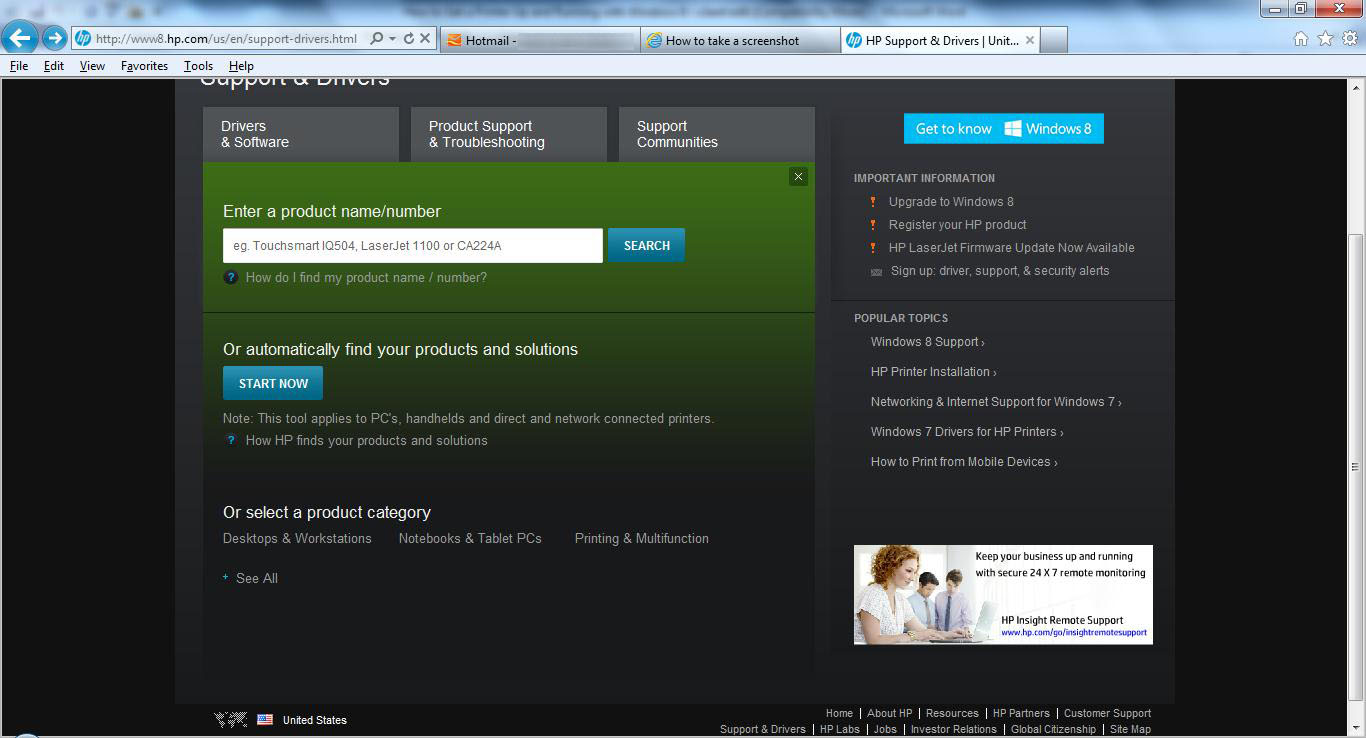
Locating the driver for an HP printer
You can also look at the website of the manufacturer of your computer for drivers with different devices, including your printer. You’ll need your PC’s model number for this, usually found on the back or underneath. Finally, Driver Reviver will update your old, non-working printer driver to the latest possible version, which can often enable Windows 8 compatibility.
Run in Compatibility Mode
Another issue I have found with printers and Windows 8 is that even with the right driver, the driver refuses to install. To get it to work, you may need to convince it that it is working with Windows 7. To do this, you will need to work in Compatibility Mode.
- Once you have found the right driver, you will need to right-click the Setup icon for the driver
- Click Properties.
- Click the Compatibility tab
- In the second section, you will see a box that says “run this program in compatibility mode for” with a dropdown box. Make sure the box says Windows 7, even though you have Windows 8
- Select the box
- Click Apply
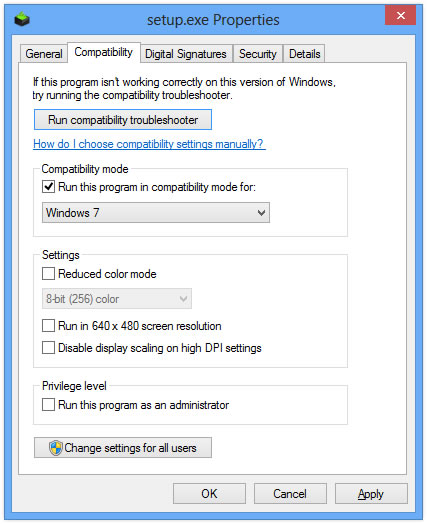
Running in Windows 7 for compatibility
Networking to the Windows 8 Machine
You may have more than one computer and need to network them together. If your printer is already connected to the older machine, you will just need to network it to the new Windows 8 PC. To do this, go to Control Panel on your Windows 8 machine to create a HomeGroup.
- Click Settings
- Click Change PC Settings
- Click HomeGroup
- Click Create
- Select the devices you want to share in the HomeGroup
If a HomeGroup already exists, you can get the password and join it by clicking Join instead of Create from the older machine. Then you will have access to the shared printer from Windows 8.
If you continue to have trouble with your printer after you have installed the most recent driver and run it in Compatibility Mode, you may need further assistance from Windows support.
Was this post helpful?YesNoFree Driver Updates
Update your drivers in less than 2 minutes to enjoy better PC performance - Free.
Free Driver Updates
Update your drivers in less than 2 minutes to enjoy better
PC performance - Free.
Didn't find your answer?Ask a question to our community of experts from around the world and receive an answer in no time at all.most relevant recent articles Pin It on Pinterest