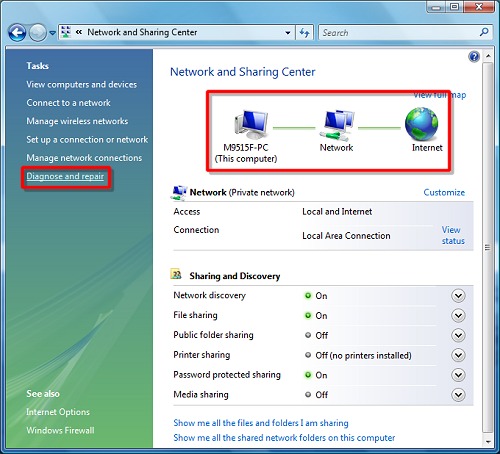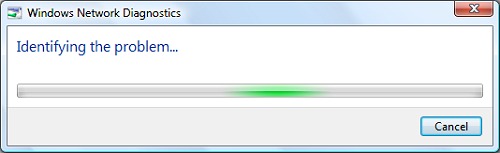-
-
products
-
resources
-
support
-
company
-
Repair Internet Connectivity Issues in Any Version of Windows
By Steve Horton September 03, 2012internet, Windows 7, windows vista, Windows XPNo CommentsWindows users often get frustrated with the constant interruption of their Internet connection, wondering what could be causing it. Most users instantly call their Internet service providers, not realizing that they can do this with their computers. Found below are easy steps to follow before putting yourself in a more frustrating situation by waiting on the line for your ISP to pick up.
Let Windows diagnose and repair the issue for you. There is a feature that you can use each time you encounter Internet connectivity issues. Do this by following these quick and easy steps:
- Right click on the network icon found on the taskbar.
- Click Diagnose and Repair (Repair in Windows XP)
- You can also find the repair command in the Network and Sharing Center in your Control Panel. You’ll also be able to see connection issues in the diagram at the top of the screen, signified by a red X.
Here, Windows attempts to connect to the Internet, reset the connection and identify the issue for you. If the issue cannot be resolved by the system, a status update would return with suggested troubleshooting steps that you can follow. This simple process usually resolves your Internet connectivity issues.
Was this post helpful?YesNoFree Driver Updates
Update your drivers in less than 2 minutes to enjoy better PC performance - Free.
Free Driver Updates
Update your drivers in less than 2 minutes to enjoy better
PC performance - Free.
Didn't find your answer?Ask a question to our community of experts from around the world and receive an answer in no time at all.most relevant recent articles Pin It on Pinterest