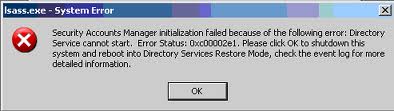-
-
products
-
resources
-
support
-
company
-
A Guide to the STATUS SAM INIT FAILURE Blue Screen of Death Error
By Mark Beare April 11, 2014blue screen, Blue Screen of Death, bsodNo CommentsThe “STATUS SAM INIT FAILURE” BSOD (Blue Screen of Death) error may appear during the initialization process for Windows. This BSOD error usually occurs in computers that are not regularly maintained, resulting to damaged or missing system files, and misconfiguration of the operating system. This BSOD error refers to the failure in the initialization of the Security Accounts Manager, which is the part of the Windows Registry that contains a database of usernames and passwords for the system. This security feature ensures that the entered username and password match a combination listed in the database, which allows the user to access the system.
In many instances, you may also encounter this BSOD error when a large number of registry and other errors exist, which eventually leads to a system crash.
This BSOD error is also known as “STATUS SAM INIT FAILURE” and “Windows STOP 0xC00002E3”. Some users have reported this BSOD error, which may appear on the screen during system initialization as:
The BSOD error “STATUS SAM INIT FAILURE” is a fatal exception error that leads to the shutdown of the Windows Operating System. To fix this BSOD error, you must revert to the latest system boot to access the last known good configuration. You can do this by rebooting the computer and immediately pressing the F8 key at the close of the BIOS message, but before the appearance of any message from the Windows OS. Pressing the F8 key too soon will lead to the BIOS setup, which is not needed for this operation.
If the process is correctly executed, the screen message “Windows Advanced Option” appears. Select the last good configuration by pressing the up or down arrow key to highlight the choice, and then press ENTER.
The “STATUS SAM INIT FAILURE” BSOD error can be prevented by installing the latest Windows updates and by replacing or updating defective software.
As always please leave any comments or questions below in the comments section or ask us a questions at ReviverSoft Answers.
Was this post helpful?YesNoFree Driver Updates
Update your drivers in less than 2 minutes to enjoy better PC performance - Free.
Free Driver Updates
Update your drivers in less than 2 minutes to enjoy better
PC performance - Free.
Didn't find your answer?Ask a question to our community of experts from around the world and receive an answer in no time at all.most relevant recent articles Pin It on Pinterest