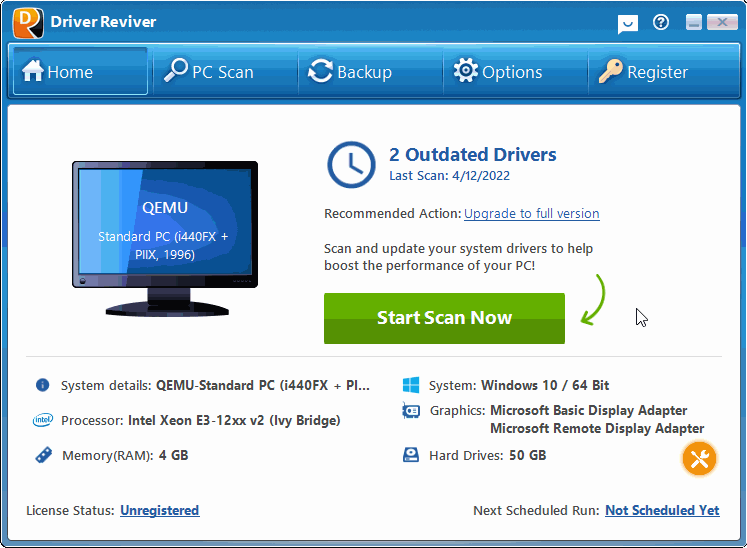-
-
products
-
resources
-
support
-
company
-
How to Update Drivers in Windows 11 (Easy Steps)
By Chris November 06, 2023No TagsNo CommentsIf you are here to fix driver-related issues such as compatibility, no sound, and system errors, you land on the right page.
Before we dive in. What are the advantages of updating your drivers?
Improve System Performance: By having the latest drivers, you avoid system issues that will result in poor system performance. Driver updates thus provide you with a proper and smoother system performance.
Increase Security: Updated drivers frequently include security improvements, lowering the danger of vulnerabilities being exploited by cybercriminals.
Avoid Compatibility Issues: Outdated drivers can cause software and hardware problems, resulting in errors and malfunctions.
To start the update, please follow the steps provided below.
1. Download your free trial of Driver Reviver.
2. Once you downloaded the .exe file, please double-click on the file to run the automatic installer program.
3. Complete the installation by following the on-screen instructions.
4. To check for driver updates, click on the Home tab.
5. Start Scan Now by clicking the button. Driver Reviver will update drivers.
Driver Reviver will search your computer for out-of-date drivers. Driver Reviver can quickly and easily update these drivers, restoring maximum performance and extending the life of your PC and its components.
Questions? Ask Us.
We have a Friend Support Team Waiting For You!
Best Regards,
Chris & the ReviverSoft Team
Was this post helpful?YesNoFree Driver Updates
Update your drivers in less than 2 minutes to enjoy better PC performance - Free.
Comments are closed.
Free Driver Updates
Update your drivers in less than 2 minutes to enjoy better
PC performance - Free.
Didn't find your answer?Ask a question to our community of experts from around the world and receive an answer in no time at all.most relevant recent articles Pin It on Pinterest
-