| 我們致力本地化我們在盡可能多的語言的網站越好,然而這一頁是機器使用谷歌翻譯翻譯。 | 關閉 |
-
-
產品
-
資源
-
支援
-
公司
-
使用PC Reviver的5個理由5 Reasons to Use PC Reviver
通過 Chris 八月 18, 2020沒有標籤沒有評論隨著時間的流逝,您的計算機速度下降有多種原因:垃圾文件堆積,不需要的程序,混亂的註冊表…清單不勝枚舉。
幸運的是,您可以使用名為PC Reviver的非常簡單的工具使計算機再次像新設備一樣運行。這種多合一的維護解決方案有助於發現和修復常見的計算機問題,並有助於維護計算機以避免將來出現問題。
以下是PC Reviver可以幫助延長和優化計算機壽命的五種方法。
最好的部分?這些功能大多數都可以免費試用。
1.只需單擊幾下,即可使用PC Reviver修復常見的計算機問題
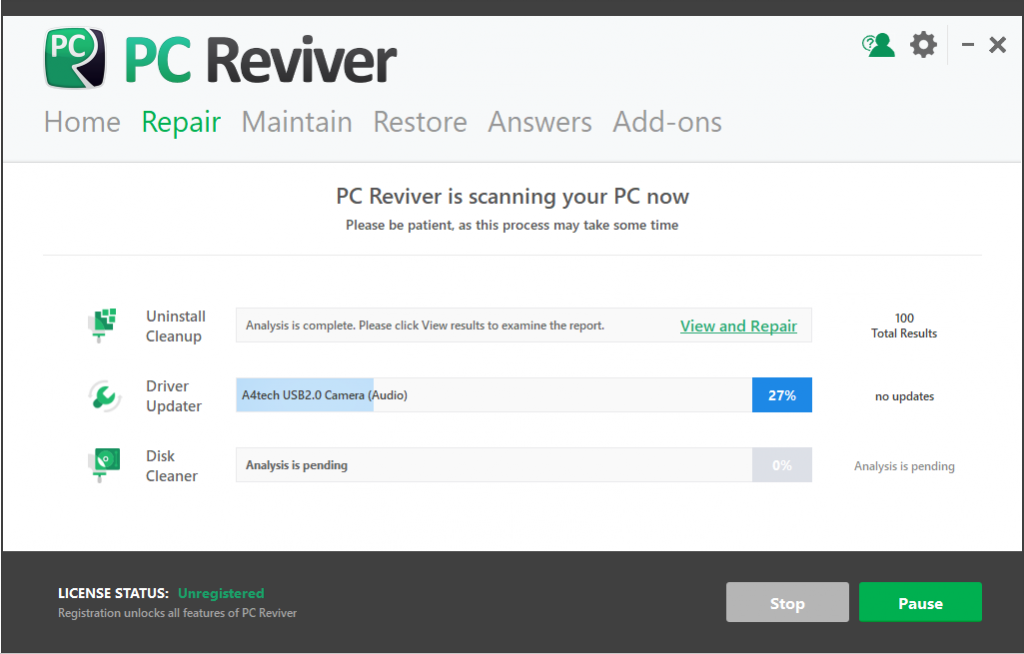
當計算機速度變慢時,您的第一個直覺可能是致電計算機技術人員。這通常意味著要花錢找人通過您的計算機來解決問題,這就像是將汽車停在修理工那裡一天。這很麻煩,而且價格昂貴。
但是,只需進行一些簡單的調整即可解決或避免常見的計算機問題:
- 清除佔用寶貴空間的垃圾文件
- 使關鍵軟件保持最新
- 整理計算機內部的“歸檔櫃”(也稱為註冊表)
如何使用:
- 轉到PC Reviver主屏幕。單擊修復選項卡。
- 單擊掃描按鈕以查找計算機中的問題。
- 掃描完成後檢查結果。單擊修復按鈕,它將解決所有問題。
PC Reviver會為您完成所有這一切。但這還不是全部。
2.通過刪除垃圾文件和重複文件來節省空間
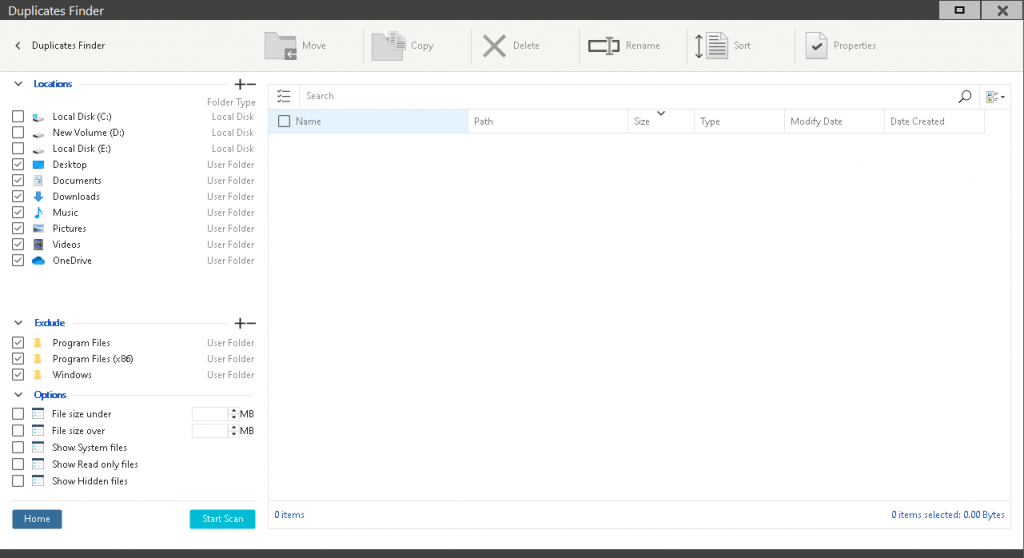
您的計算機有點像壁櫥或閣樓:隨著時間的流逝,它會堆積很多垃圾。
幸運的是,PC Reviver可以通過查找和刪除以下內容來恢復寶貴的磁盤空間:
- 不必要的臨時文件
- 刪除程序中剩餘的文件
- 文件重複
如何使用:
- 單擊修復選項卡。
- 您會發現Disk Cleaner 。
- 單擊查看和修復,如下圖所示。
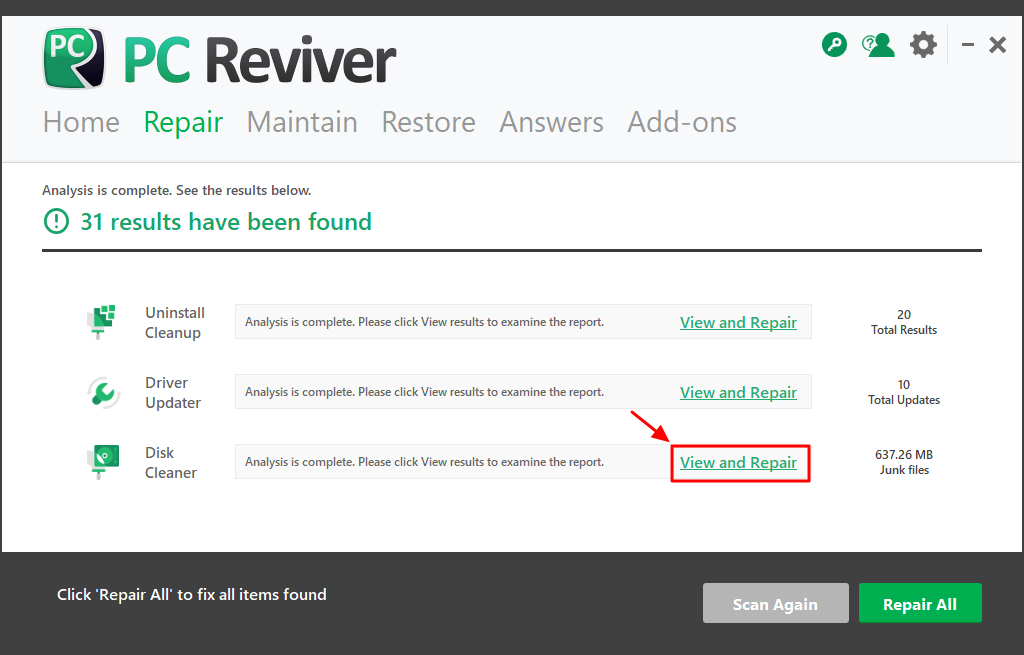
3.刪除不需要的程序
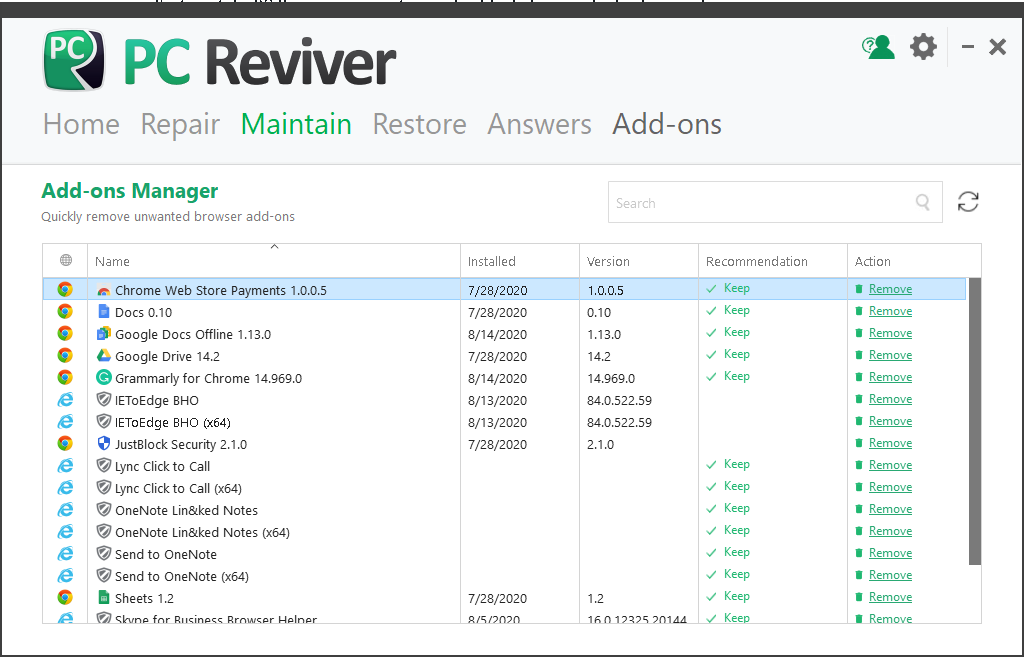
您可能不知道這一點,但是當您下載軟件時,經常會下載額外的“附加組件”而沒有意識到。
而且,當您卸載軟件時,您的計算機有時會在這里和那裡丟失文件,從而使它們在計算機的數字環境中徘徊。
這些不需要的程序會佔用空間,降低性能,甚至可能正在收集個人信息。
使用PC Reviver,您可以:
- 完全卸載不需要的程序
- 刪除不需要的瀏覽器加載項
- 刪除已刪除程序中遺留的文件和其他項目
如何使用:
- 轉到主屏幕。單擊維護選項卡。
- 單擊卸載管理器,如下圖所示。從屏幕上顯示的程序列表中卸載不需要的程序。
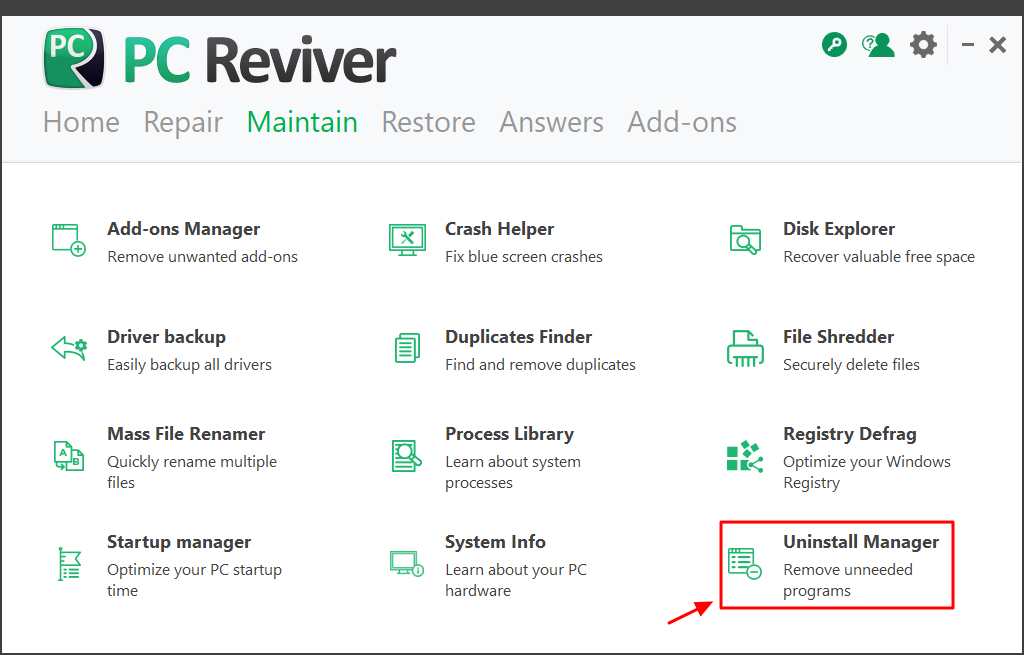
4.加快PC加載時間
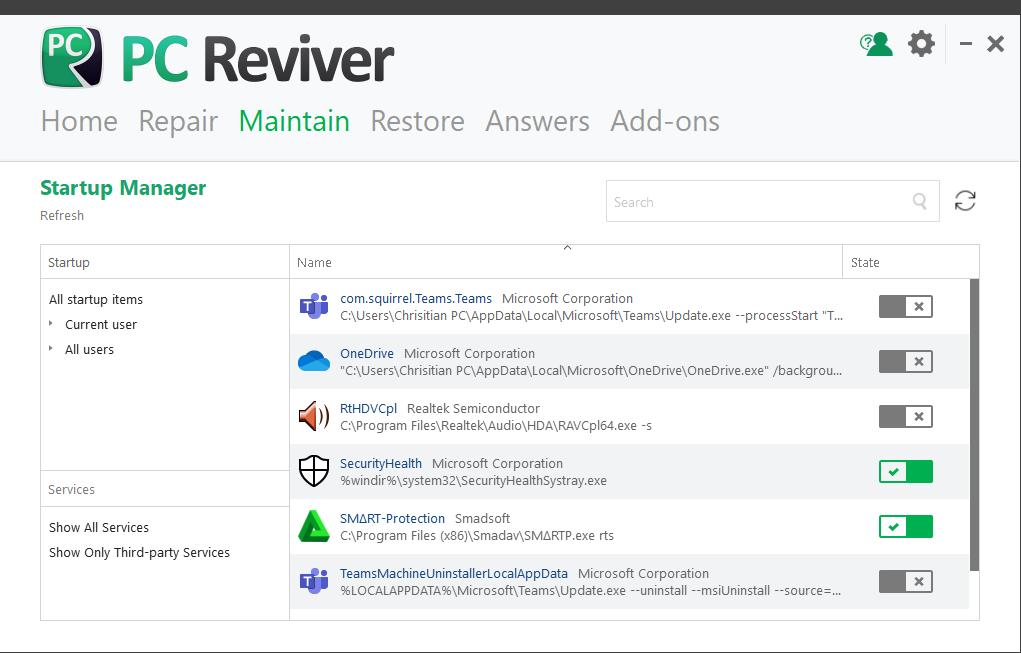
想像一下:
您的運行時間很晚,需要非常快速地登錄到計算機。
您將其打開,登錄並等待。
等一下
等一下…
如果您的計算機需要很長時間才能加載,則可能需要試用PC Reviver。
您可以通過以下方法提高計算機的性能:
- 禁用或刪除啟動PC時啟動的程序
- 整理計算機的註冊表或內部“文件櫃”
如何使用:
- 轉到主屏幕。單擊維護選項卡。
- 單擊啟動管理器,如下圖所示。從列表中關閉不必要的程序。
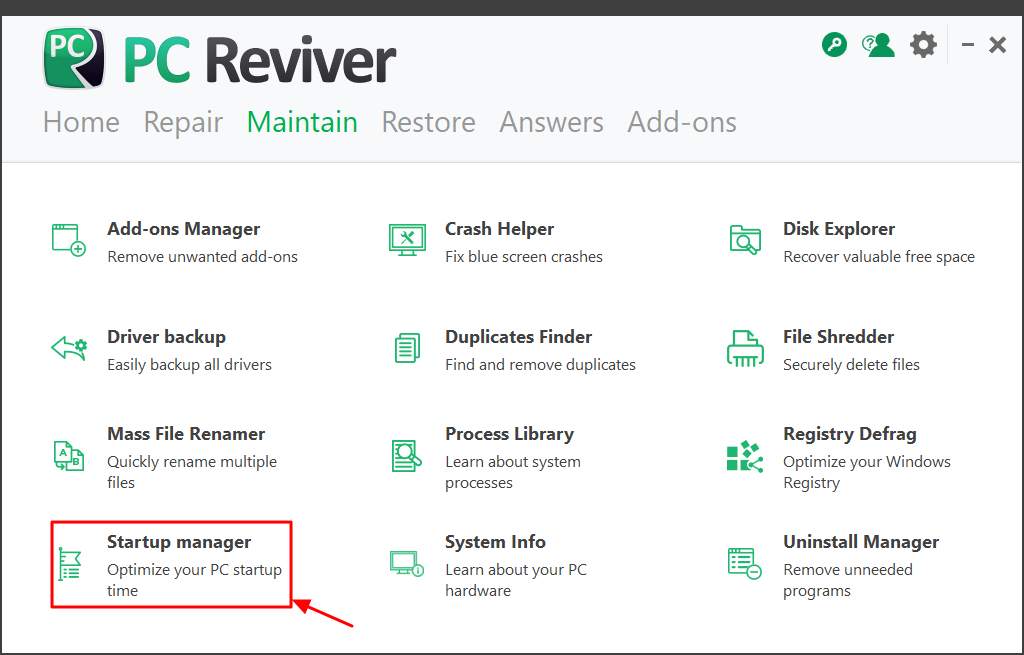
5.使用PC Reviver了解和監視您的PC
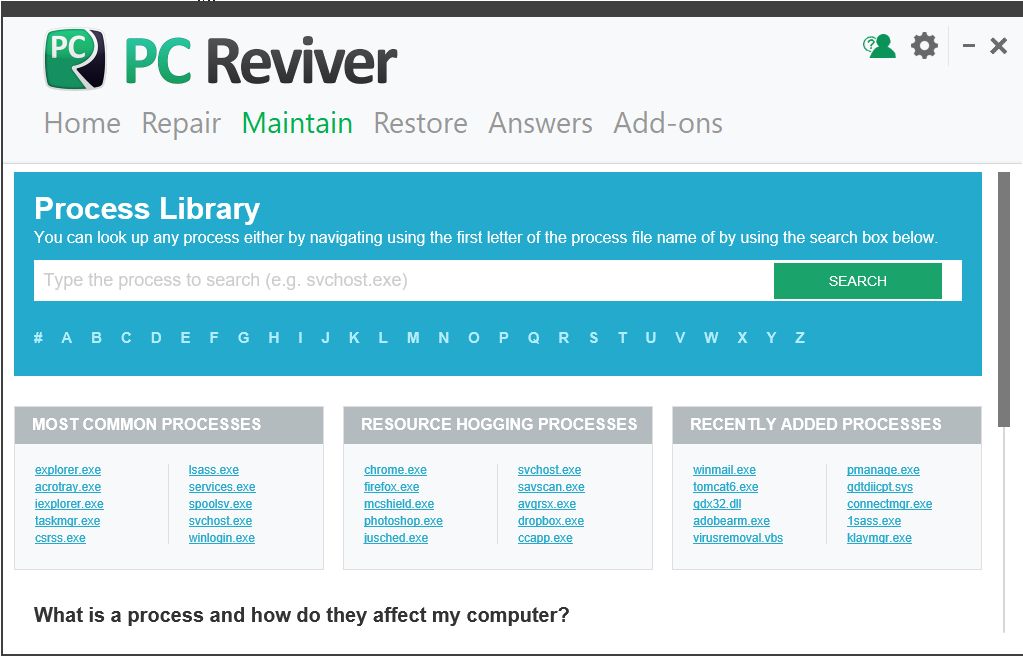
保護和優化您的計算機的最佳方法是了解其運行的原因。
增強您的計算機知識將有助於延長計算機的使用壽命,甚至在下次需要IT幫助時還可以為您節省幾美元。
為了幫助您更好地了解計算機,PC Reviver隨附了兩個重要工具:
- 進程庫,它向您顯示佔用PC資源的進程。您甚至可以搜索可能會給您錯誤消息的過程。
- 系統信息,它告訴您您需要了解的有關PC操作系統,硬件等的所有信息。與IT或服務台代表交談時,這特別有用。
借助PC Reviver的免費試用版中提供的眾多工具,唯一要做的就是單擊下面的“下載”按鈕並享受。
如果您對如何使用PC Reviver有任何疑問,可以訪問FAQ部分以了解更多信息。
Was this post helpful?YesNo
沒有找到答案?問一個問題向我們的專家社區來自世界各地,並得到在任何時間在所有的答案。把它釘在 Pinterest 上