| Wir bemühen uns, unsere Website in so vielen Sprachen wie möglich zu lokalisieren, doch diese Seite wird zur Zeit maschinell per Google Translate übersetzt. | schliessen |
-
-
Produkte
-
Ressourcen
-
Support
-
Unternehmen
-
-
Startseite
-
Ressourcen
- Blog
- So beheben Sie Slow Internet unter Windows 10How to fix Slow Internet on your Windows 10
So beheben Sie Slow Internet unter Windows 10How to fix Slow Internet on your Windows 10
Von Chris Januar 12, 2020internet, internet connection, internet speedKeine Kommentare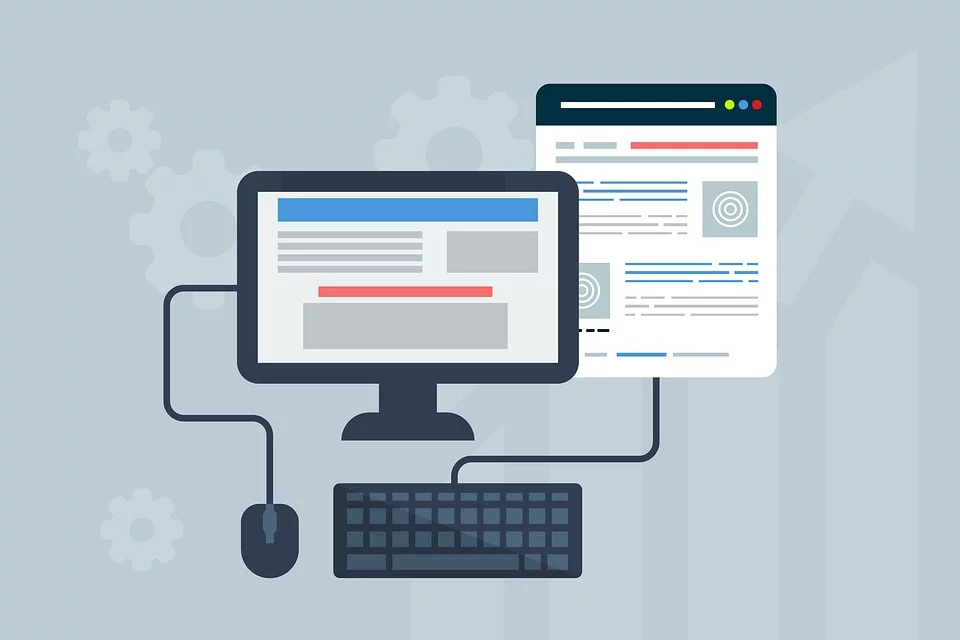
Um das langsame Internet auf Ihrem Windows 10 zu beheben, sehen Sie sich bitte die unten aufgeführten Lösungen an.
Wie Sie wissen, kann eine langsame Internetverbindung wirklich frustrierend sein. Sie können nicht wie gewohnt Videos ohne Unterbrechungen ansehen und im Internet surfen.
Sie werden auch Probleme beim Herunterladen von Dateien haben.
Darüber hinaus können Sie bei einer langsamen Internetverbindung möglicherweise Ihr normales Windows-Update nicht herunterladen und installieren.
Ich werde Ihnen jedoch eine leicht verständliche Anleitung zur Verfügung stellen, mit der Sie dieses Problem lösen können.
Lass uns anfangen.
Schritt 1: Deaktivieren Sie die automatische Fensteroptimierung
Die automatische Fensteroptimierung in Windows 10 ermöglicht effizientere Datenübertragungen. Dies könnte Ihr Netzwerk behindern und zu einer langsamen Verbindung führen.
1. Bitte gehen Sie zu Ihrem Start und geben Sie CMD ein. Klicken Sie mit der rechten Maustaste auf Eingabeaufforderung und wählen Sie Als Administrator ausführen.
2. Kopieren oder geben Sie den folgenden Befehl unten ein.
Netsh-Schnittstelle TCP-Show global
3. Fahren Sie fort, um zu prüfen, ob der Pegel des Auto-Tuning des Empfangsfensters normal ist .
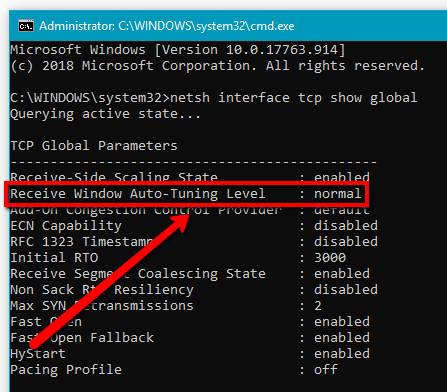
4. Wenn es normal ist, deaktivieren Sie es bitte. Hier ist der Befehl unten.
netsh int tcp set global autotuninglevel=disabled
5. Bitte überprüfen Sie nun, ob dies Ihre Internetverbindung verbessert
Schritt 2: Peer-to-Peer-Update deaktivieren
Die Peer-to-Peer-Update-Funktion von Windows ist eine Funktion, die es Ihrem Computer ermöglicht, Windows-Updates Peer-to-Peer mit anderen Computern über das Internet zu teilen. Dies kann Ihre Internetverbindung beeinträchtigen, daher haben Sie eine langsame Internetverbindung.
1. Bitte gehen Sie zu Ihrem Start und geben Sie ein: Nach Updates suchen
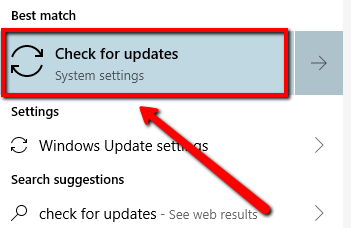
2. Wählen Sie das oberste Ergebnis aus und klicken Sie auf Erweiterte Optionen
3. Scrollen Sie nach unten und wählen Sie Übermittlungsoptimierung aus
4. Deaktivieren Sie die Option „Downloads von anderen PCs zulassen“.
5. Wenn Sie fertig sind, überprüfen Sie bitte Ihre Internetverbindung
Schritt 3: Aktualisieren Sie Ihre Netzwerktreiber
Möglicherweise tritt dieses Problem auch aufgrund falscher oder veralteter Netzwerkadaptertreiber auf. Um das langsame Internet auf Ihrem Windows 10 zu beheben, ziehen Sie bitte in Betracht, Ihre Treiber zu aktualisieren, um das Problem zu lösen.
Hier würde ich ein Softwareprogramm vorschlagen, mit dem Sie automatisch veraltete/fehlende Treiber auf Ihrem System finden können.
Driver Reviver installiert sicher die richtigen und aktualisierten Treiber für Ihr System.
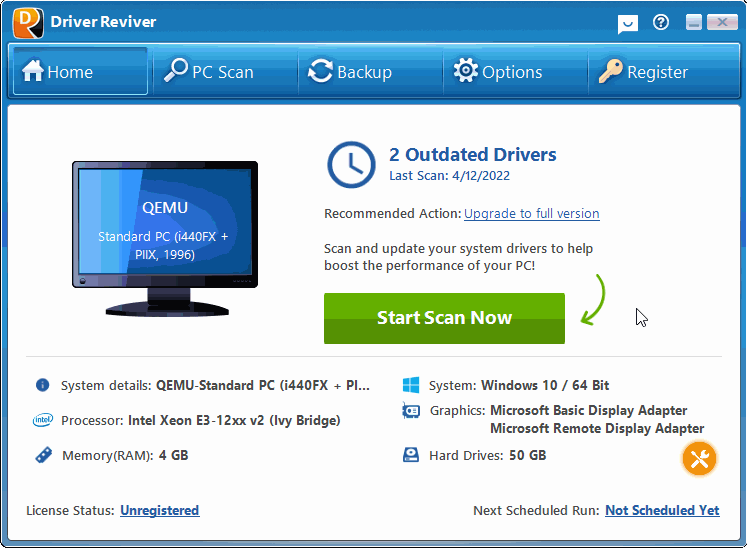
1. Bitte laden Sie Driver Reviver herunter, indem Sie auf den unten stehenden Link klicken.
Laden Sie Driver Reviver KOSTENLOS herunter .
2. Installieren Sie das Programm, indem Sie auf die Download-Datei doppelklicken
3. Scannen Sie nach der Installation bitte Ihr System und aktualisieren Sie veraltete oder fehlende Treiber
Ich hoffe, dies hilft Ihnen bei dem Problem, das Sie haben.
Was this post helpful?YesNoKostenlos Treiber-Updates
Aktualisieren Sie Ihre Treiber in weniger als 2 Minuten, um besser zu genießen PC-Leistung - Kostenlos.
Kostenlos Treiber-Updates
Aktualisieren Sie Ihre Treiber in weniger als 2 Minuten, um besser zu genießen
PC-Leistung - Kostenlos.
Haben Sie Ihre Antwort nicht finden?Stellen Sie eine Frage zu unserer Gemeinschaft von Experten aus der ganzen Welt und eine Antwort in kürzester Zeit erhalten.most relevant aktuelle Artikel Unternehmen| Partner| EULA| Rechtlicher Hinweis| Meine Informationen nicht verkaufen/teilen| Meine Cookies verwaltenCopyright © 2026 Corel Corporation. Alle Rechte vorbehalten. Nutzungsbedingungen | Privatsphäre | CookiesPin es auf Pinterest
-