-
-
products
-
resources
-
support
-
company
-
How to Fix Mouse Issues in Windows 10
By Chris August 18, 2019how to, mouse issues, windows 10 issuesNo CommentsPlease see the steps below to fix mouse issues.
Your Mouse is one of the most essential devices in your system. It enables you to hover on your computer’s desktop easily and allows you to quickly select and click on items.
If this device stops working, you might not be able to get that work done in a quick manner or even play that game that you wanted to play.
Here are a few simple steps you could apply to get that issue fixed.
Step 1: Unplug your Mouse
Unplug your mouse from your system unit and wait for a couple of seconds for the device to be unloaded by the system, and then plug your device again.
Step 2: Switch Ports

Check if your system port is working. To check, try using a different USB port on your computer and see if that fixes the issue.
Step 3: Restart your PC
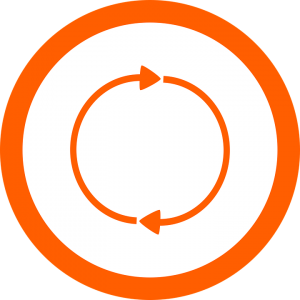
If the issue still persists, after following the steps above, please restart your PC. Restarting your PC refreshes your system, thus, resolving this issue.
Step 4: Clean your Device

Please make sure there’s no dirt blocking your device sensors. Check underneath your mouse device and if you see dirts on it, please wipe it off.
Step 5: Check your Battery
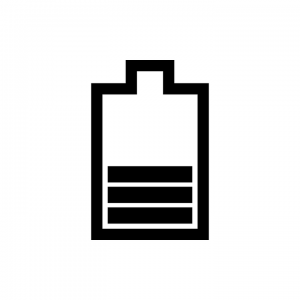
If you are using a wireless mouse. You might forgot to charge or even check your device battery. To fix mouse issues, check your device to see if it’s fully charged or have working battery.
Step 6: Check your Mouse

If the issue persists, after following the solutions above, you might need to check if the device itself is not damaged. Most mouse devices have got a blinker. It’s usually a color red light that blinks underneath your device. If that is not blinking your device might be broken.
Also, please check your device cable, if you see that it’s broken. You might need to replace or repair your device.
Step 7: Update your Device Driver
If the issue persists, you may need to get your device driver updated.
We’ve got a perfect software program for you – Driver Reviver!
Driver Reviver scans your system for outdated and missing drivers.
It then delivers the updated drivers straight from the genuine manufacturers, therefore, making sure that you are getting the correct drivers.
Was this post helpful?YesNoFree Driver Updates
Update your drivers in less than 2 minutes to enjoy better PC performance - Free.
Free Driver Updates
Update your drivers in less than 2 minutes to enjoy better
PC performance - Free.
Didn't find your answer?Ask a question to our community of experts from around the world and receive an answer in no time at all.most relevant recent articles Pin It on Pinterest