| Vi bestrever å lokalisere nettsiden vår på så mange språk som mulig, men denne siden er for tiden oversatt med Google Translate. | Lukk |
-
-
produkter
-
ressurser
-
support
-
bedrift
-
Slik løser du Windows 10 Wifi-problemerHow to fix Windows 10 Wifi Issues
Av Chris April 12, 2019Ingen TagsIngen kommentarerLøs Wi-Fi-problemer:
Har du internettforbindelse, men får ikke Wi-Fi til å fungere?
Du er ikke alene, det er noen mennesker som ofte opplever dette problemet.
Den gode nyheten er at jeg har løsningen for deg, og det er veldig enkelt!
La oss dykke inn i den første og mest grunnleggende løsningen først.
1: Sjekk ruteren om den er på eller koblet til strømforsyningen

Selvfølgelig, hvordan kan vi begynne å ha Wi-Fi-tilkobling hvis selve kilden (modemet) er død. Sørg for at modemet er på.
2: Sørg for at Wi-Fi er slått på
Hvis modemet er på, lysene blinker og fortsatt ikke har noen Wi-Fi-tilkobling, fortsett med å følge trinnene nedenfor.
1. På tastaturet trykker du på Windows-logotasten + I samtidig. Det vil åpne Windows-innstillinger
2. Klikk deretter på Nettverk og Internett
3. Klikk på Wi-Fi på venstre panel. Slå deretter på bryteren under Wi-Fi hvis den var slått av
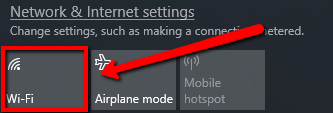
3: Koble til Wi-Fi-nettverket på nytt
Trinn A: Glem Wi-Fi-nettverket
1. Klikk på nettverksikonet på systemstatusfeltet (like bak systemklokken)
2. Klikk på Nettverksinnstillinger
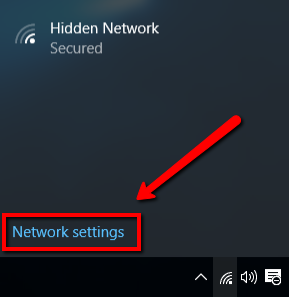
3. Velg Administrer Wi-Fi-innstillinger
4. Under Administrer kjente nettverk klikker du på nettverket du vil slette.
5. Klikk på Glem
Trinn B: Koble til Wi-Fi-nettverket på nytt
1. Trykk på Windows-logoen + X fra startskjermen og velg deretter Kontrollpanel fra menyen
2. Åpne Nettverk og Internett
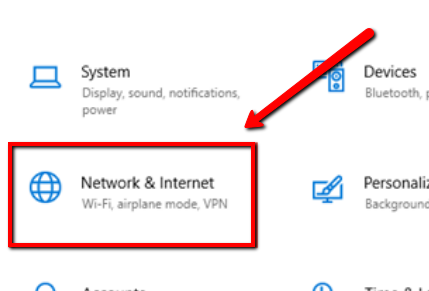
3. Åpne Nettverks- og delingssenter
4. Klikk på Sett opp en ny tilkobling eller et nytt nettverk
5. Velg Koble til et trådløst nettverk manuelt fra listen og klikk på Neste
4: Avinstaller enhetsdriveren
Dette trinnet høres kanskje litt komplisert ut, men det er veldig enkelt!
1. Gå til Start og skriv Enhetsbehandling
2. Velg toppresultatet som er Enhetsbehandling
3. Utvid Nettverksadapter og klikk på trådløs driver velg Avinstaller
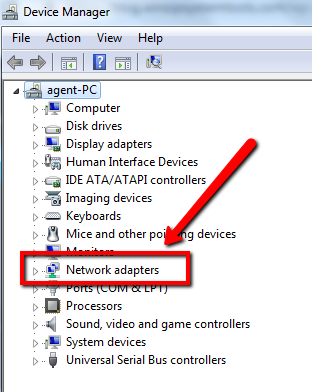
4. Hvis du blir bedt om det, klikker du på Slett driverprogramvaren for denne enheten.
5. Start PC-en på nytt og Windows vil automatisk installere driveren på nytt.
5: Bruk feilsøkingsprogrammet
Hvis du har fullført trinnene ovenfor, og problemet fortsatt vedvarer, kan du prøve å kjøre Wi-Fi-feilsøkingsprogrammet.
1. Åpne Innstillinger
2. Klikk på Oppdater og sikkerhet
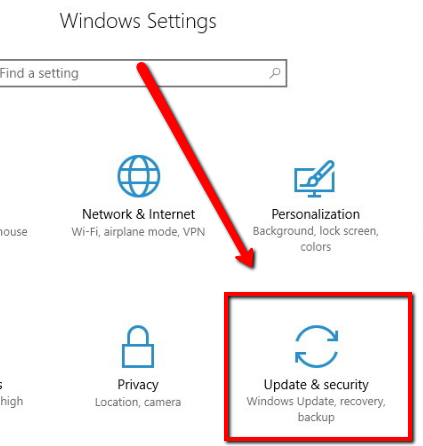
3. Klikk på Feilsøk
4. Velg alternativet Nettverksadapter
5. Klikk på Kjør feilsøkingsknappen
6. Velg nettverksadapteren du vil fikse, klikk på Wi-Fi
7. Klikk Neste for å starte prosessen.
6: Sjekk flymodus
Denne spesielle løsningen er mest aktuelt for brukere av bærbare datamaskiner, du kan ha flymodus, og det er grunnen til at du ikke kan få Wi-Fi-tilkobling på riktig måte.
1. På tastaturet ditt trykker du på Windows-logotasten + A samtidig for å åpne handlingssenteret.
2. Klikk på Utvid for å utvide den (hvis du ikke ser alternativet Fly )
3. Hvis flymodus er grå, er den slått av. Hvis den er blå, klikker du på den for å deaktivere den
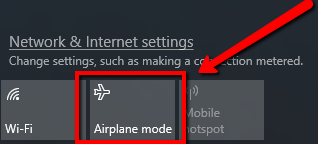
7: Oppdater drivere
Hvis problemet fortsatt vedvarer, vil jeg anbefale at du oppdaterer driverne for den trådløse nettverksadapteren.
1. Gå til Start
2. Skriv inn Enhetsbehandling , velg det øverste resultatet for å åpne appen
3. Utvid nettverkskortene
4. Høyreklikk på enheten, og velg Oppdater driver. 5. Klikk på Søk automatisk etter oppdatert driverprogramvare
Hvis du har problemer med å følge og oppdatere driverne dine manuelt, kan du bruke et av produktene våre for å få jobben gjort GRATIS!
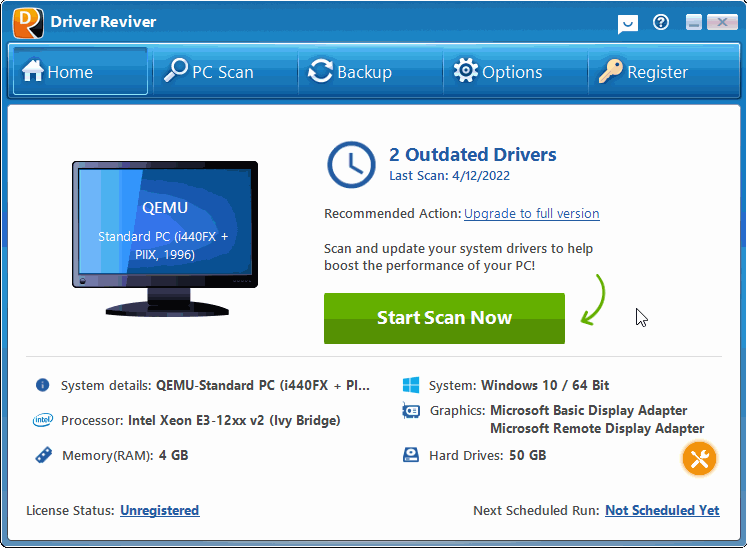
DriverReviver er et program designet for å skanne etter utdaterte og manglende drivere på systemet ditt.
Was this post helpful?YesNoGratis Oppdatering av drivere
Oppdater driverne dine på mindre enn 2 minutter for å nyte bedre PC-ytelse - Gratis.
Gratis Oppdatering av drivere
Oppdater driverne dine på mindre enn 2 minutter for å nyte bedre
PC-ytelse - Gratis.
Fant du ikke svaret?Still et spørsmål til vårt fellesskap av eksperter fra hele verden og få svar i løpet av kort tid.most relevant siste artikler Fest det på Pinterest