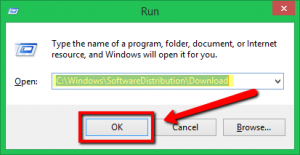| We proberen onze website in zoveel mogelijk talen te lokaliseren, maar deze pagina is nu vertaald per machine met gebruik van Google Vertaal. | sluit |
-
-
producten
-
bronnen
-
ondersteuning
-
bedrijf
-
-
Beginpagina
-
Middelen
- Weblog
- Hoe Windows 10 Update problemen op te lossenHow to Fix Windows 10 Update Issues
Hoe Windows 10 Update problemen op te lossenHow to Fix Windows 10 Update Issues
Door Chris April 17, 2018fix windows update, windows update issuesNo CommentsHerstelproblemen met Windows 10 oplossen:
Het uitvoeren van Windows-updates is van essentieel belang voor uw computer, omdat dit uw systeem helpt soepel en effectief te werken, en ook om ervoor te zorgen dat u de nieuwste beveiligingsupdates krijgt om uw computer tegen schadelijke bedreigingen te beschermen.
Er kunnen echter een aantal problemen zijn bij het uitvoeren van de update, als u een van hen bent. Ik zal je laten zien hoe je dit specifieke probleem kunt oplossen en de klus kunt klaren.
1. Controleer uw schijfruimte
Allereerst zullen we uw schijfopslagruimte aanpakken en controleren, omdat dit de reden kan zijn waarom u de update niet kunt uitvoeren. U moet voldoende ruimte op uw schijf hebben om de benodigde bestanden voor de update op te slaan.
Dit is waarschijnlijk de reden waarom u het updateproces niet kunt voltooien. Volg de onderstaande stappen.
- Navigeer in het zoekvak van uw Cortana en typ “Schijfopruiming” zonder een aanhalingsteken, selecteer de toepassing.
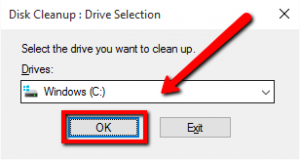
- Selecteer het juiste systeemstation. Gewoonlijk moet het pad de stationsletter C zijn. Wacht even totdat het opschonen van de schijf is voltooid en u ziet hoeveel ruimte u vrij kunt maken. Zorg ervoor dat u de belangrijke bestanden niet selecteert; eenmaal geselecteerd, wordt deze op uw systeem verwijderd.
2. Probleemoplosser voor Windows Update
Als de bovenstaande oplossing niet werkt, moet u mogelijk de reparatietool van Microsoft gebruiken. Ga naar de onderstaande link.
Zodra u de bovenstaande link bezoekt, kunt u de fix-tool van Microsoft downloaden.
- Voer het gedownloade fixeerprogramma uit , installeer het programma door de instructies op het scherm te volgen.
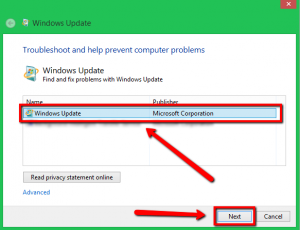
- U zult een scherm kunnen zien waar u gevraagd wordt om een specifieke optie te selecteren om verder te gaan met de oplossing, selecteer Windows-update en klik op Volgende .
- Wacht tot het proces is voltooid en het probleem moet worden opgelost.
4. Verwijderen en opnieuw downloaden
- Houd de Windows-toets ingedrukt en druk op R (Windows-toets + R) om de toepassing Uitvoeren te openen.
- Kopieer en plak het onderstaande pad en druk op Enter.
C: \ Windows \ SoftwareDistribution \ Download
- U wordt doorgestuurd naar de downloadmap van update, verwijder alle bestanden in die map door CTRL + A ingedrukt te houden en druk op delete. (Als er bestanden zijn die u niet kunt verwijderen, start dan uw computer opnieuw op naar de veilige modus en verwijder de bestanden daar.)
- Nadat u alle bestanden hebt verwijderd, start u uw computer opnieuw op en voert u de Windows-update opnieuw uit.
5. Een malware stopt de update
Een malware-programma kan belangrijke bestanden op uw computersysteem wijzigen of wijzigen, waardoor u de Windows Update niet volledig kunt uitvoeren. Daarom moet u malwareprogramma’s verwijderen, moet u uw beveiligings- of antivirusprogramma uitvoeren. Als u geen beveiligingsprogramma hebt of als uw beveiligingsprogramma geen problemen lijkt te detecteren, raad ik u ten zeerste aan om ons SecurityReviver-programma te gebruiken.
//reviversoft.com/security-reviver/
SecurityReviver is ontworpen om malware-programma’s op uw computer te scannen en op te sporen en de bedreigingen te elimineren.
Bovendien heeft SecurityReviver handige functies, waaronder Browser Cleaner en Start-up Manager, deze functies helpen uw computer probleemloos te werken. SecurityReviviver is een eenvoudig te gebruiken hulpprogramma. Het bespaart u dus tijd en vooral dat uw computer niet wordt geïnfecteerd door deze loerende virussen.
Ik hoop dat dit je helpt met het probleem dat je hebt!
Succes.
Was this post helpful?YesNoVrij Updates van stuurprogramma's
Update uw stuurprogramma's in minder dan 2 minuten om beter te genieten PC-prestaties - Vrij.
Vrij Updates van stuurprogramma's
Update uw stuurprogramma's in minder dan 2 minuten om beter te genieten
PC-prestaties - Vrij.
Niet het juiste antwoord gevonden?Stel een vraag aan onze community van experts uit de hele wereld en een antwoord in een mum van tijd ontvangen.meest relevant recente artikelen Bedrijf| Partners| EULA| Juridische mededeling| Verkoop/Deel mijn gegevens niet| Beheer mijn cookiesCopyright © 2026 Corel Corporation. Alle rechten voorbehouden. Gebruiksvoorwaarden | Privacy | CookiesPin het op Pinterest
-