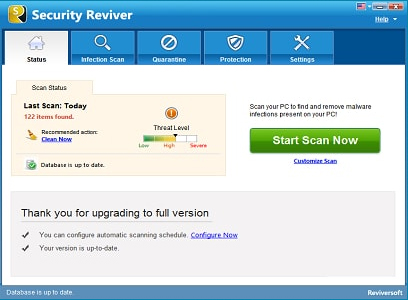| Vi bestræber os på at have vores hjemmeside på så mange sprog som muligt, dog er siden lige nu maskinoversat ved hjælp af Google Translate. | Luk |
-
-
produkter
-
resurser
-
support
-
firma
-
-
Startside
-
Ressourcer
- Blog
- Sådan repareres Office-filer i Windows 10How to Repair Office files in Windows 10
Sådan repareres Office-filer i Windows 10How to Repair Office files in Windows 10
Ved Chris Marts 07, 2018msoffice issues, windows 10 office issuesNo CommentsFix Windows 10 Office-problemer:
Der er masser af helt nye opdateringer og funktioner, som Windows 10 kunne tilbyde dig, helt nye opgraderinger, der gør dit dagligdag lettere og fantastiske funktioner, der forbedrer brugerens oplevelse.
Men visse brugere har oplevet problemer, når de åbner deres ældre filer fra den tidligere version af Windows efter opgradering til Windows 10, især Microsoft Office-filerne.
Du kan løse dette problem ved at se nedenstående løsninger.
1. Kør opdateringen
At køre opdateringen er den mest grundlæggende og grundlæggende løsning på dette problem.
- Åbn din office-fil, vælg Microsoft Office-knappen.
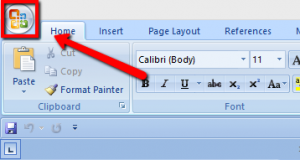
- Du vil kunne se menuen Word Options , vælg venligst den.
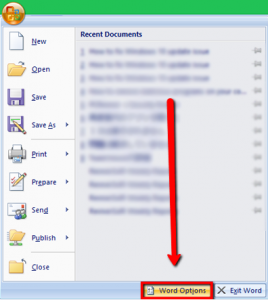
- Når du er valgt, skal du vælge Ressourcer i den venstre rude grænseflade.
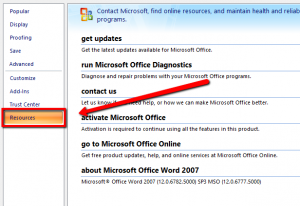
- Under menuen Opdatering skal du vælge Check for Update- knappen.
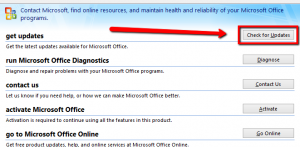
- Kontorprogrammet opdaterer sig, og du skal kunne få adgang til dine filer.
2. Kør online reparation
- Venligst højreklik på din startmenu > og vælg Programmer og funktioner i pop op-menuen.
- Højreklik på Microsoft Office-programmet , og vælg Skift .
- Vælg Reparer og Fortsæt .
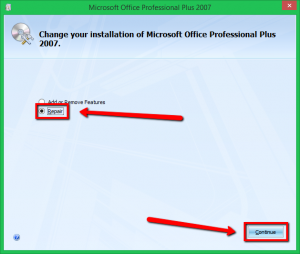
- Vent venligst på, at læsningsprocessen skal udfyldes, og det skal løse problemet.
3. Kør CMD og fix det der.
- Gå til din startmenu > skriv ” CMD ” uden anførselstegn> højreklik på CMD og vælg Kør som administratorindstilling .
- På kommandoprompten, skriv venligst nedenstående linje beskrevet nedenfor.
icacls “% programfiles% \ Microsoft Office 15” / grant * S-1-15-2-1: (OI) (CI) RX
- Kontroller den kommando, du har indtastet, og tryk på Enter. Åbn din fil igen, det skal løse problemet.
4. Geninstaller dine Microsoft Office-programmer
Du kan også geninstallere dit kontorprogram for at løse problemet.
- Gå til din startmenu, og skriv Program og funktioner .
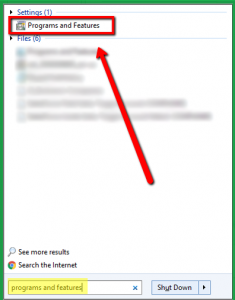
- Vælg dit kontorprogram og vælg afinstallation. (Før du afinstallerer programmet, skal du sørge for at have dit programmets licensnøgle, så det vil ikke være svært for dig at kigge op, når du har installeret det igen.)
5. Scan dit computersystem
Hvis du stadig ikke kan løse problemet, kan der være nogle malware programmer eller vira på din computer, der forårsager dette problem; Jeg anbefaler stærkt at bruge og køre vores sikkerhedssoftware på dit computersystem, som er SecurityReviver for at scanne efter trusler.
Security Reviver er et nyttigt og nemt at bruge sikkerhedsprogram designet til at scanne din pc og identificere malware, sikkerhedstrusler og andre sårbarheder. Det omfatter også privatlivets fred og browseroprydningsværktøjer for at forhindre identitetstyveri online.
Besøg linket nedenfor for at vide mere om SecurityReviver:
//reviversoft.com/security-reviver/
Jeg håber ovenstående løsninger hjælper dig!
Glad Fixing.
Was this post helpful?YesNoGratis Driver Opdateringer
Opdater dine drivere på mindre end 2 minutter for at nyde bedre PC ydeevne - Gratis.
Gratis Driver Opdateringer
Opdater dine drivere på mindre end 2 minutter for at nyde bedre
PC ydeevne - Gratis.
Fandt du ikke dit svar?Stil et spørgsmål til vores fællesskab af eksperter fra hele verden og få svar på ingen tid overhovedet.most relevant nylige artikler Firma| Partnere| EULA| Juridisk bemærkning| Sælg/del ikke mine oplysninger| Administrer mine cookiesCopyright © 2025 Corel Corporation. Alle rettigheder forbeholdt Brugsbetingelser | Privatliv | CookiesFastgør det på Pinterest
-