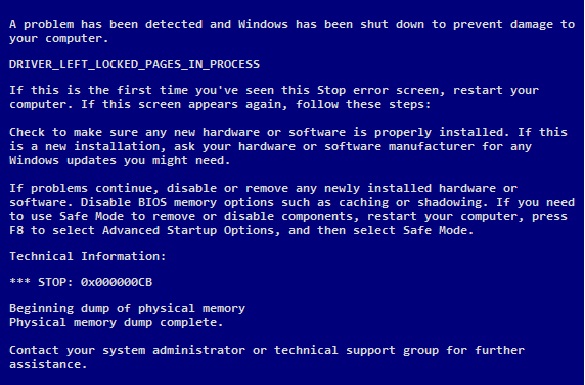-
-
products
-
resources
-
support
-
company
-
A Guide to DRIVER_LEFT_LOCKED_PAGES_IN_PROCESS Blue Screen of Death Error
By Mark Beare August 12, 2014blue screen, Blue Screen of Death, bsod, DRIVER_LEFT_LOCKED_PAGES_IN_PROCESSNo CommentsThe DRIVER_LEFT_LOCKED_PAGES_IN_PROCESS Blue Screen of Death (BSoD) error occurs when locked pages were not released by the input-output (I/O) manager after an I/O operation. This will also occur if the redirector driver was not able to release the locked user pages when the request packet of the original input-output process is terminated. Usually, if the corrupted driver can be identified, its name will be stored in the memory for easy access.
Eliminating this Blue Screen of Death error requires a simple process. The first thing you should do is run Windows update to make sure Windows is up to date. Here is an article we wrote on how to do that. If the error still happens the next thing you should try is to remove any applications that have been recently installed on your computer. Here is a guide we have written about how to uninstall applications. In the Windows Add or Remove programs section you should see a column that shows the install date of each applications. This is useful for finding the most recently installed software.
Another step is to disable, roll back or update a driver or drivers recently installed. To access the Device Manager where all drivers can be managed click the Start button and right click Computer. Go to the Properties page to bring up the systems information dialog. A new window will appear, and then click Advanced Systems Settings in the left portion of the new window. Open the Hardware tab which is located in the Systems Properties window and click the Device Manager button. Look for the faulty hardware or driver and double click it. Then select the Driver tab First try the Roll Back Driver option. This takes the driver back to last installed version. This driver version may not cause the blue screen error you are seeing. You may also see an option to Update Driver. Try this option to see if a newer version of the driver does not cause the blue screen error. Uninstalling the driver is the last option here, this will remove the driver entirely. After you have made your changes exit the Device Manager and restart the computer.
Alternatively you can use Driver Reviver to update your drivers quickly an easily.
Was this post helpful?YesNoFree Driver Updates
Update your drivers in less than 2 minutes to enjoy better PC performance - Free.
Free Driver Updates
Update your drivers in less than 2 minutes to enjoy better
PC performance - Free.
Didn't find your answer?Ask a question to our community of experts from around the world and receive an answer in no time at all.most relevant recent articles Pin It on Pinterest