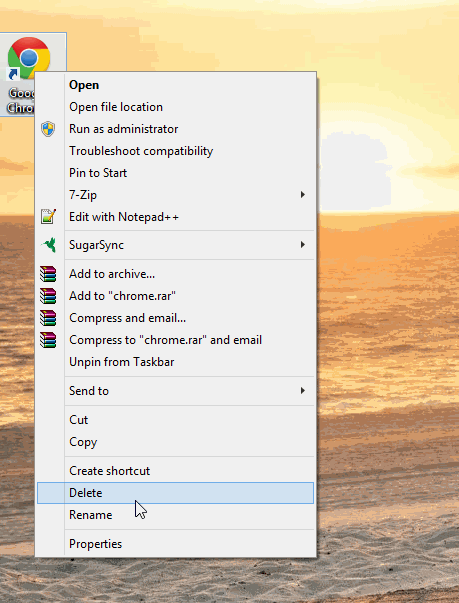| Nos esforzamos para localizar nuestro sitio web en tantos idiomas como sea posible, sin embargo, esta página no está traducida máquina usando Google Translate. | cerca |
-
-
productos
-
recursos
-
soporte
-
empresa
-
¿Cómo solucionar el texto borroso en las aplicaciones de Windows 8.1 conHow to fix blurry text in applications with Windows 8.1
Por Mark Beare Julio 07, 2014dpi, windows 8.13 Comments¿Estás usando Windows 8.1 y has notado que algunas de tus aplicaciones son un poco borrosas en comparación con otras? Bueno, buenas noticias, ¡no estás perdiendo la vista!
Con la introducción de Windows 8.1, Microsoft agregó soporte para pantallas de muy alta resolución (resolución más alta que HD). Esta fue una gran característica porque muchas computadoras portátiles y monitores que se venden actualmente tienen resoluciones muy altas. El problema con habilitar este soporte es que muchas aplicaciones escritas para Windows no admiten configuraciones de DPI altas. DPI significa Dots Per Inch, y es común que los monitores de alta resolución estén configurados con una configuración alta de DPI por defecto.
Esto provoca un problema en el que todo lo que está viendo en un monitor de alta resolución se ve nítido, excepto en la aplicación que no admite una configuración de DPI alta. Afortunadamente, Microsoft incluyó una función que le permite configurar cómo se muestra cada aplicación. Aquí es cómo configurar esta configuración:
- Lo primero que debe hacer es localizar un atajo para la aplicación o la ubicación ejecutable para él. Las aplicaciones normalmente se encuentran en C: / Archivos de programa / o C: / Archivos de programa (x86) / y el archivo generalmente termina con .exe
- Una vez que haya encontrado el archivo, todo lo que necesita hacer es hacer clic derecho sobre él y seleccionar Propiedades.
- A continuación, seleccione la pestaña Compatibilidad y
- Luego, debe habilitar Deshabilitar escala de pantalla en configuraciones de alta DPI
- Luego haga clic en Aplicar y luego en Aceptar, ¡ y listo!
Ahora la aplicación debería verse más clara y el texto ya no debería ser borroso. Bastante fácil ¿verdad?
Si tiene alguna pregunta o comentario, por favor deje un comentario a continuación o también puede publicar una pregunta en ReviverSoft Answers .
Was this post helpful?YesNoGratis Actualizaciones de controladores
Actualiza tus drivers en menos de 2 minutos para disfrutar mejor rendimiento de la computadora - Gratis.
Gratis Actualizaciones de controladores
Actualiza tus drivers en menos de 2 minutos para disfrutar mejor
rendimiento de la computadora - Gratis.
¿No ha encontrado la respuesta?Haz una pregunta a nuestra comunidad de expertos de todo el mundo y recibir una respuesta en ningún momento a todos.most relevant artículos recientes Copyright © 2026 Corel Corporation. Todos los derechos reservados. Términos de Uso | Privacidad | CookiesFijarlo en Pinterest