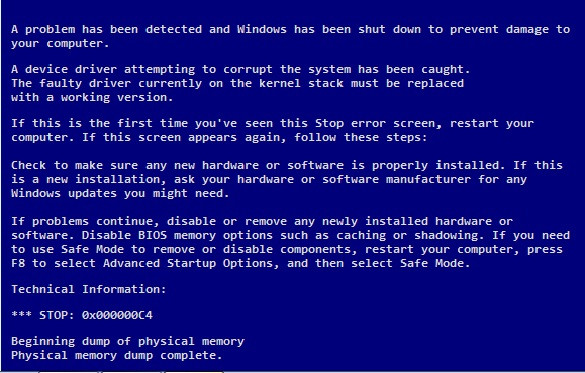| Pyrimme paikallistaa sivuillamme niin monella kielellä kuin mahdollista, mutta tämä sivu on tällä hetkellä kone Google-kääntäjän avulla. | lähellä |
-
-
tuotteet
-
resurssit
-
tuki
-
yritys
-
Opas DEVICE_REFERENCE_COUNT_NOT_ZERO Blue Screen of Death ErrorA Guide to DEVICE_REFERENCE_COUNT_NOT_ZERO Blue Screen of Death Error
Mennessä Mark Beare Heinäkuu 29, 2014blue screen, Blue Screen of Death, bsod, DEVICE_REFERENCE_COUNT_NOT_ZEROEi kommenttejaDEVICE_REFERENCE_COUNT_NOT_ZERO Sinisen näytön kuoleman virhe esiintyy, kun virheellinen tai vioittunut ajuri esiintyy. Virhe voi myös ilmetä, kun kuljettaja yrittää poistaa jonkin sen laitteista ja laitteiston välillä on yhteensopimattomuus. Toinen syy virheeseen on se, että sovellus on äkillinen tuhoaminen ja ohjelmien puutteellinen asennus.
Eräs tapa ratkaista tämä ongelma on käynnistää tietokone ja kirjautua sisään järjestelmänvalvojana. Tätä kutsutaan manuaaliseksi päivittämiseksi. Napsauta sitten Käynnistä- painiketta ja siirry kohtaan Kaikki ohjelmat , sitten Lisävarusteet ja lopuksi sitten Järjestelmän palauttaminen- painike. Aloita korjaus ja valitse uusi pääjärjestelmä. Ohjelmiston korjaus kestää vähintään 15-30 minuuttia, riippuen tietokoneeseen asennetuista ohjelmista ja ohjelmista. Lopuksi, korjaa tietokone uudelleen.
Vaihtoehtoisesti voit käyttää Driver Reviver -ohjelmaa päivittämään ohjaimet nopeasti nopeasti, jotta näet, korjaako ongelma.
Yleensä, kun manuaalinen tapa ei toimi, on vaihtoehto. Automaattinen prosessi edellyttää, että lataat korjaustiedostoa Microsoftilta, erityisesti DEVICE_REFERENCE_COUNT_NOT_ZERO -virheestä. Ohjelmiston asentamisen jälkeen on tärkeää skannata koko tietokone uudelleen. Kun skannausprosessi on valmis, napsauta Fix Error -painiketta. Prosessi kestää vähintään 30 minuuttia – 1 tunti. Virheen korjaamisen jälkeen on tärkeää käynnistää tietokone uudelleen.
Viimeisen onnistuneen käynnistyksen määrittäminen on myös ratkaisu ongelman korjaamiseen. Jos haluat määrittää, tietokone on käynnistettävä uudelleen ja ennen ohjelmiston käynnistämistä, paina F8-näppäintä. Tämän pitäisi tuottaa mustavalkoinen näyttö ja teksti, jossa sanotaan: “Windowsin lisäasetukset.” Korosta Last Known Configuration -painike ja paina Enter . Vaihtoehtoinen vaihtoehto samassa Windowsin lisäasetuksissa käyttää suojaustilaa . Tätä vaihtoehtoa käytetään yleensä kapea ongelma lataamalla vain perus-ohjaimet ja ohjelmisto, jota käyttöjärjestelmä tarvitsee. Jos käytät tai asennat toista ohjelmaa tai ohjainta vikasietotilassa, voit määrittää ongelman, kun järjestelmä havaitsee virheen uudelleen. Jatka viimeisen asennetun ohjelman tai ohjelmiston asennuksen poistamista. Tämä antaa sinulle suuremman kuljettajan tilan.
Toinen tapa ratkaista tämä ongelma on käyttää etukäynnistysohjaimen ohjelmistoja, kuten Driver Reviveria. Kun ohjelmisto on saatu, jatka koko tietokoneen laitteiston ja ohjelmiston tarkistamista. Täydelliset skannaustulokset osoittavat tietokoneessa olevat virheet ja toimintahäiriöt. kun tulokset on jo annettu, korjaa virheet edelleen. Viimeisimpien ohjelmistopäivitysten asentaminen ja uusimpien ajurimallien asentaminen tietokoneen virheiden korjaamisen jälkeen ovat välttämättömiä tällaisten vikojen etsimiseksi tulevaisuudessa.
Was this post helpful?YesNoVapaa Ajurin päivitykset
Päivitä ajurit alle 2 minuutissa nauttiaksesi paremmasta PC:n suorituskyky - Vapaa.
Vapaa Ajurin päivitykset
Päivitä ajurit alle 2 minuutissa nauttiaksesi paremmasta
PC:n suorituskyky - Vapaa.
Etkö löytänyt vastausta?Kysy kysymys yhteisöömme asiantuntijoita ympäri maailmaa ja saada vastauksen hetkessä.oleellisin Viimeaikaiset artikkelit Kiinnitä se Pinterestiin