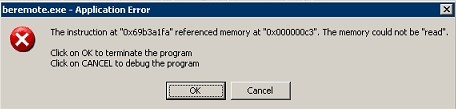-
-
products
-
resources
-
support
-
company
-
A Guide to the BUGCODE PSS MESSAGE SIGNATURE Blue Screen of Death Error
By Mark Beare June 12, 2014blue screen, Blue Screen of Death, bsodNo CommentsThe BUGCODE_PSS_MESSAGE_SIGNATURE BSOD (Blue Screen of Death) error may appear during the initialization process for Windows Vista, XP, and 2000, And Windows 7 and 8. It means that an application running on the system has replaced a system file, resulting to the emergency shutdown of the computer to prevent data loss from unsaved work. It occurs when the operating system has found an invalid file signature after it has performed a verification of the file’s validity.
This BSOD error is usually caused by damaged or corrupted Windows system files. Damage to files may have been incurred during the improper deletion of a device or application, or an incomplete installation. Similarly, an incomplete uninstall procedure or a malware attack also results in damaged system files.
This BSOD error is also known as “BUGCODE_PSS_MESSAGE_SIGNATURE” and “STOP 0x000000C3“. Some users of Windows have reported this error, which normally appears on the screen during the initialization of the system as:
You can resolve the BUGCODE_PSS_MESSAGE_SIGNATURE BSOD error by replacing the damaged or corrupted system file with a valid file supplied by Windows. You can do this by restoring the file from an image backup of the operating system.
You can also resolve this BSOD error by performing a System Restore, which is a feature in Windows that allows the user to revert the computer to an earlier time in order to recover from a malfunction.
To perform System Restore, you have to start the computer and log in as the administrator. Click the Start button, and then successively choose from the menu All Programs, Accessories, System Tools, and then System Restore. From the new window that opens, choose the option Restore my computer to an earlier time, and then click next. You have to select the restore point from a list of restore point options that appear in the window, and then click Next. Follow the prompts and instructions that appear on the screen, allow the restoration to finish, and then restart the computer.
Was this post helpful?YesNoFree Driver Updates
Update your drivers in less than 2 minutes to enjoy better PC performance - Free.
Free Driver Updates
Update your drivers in less than 2 minutes to enjoy better
PC performance - Free.
Didn't find your answer?Ask a question to our community of experts from around the world and receive an answer in no time at all.most relevant recent articles Pin It on Pinterest