| Pyrimme paikallistaa sivuillamme niin monella kielellä kuin mahdollista, mutta tämä sivu on tällä hetkellä kone Google-kääntäjän avulla. | lähellä |
-
-
tuotteet
-
resurssit
-
tuki
-
yritys
-
Fix Your Vanhempien PC Vaikka Home for kesälomakauttaFix Your Parents’ PC While Home for Summer Break
Mennessä Steve Horton Toukokuu 13, 2014browser, pc, security, windowsEi kommenttejaKoti kesälomaa varten? Pakotettu käyttämään sukulaisen PC: n kestoa ja haittaohjelmien, työkalurivien, virusten ja sovellusten pahoinpitelyä? Sinun sukulaisi PC: llä on valtava turvallisuusriski, joten kannattaa korjata se luvalla. Seuraavassa on muutamia vaiheita, joita voit tehdä tämän tietokoneen puhdistamiseen ja antaa sinulle ja heille mielenrauhaa. Varmista ja noudata näitä ohjeita ennen kuin teet mitään sellaista PC: tä, kuten sähköpostin tarkistamista, pankkitilien saldoa tai lentolipun ostamista.
- Hanki järjestelmänvalvojan salasana
Ennen kuin voit tehdä korjauksia, joita tarvitset, tarvitset järjestelmänvalvojan salasanan tietokoneen omistajalta. Varmista ja selitä heille, että aiot puhdistaa tietokoneen ja tehdä sen ajettavaksi nopeammin, paremmin ja turvallisemmin. Kun olet valmis tietokoneen kanssa, sukulaiset voivat vaihtaa ohjauspaneelin salasanan.
- Lataa ilmaisia virustentorjuntaohjelmia ja antimalware-sovelluksia
Hyvä turvakaappaus kaikille Windows XP-, Windows Vista- ja Windows 7 -käyttöjärjestelmille on Microsoft Security Essentials . Tartu siihen, asenna se ja suorita yksityiskohtainen tarkistus. Jos tietokoneessa on Windows 8, se sisältää Windows Defenderin. Varmista, että se on päivitetty ja suorita täydellinen tarkistus.
Haittaohjelmien osalta ei ole mitään parempaa kuin Malwarebytes Anti-Malware . Se on ilmainen ja vie, jos virustorjunta lähtee pois. Suorita täysi tarkistus ja puhdista se, mitä se löytää.
- Poista kaikki roistovaltiot sovellukset
Tarkastele Ohjauspaneelin asennettujen ohjelmien luetteloa (yleensä Lisää tai poista sovellus tai Ohjelmat ja toiminnot). Jos näet haittaavia selaimen työkalurivejä, vakoojaohjelmia, vakoojaohjelmia kuormittavia kämmenlaitteita tai troijalaisia, poista ne täältä. Huomaa, että sukulainen voi haluta säilyttää joitain enemmän harmittomia työkalurivejä, kuten Yahoo !: ää, varsinkin jos ne on ladattu kirjanmerkillä.
- Avaa jokainen web-selain ja palauta se normaaliksi
Poista haittaohjelmien lisäosat, laajennukset ja työkalurivit. Muuta hakukone takaisin Googleen tai Bingiin ja muuta kotisivun samalle sivustolle. Sinun on avattava jokainen selain, jonka suhteellasi on asennettu ja joka hoitaa kukin erikseen.
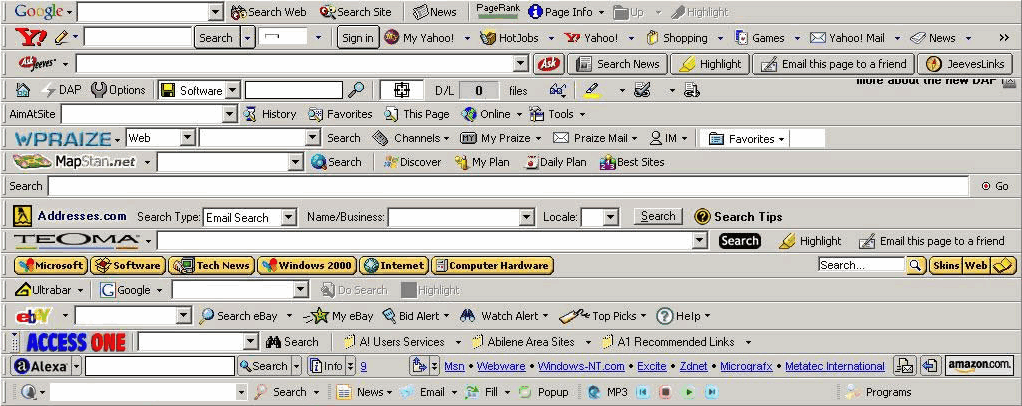
Älkää antako vanhempiesi selainta muuttumaan tähän. - Päivitä tietokoneen ohjaimet uusimpaan versioon
Kaikkien tietokoneen ohjainten päivitys, etenkin näytönohjaimet, takaa paremman turvallisuuden, vakauden ja suorituskyvyn. Voit siirtyä Ohjauspaneelin Laitehallinta-ohjelmaan ja päivittää jokainen niistä käsin – tai voit käyttää Driver Reviver -ohjelmaa päivittämään ne kaikki yhdessä kuvassa. Se on sinusta kiinni!
- Tutustu käynnistysohjelmaan
Avaa Järjestelmän kokoonpano ja katsele sovelluksia, jotka käynnistetään käynnistyksen yhteydessä. Onko olemassa jotain, joka ehdottomasti ei kuulu ja aiheuttaa enemmän haittaa kuin hyvää? Poista valinta.
- reboot
Kun olet tehnyt kaikki nämä muutokset, käynnistä tietokone uudelleen ja varmista, että kaikki toimii sujuvasti.
- Anna suhteellesi kiertue heidän uudistetulle tietokoneelle
Näytä suhteellasi uusi tietokoneesi ympärille ja huomaa, kuinka nopeammin se käynnistyy ja toimii, ja kuinka monta vähemmän kaatumisia on. Pyydä heitä myös olemaan asentamatta lisäosia tai sovelluksia, joita he eivät tarvitse. Selitä, miten valitaan mukautettu asennus ja miten poistetaan muita sovelluksia, kun asennat Java-aiheita.
Sen jälkeen toivoa parasta, mutta on hyvät mahdollisuudet sinun täytyy tehdä se uudestaan ensi vuonna!
Was this post helpful?YesNoVapaa Ajurin päivitykset
Päivitä ajurit alle 2 minuutissa nauttiaksesi paremmasta PC:n suorituskyky - Vapaa.
Vapaa Ajurin päivitykset
Päivitä ajurit alle 2 minuutissa nauttiaksesi paremmasta
PC:n suorituskyky - Vapaa.
Etkö löytänyt vastausta?Kysy kysymys yhteisöömme asiantuntijoita ympäri maailmaa ja saada vastauksen hetkessä.oleellisin Viimeaikaiset artikkelit Kiinnitä se Pinterestiin
- Hanki järjestelmänvalvojan salasana