| Nos esforzamos para localizar nuestro sitio web en tantos idiomas como sea posible, sin embargo, esta página no está traducida máquina usando Google Translate. | cerca |
-
-
productos
-
recursos
-
soporte
-
empresa
-
¿Qué es el Visor de sucesos y qué información me lo dijo?What is Event Viewer and what information does it tell me?
Por Davide De Vellis Diciembre 24, 2013Blue Screen of Death, bsod, event viewer, maintenanceNo hay comentariosUna de las mayores frustraciones de tratar de resolver problemas de computadora es que la causa de los errores ofensivos a menudo es difícil de identificar. Las fallas y errores de las computadoras a veces parecen surgir de la nada y sin ninguna razón aparente. Un minuto su computadora funciona perfectamente bien; al minuto siguiente tardará una eternidad en arrancar o los programas no funcionan sin problemas.
Afortunadamente, Microsoft Windows viene equipado con un programa útil que es poco conocido entre muchos usuarios de Windows. Event Viewer registra todos los eventos que ocurren en su computadora desde el momento en que la inicia por primera vez. Los eventos registrados incluyen los relacionados con los programas instalados en la computadora, el rendimiento del sistema y la seguridad.
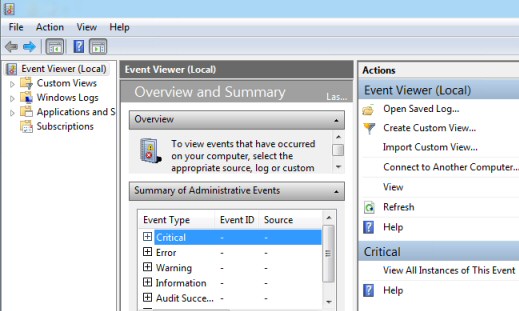
“Se recopila una variedad de información con el Visor de eventos”Event Viewer a menudo es utilizado por profesionales de TI, técnicos informáticos y programadores. Sin embargo, los usuarios de Windows también pueden usarlo para hacerse una idea de lo que su computadora ha estado haciendo debajo de la superficie. En muchos casos, el Visor de eventos le proporcionará el evento y el error subsiguiente que ha provocado un mal funcionamiento de su computadora o un rendimiento deficiente.
Event Viewer está disponible en todas las versiones recientes de Windows, sin embargo, los pasos para abrir el programa varían ligeramente con cada versión:
- En Windows XP , sigue esta ruta:
- Menu de inicio
- Panel de control
- Desempeño y mantenimiento
- Herramientas administrativas
- Gestión informática
- En Windows Vista , use la siguiente ruta:
- Menu de inicio
- Panel de control
- Sistema y mantenimiento
- Herramientas administrativas
- Visor de eventos
- En Windows 7 , sigue esta ruta:
- Menu de inicio
- Panel de control
- Sistema y seguridad
- Herramientas administrativas
- Visor de eventos
- En Windows 8 , sigue esta ruta:
- Presione la tecla de Windows y “W” al mismo tiempo
- Aparecerá un cuadro de búsqueda, escriba “EV” o “vista de evento” en la casilla
- Haga clic en “Ver registros de eventos”
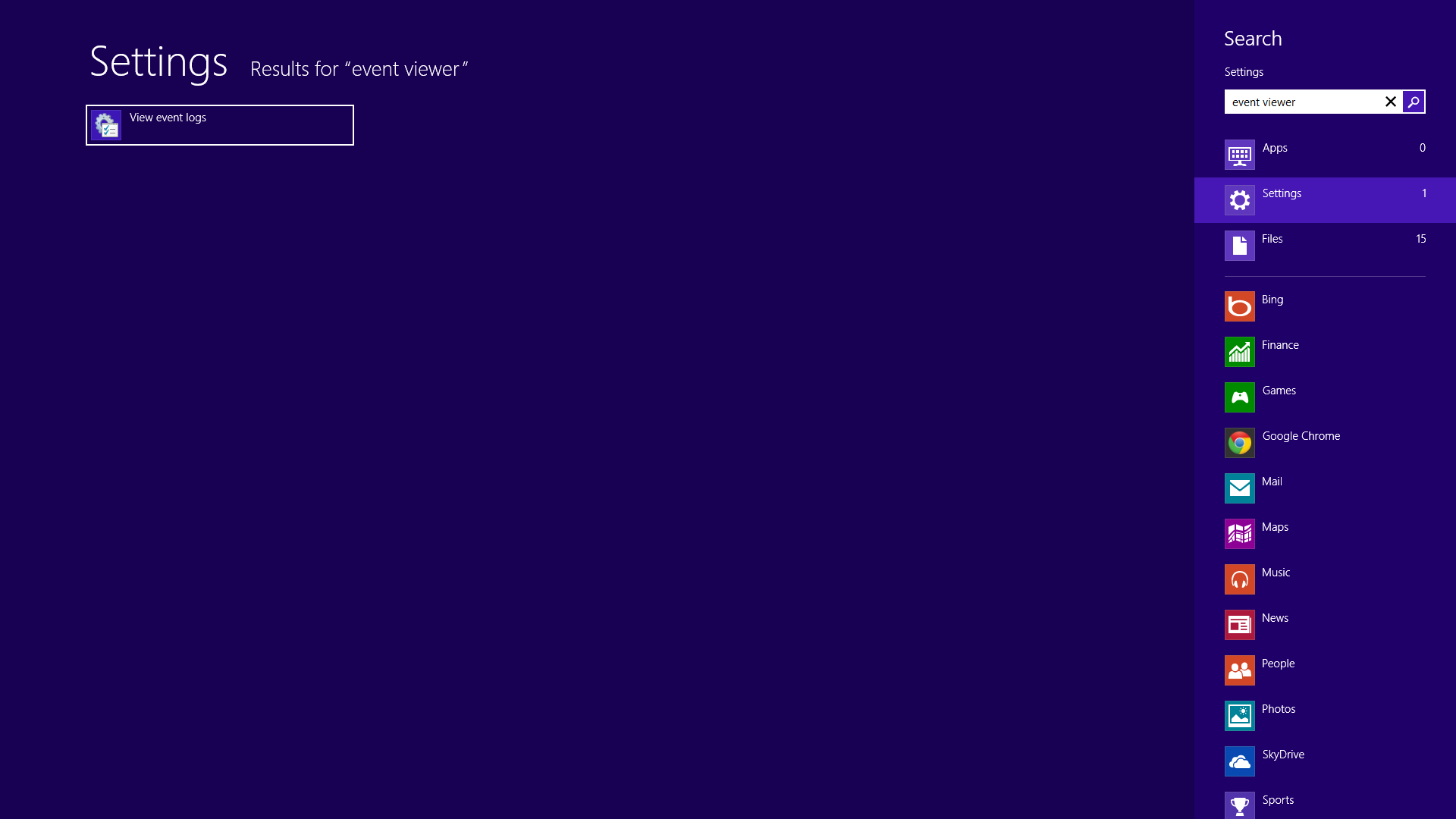
“Acceder al Visor de eventos desde Windows 8”Cuando abre el Visor de eventos, puede sentirse abrumado por la cantidad de eventos y mensajes de error que se enumeran. Recuerde, el programa ha estado registrando eventos desde el momento en que se inició la computadora por primera vez. Para muchas computadoras, eso significa que ha habido miles de eventos y errores.
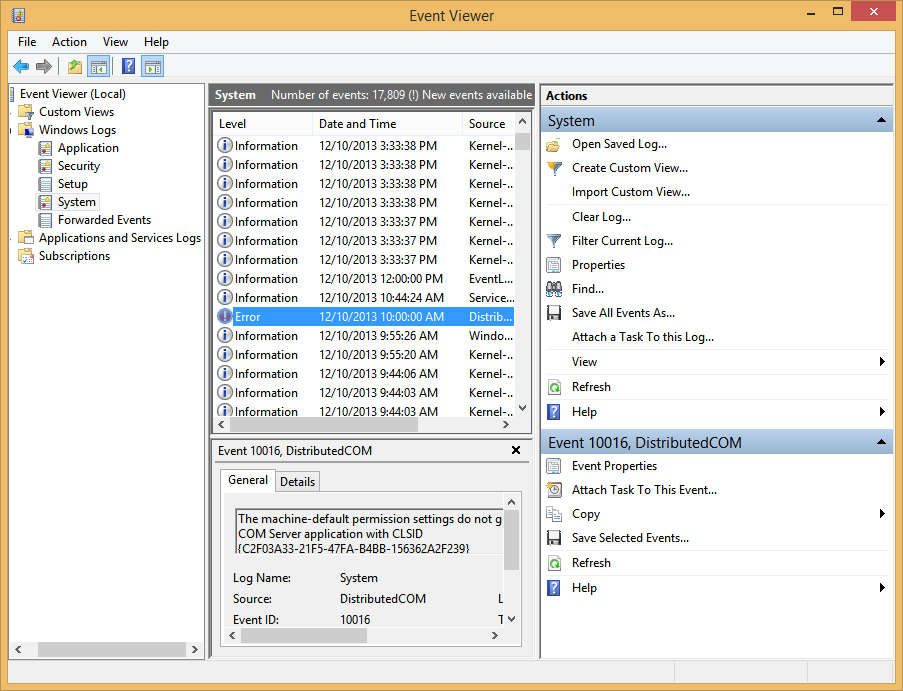
“Se recopila una gran cantidad de información desde el primer inicio con el Visor de eventos”En Windows 7, y especialmente en Windows 8, la interfaz se ha vuelto más amigable para el usuario. La interfaz de tres paneles le permite ver eventos de alto nivel en la sección Resumen y Resumen, o profundizar y examinar eventos específicos.
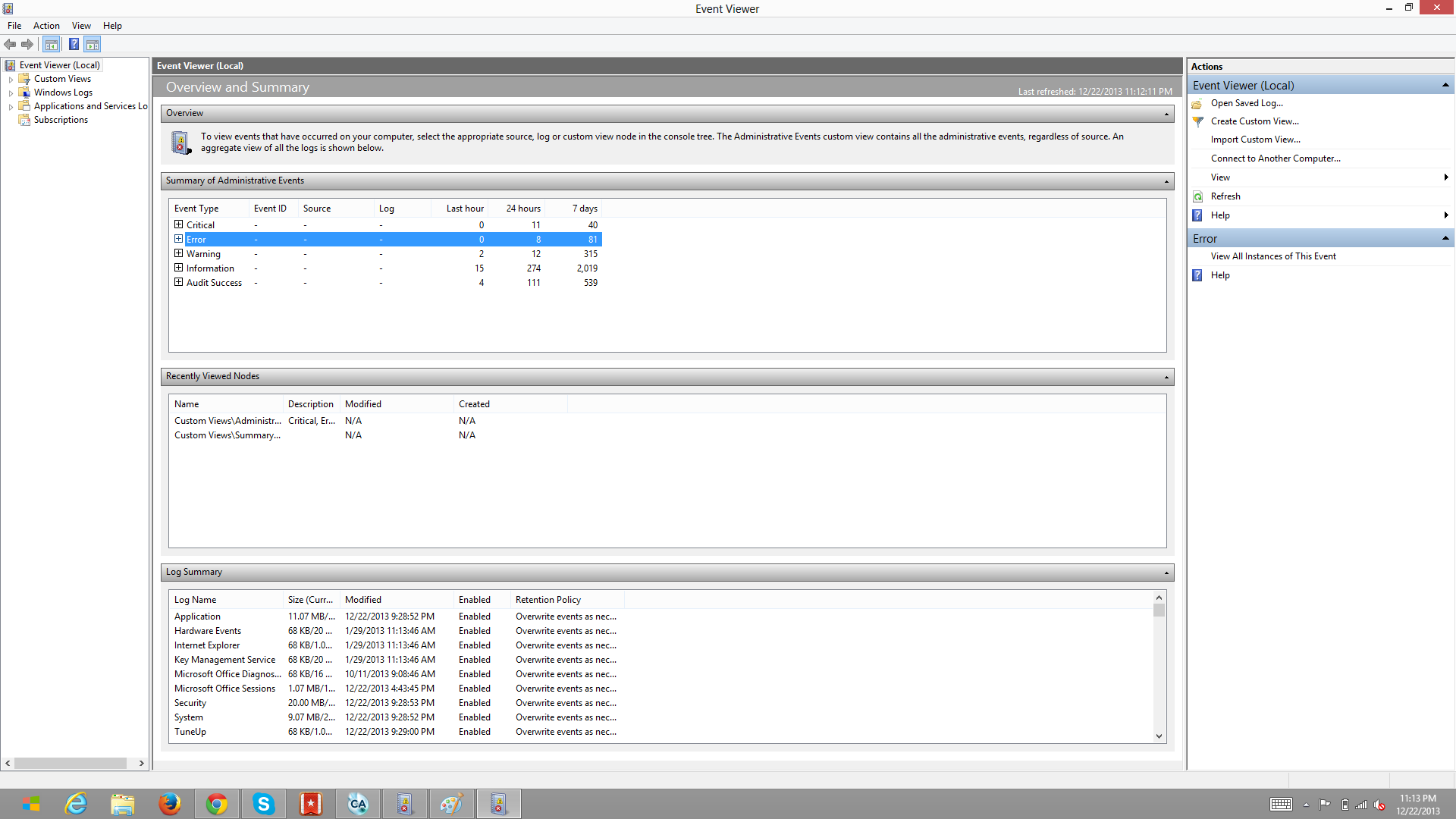
“El diseño de Event Viewer en Windows 8 es considerablemente más limpio que las versiones anteriores”Vista y XP tienen interfaces menos refinadas y proporcionan una avalancha de información.
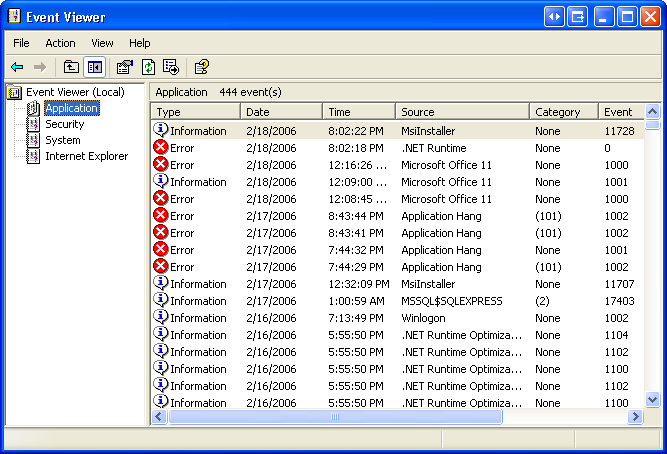
“El visor de eventos en versiones anteriores de Windows como XP es mucho más difícil de navegar”Algunos de los errores y eventos pueden parecer crípticos o críticos. Los expertos de Microsoft aconsejan a los usuarios que solo se preocupen por los errores y eventos si su computadora tiene un problema específico. En la mayoría de los casos, no es necesario preocuparse por resolver cada error enumerado.
Dada la cantidad de información presentada en el Visor de eventos, es posible que no pueda determinar inmediatamente qué errores se relacionan con su problema. Los títulos de los errores o eventos pueden no estar claros, o simplemente puede haber demasiados para ordenarlos. Event Viewer también muestra la fecha y la hora en que ocurrió el evento. Es útil pensar cuándo comenzó su problema y luego buscar errores que ocurrieron en ese intervalo de tiempo. Eso limitará el enfoque a un puñado de errores en lugar de forzarte a examinarlos uno por uno.
Es posible que encuentre errores y eventos que sospecha que están relacionados con su problema, sin embargo, los nombres de los errores en el programa pueden no brindarle una comprensión clara de lo que sucedió. Intente tapar los errores en el campo de búsqueda del ReviverSoft Blog o si tiene un BSOD, luego revise el ReviverSoft Blue Screen Helper. Si no tiene suerte, intente publicar una pregunta en ReviverSoft Answers o también puede probar su motor de búsqueda preferido, ya que es muy probable que otras personas hayan tenido los mismos errores y podrá encontrar información sobre cómo problema fue resuelto
El Visor de eventos es útil cuando intentas resolver un problema y es una herramienta valiosa para obtener información sobre las operaciones de tu computadora. Puede ayudarlo a resolver problemas de manera rápida y fácil al proporcionar un punto de partida válido para solucionar sus propios problemas.
Was this post helpful?YesNoGratis Actualizaciones de controladores
Actualiza tus drivers en menos de 2 minutos para disfrutar mejor rendimiento de la computadora - Gratis.
Gratis Actualizaciones de controladores
Actualiza tus drivers en menos de 2 minutos para disfrutar mejor
rendimiento de la computadora - Gratis.
¿No ha encontrado la respuesta?Haz una pregunta a nuestra comunidad de expertos de todo el mundo y recibir una respuesta en ningún momento a todos.most relevant artículos recientes Copyright © 2025 Corel Corporation. Todos los derechos reservados. Términos de Uso | Privacidad | CookiesFijarlo en Pinterest
- En Windows XP , sigue esta ruta: