| 我們致力本地化我們在盡可能多的語言的網站越好,然而這一頁是機器使用谷歌翻譯翻譯。 | 關閉 |
-
-
產品
-
資源
-
支援
-
公司
-
Windows Defender的初始化失敗0x800106ba?Windows Defender Failed to Initialize 0x800106ba?
通過 Mark Beare 十一月 07, 20130x800106ba, Failed to Initialize 0x800106ba, Windows Defender3 Comments您是否收到錯誤“Windows Defender。應用程序無法初始化0x800106ba”?如果受到其他安全應用程序的干擾,Windows Defender可能會失敗,因為Defender本身會停止或因為其組件已損壞。嘗試以下提示讓Defender再次工作。
確定您是否有安全軟件干擾
你最近安裝了新程序嗎?如果您有其他安全應用程序與Defender一起運行,當程序同時嘗試保護您的計算機時,您可能會發現衝突。
如果您正在運行另一個完整的保護安全應用程序,您可能需要考慮禁用Defender。
如果您沒有安全程序干擾,請執行以下步驟來解決此問題。1.驗證Windows Defender
第一步 :單擊“開始”,在“開始搜索框”中鍵入services.msc。按Enter鍵。如果提示,請提供管理員密碼
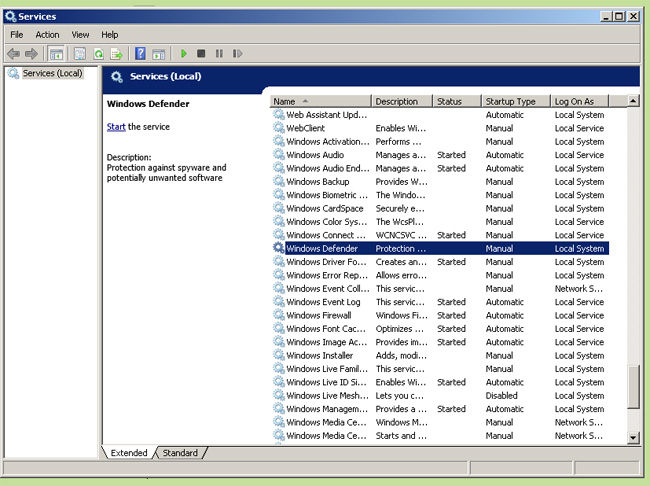
雙擊“Windows Defender”服務
第二步 :雙擊服務“Windows Defender”。
第三步 :單擊“常規”選項卡,確認您的啟動類型設置為自動。如果不是,請立即將其設置為自動。
第四步 :單擊“服務狀態”下的“開始”以啟動Windows Defender。2.卸載並重新安裝Defender
如果驗證無法恢復Defender,請卸載並重新安裝Defender,這是您需要執行的操作:
第一步 :單擊“開始”,單擊“運行”,然後在框中鍵入appwiz.cpl。單擊確定。
第二步 :單擊Windows Defender,然後單擊“刪除”。
第三步 :按照提示進行卸載。
第四步 :現在下載並重新安裝Windows Defender。按照安裝提示完成重新安裝。完成後,啟動Defender以檢查錯誤。3.註冊DLL文件
如果驗證或卸載並重新安裝Windows Defender無法解決您的問題,則需要註冊與Defender相關的DLL文件。
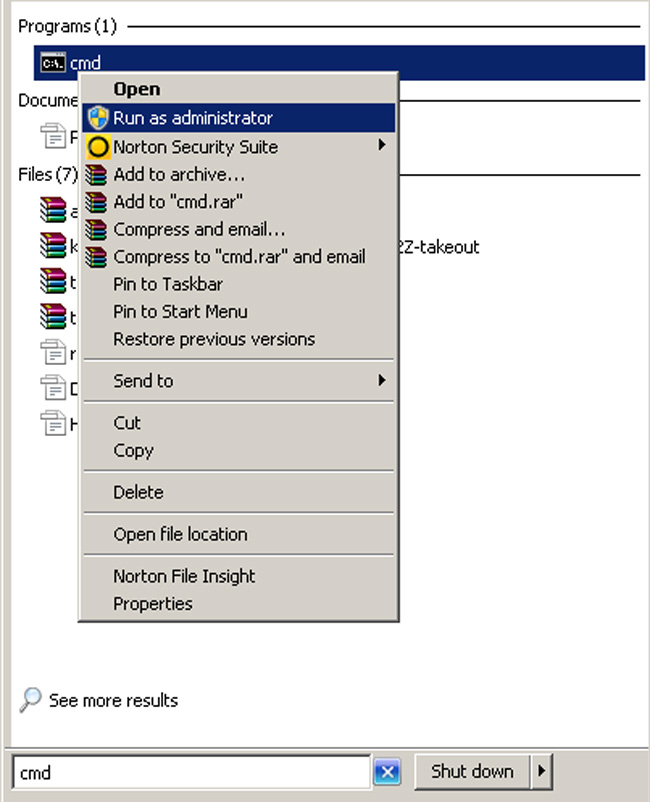
“右鍵單擊CMD,然後單擊”以管理員身份運行“”
第一步 :單擊“開始”,然後在“開始搜索框”中鍵入cmd。列出時右鍵單擊CMD。單擊“以管理員身份運行”。
第二步 :在命令提示符下鍵入以下內容,在每個命令後按Enter鍵
regsvr32 atl.dll
regsvr32 wuapi.dll
regsvr32 softpub.dll
regsvr32 mssip32.dll
第三步 :關閉命令提示符並運行Windows Defender。
第四步 :轉到“權限”選項卡,然後單擊“編輯”,然後單擊“添加”。
對於“輸入要選擇的對象名稱”,在“已驗證用戶”中鍵入,然後單擊“確定”。
在下一個窗口中,單擊頂部複選框“允許”,它將自動填充所有框。
取消選中底部框,其中顯示“僅將此權限應用於此容器內的對象和/或容器。”單擊“確定”。
第五步 :在下一個窗口,您應該在權限列表中看到“經過身份驗證的用戶”。檢查經過身份驗證的用戶的權限
注意:如果您的警告顯示“錯誤代碼0x800106ba系統許可證已過期。您的登錄請求被拒絕”,而不是應用程序無法初始化,您可以通過Fix It for Me功能修復系統許可證問題。如果這不起作用,您可以嘗試通過與應用程序失敗錯誤相同的方法修復許可證到期錯誤。在您更新Defender後,這兩條消息都會帶來風險。按照步驟解決Defender應用程序問題後,您應該能夠無錯誤地運行程序。如果您在將來更新Defender或其關聯的程序操作中心時再次遇到錯誤,請重複這些步驟以啟動並再次運行Defender。
如果您仍有問題,請在下面留言。
Was this post helpful?YesNo
沒有找到答案?問一個問題向我們的專家社區來自世界各地,並得到在任何時間在所有的答案。most relevant 最近的文章 把它釘在 Pinterest 上