| Cerchiamo di localizzare il nostro sito internet in quante più lingue possibili, tuttavia questa pagina è attualmente tradotta automaticamente utilizzando Google Translate. | chiudi |
-
-
prodotti
-
risorse
-
supporto
-
compagnia
-
Come posso correggere 0x000007E schermata blu di errore?How do I fix 0x000007E Blue Screen error?
Da Davide De Vellis Novembre 30, 2013Blue Screen of Death, bsod, Drivers, hard drive, maintenanceNessun CommentoAnche gli utenti esperti di computer subiscono un brivido di paura per gli errori di schermata blu. Sono ben noti per i loro messaggi criptici e che a volte possono essere difficili da risolvere e riparare. Fortunatamente, se sai quale errore della schermata blu hai, hai vinto la parte più difficile della battaglia. Ora che sai di avere un errore 0x0000007E, puoi risolvere il problema più facilmente risolvendolo.
Controlla il tuo disco rigido per problemi.
- Questo è un errore molto comune quando si ha un problema con il disco rigido. Avvia il mio computer dal menu Start o premendo contemporaneamente i tasti Windows ed E. Vuoi dare un’occhiata alla tua C: guidare. Se non vedi uno spessimetro (o capacità) su questo schermo, fai clic destro e seleziona Proprietà . È una buona idea mantenere vuoto almeno il 10 percento di questa unità, ma non dovresti incorrere in problemi finché non ti avvicini alla capacità. Se l’unità è quasi piena, passare e cancellare alcuni elementi per liberare spazio per Windows.
- Se il tuo disco ha molto spazio, dovresti controllare se sta fallendo. HGST , Seagate e Western Digital offrono tutti gli strumenti per verificare la presenza di eventuali errori. Funzioneranno su qualsiasi unità, quindi non devi necessariamente scegliere quello che corrisponde alla marca del tuo disco. Questo controllerà l’unità per problemi seri che potrebbero significare che è il momento per una sostituzione. Premendo Windows + R e digitando cmd il tasto Invio, verrà visualizzata un’utilità chiamata Prompt dei comandi . Il comando chkdsk indica a Windows di controllare i dati sul disco rigido e di correggere eventuali errori.
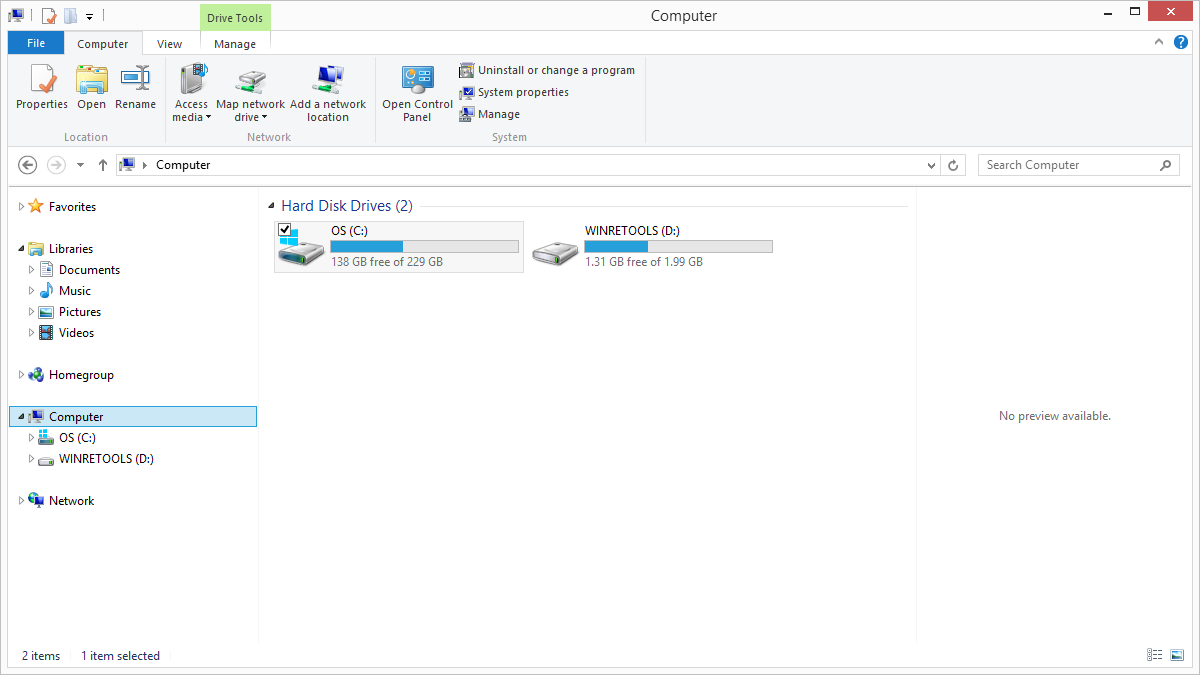
“Controlla lo spazio disponibile sul tuo Hard Driver”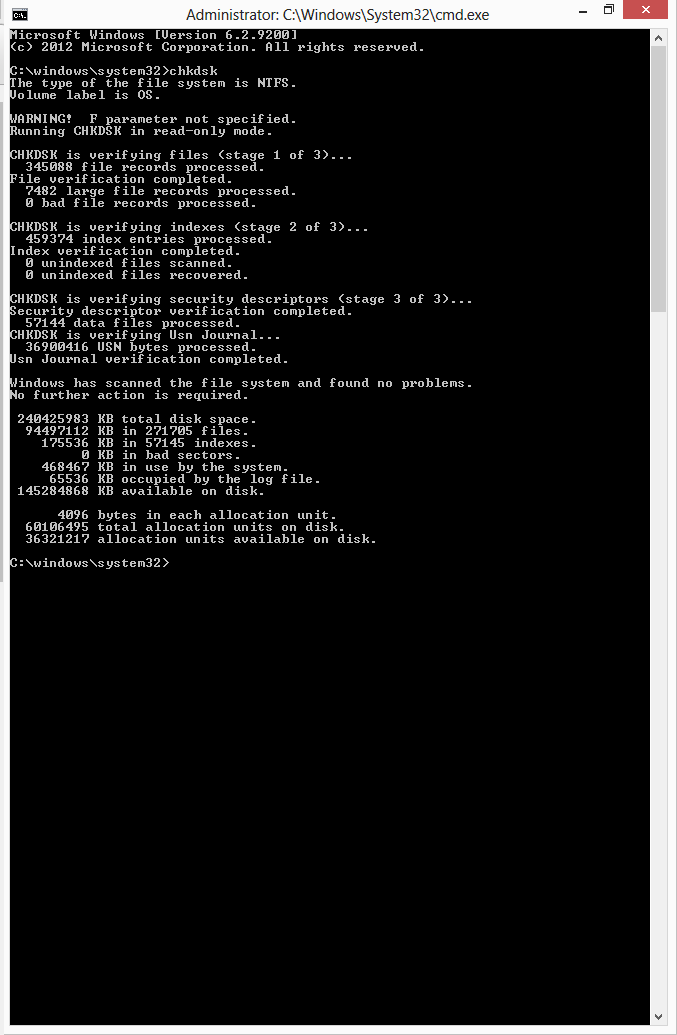
“Il comando chkdsk di Windows può controllare errori del tuo disco”Controlla le utilità che gestiscono il tuo disco rigido.
- Driver obsoleti possono causare conflitti e potrebbero essere dietro quasi tutte le schermate blu e 0x0000007E non fa eccezione. Inizia con gli aggiornamenti di Windows. A volte i driver possono essere raggruppati con aggiornamenti opzionali, quindi un controllo rapido qui è in ordine. Tuttavia, la tua risorsa principale saranno i produttori di hardware. Microsoft non aggiorna subito tutti gli aggiornamenti a Windows, quindi questo è un buon modo per assicurarti di ottenere tutto. Naturalmente, se non si desidera visitare tutti questi siti, è possibile utilizzare un’utilità di aggiornamento del driver come Driver Reviver per verificare non solo gli aggiornamenti del disco rigido, ma anche assicurarsi che non siano ancora presenti altri driver vecchi o obsoleti il tuo computer causa problemi.
- È possibile che un problema del BIOS stia causando questo errore. Questa è la prima cosa da eseguire quando il computer si accende, quindi se ha problemi il resto del computer non ha molte speranze di funzionare correttamente. Questa non è sempre la procedura più semplice, quindi consulta il produttore del tuo hardware per le indicazioni.
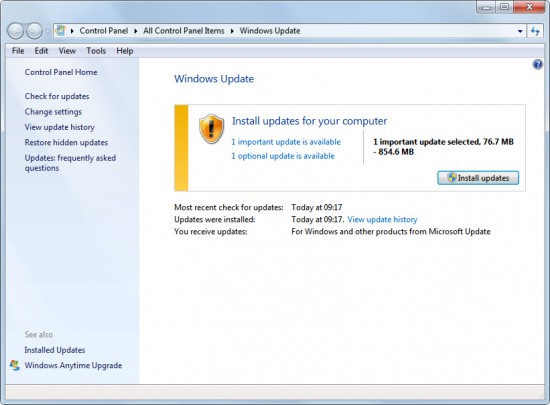
“Usa Windows Update per verificare gli aggiornamenti critici”Come puoi vedere, una volta abbattute le opzioni, il problema non è così intimidatorio come potrebbe apparire prima. Passando a turno da ciascun elemento, è possibile individuare la causa dell’errore 0x0000007E ed eliminarlo.
Di recente abbiamo lanciato una risorsa gratuita chiamata Blue Screen Helper , che ti aiuterà a scoprire di più su qualsiasi Blue Screen Of Death. Basta inserire il codice di errore e scoprire di più sull’errore e su come risolverlo.
Was this post helpful?YesNoGratis Aggiornamenti dei driver
Aggiorna i tuoi driver in meno di 2 minuti per divertirti al meglio Prestazioni del computer - Gratis.
Gratis Aggiornamenti dei driver
Aggiorna i tuoi driver in meno di 2 minuti per divertirti al meglio
Prestazioni del computer - Gratis.
Non hai trovato la tua risposta?Posta una domanda alla nostra community di esperti provenienti da tutto il mondo e ricevere una risposta in pochissimo tempo.più rilevanti articoli recenti Appuntalo su Pinterest