| Nos esforzamos para localizar nuestro sitio web en tantos idiomas como sea posible, sin embargo, esta página no está traducida máquina usando Google Translate. | cerca |
-
-
productos
-
recursos
-
soporte
-
empresa
-
Recuperación de un archivo que se ha eliminado de forma permanenteRecovering a File that’s been Deleted Permanently
Por Steve Horton Octubre 24, 2013file, recover, undelete, windows1 ComentarioLe pasa a todo el mundo. Vacias la Papelera de reciclaje y luego te das cuenta de que todavía hay algo allí que necesitas. Afortunadamente, si actúa con cuidado, esos archivos a menudo aún se pueden recuperar. Hay dos cosas que debes hacer antes de hacer cualquier otra cosa. Primero, use la computadora con los archivos eliminados lo menos posible mientras realiza este proceso. Segundo, decida cuánto riesgo está dispuesto a aceptar cuando trate de recuperar sus datos.
¿Por qué dejar de usar la computadora? Hay una muy buena razón para esto. Cuando elimina un archivo de su computadora, solo se borran las referencias a los archivos; los datos reales todavía están allí. Un efecto secundario es que el espacio donde los datos están “vivos” en su disco duro está marcado como disponible. Cuanto más utilice su computadora, mayores serán sus posibilidades de que partes de sus archivos eliminados sean desalojadas a favor de nuevos datos.
¿Por qué considerar el factor de riesgo? Simplemente, reducir su riesgo terminará costándole más dinero. Como mínimo, deberá obtener algunos servicios gratuitos y un segundo disco para guardar los datos recuperados. Si desea minimizar el riesgo de perder sus datos, deberá contratar un servicio profesional de recuperación de datos. Esto puede costar cientos, sino miles, pero maximiza la posibilidad de que recupere sus datos. Como los intentos de recuperación en el hogar pueden destruir sus posibilidades de recuperación profesional, es mejor pensar en esto antes de comenzar.
Entonces, antes de comenzar, asegúrese de tener todo lo que necesita.
- Un segundo disco duro para guardar los datos recuperados.
- Una o más utilidades de recuperación de archivos eliminados. Undelete Plus y Recuva son herramientas gratuitas populares. Pruebe Boomerang Data Recovery y Data Rescue 3 para obtener una opción de pago. Ambos permitirán escanear, pero no guardar antes de pagar.
- Otra computadora para ejecutar la recuperación (por lo que no tiene que instalar el software en el mismo disco duro que tiene sus datos eliminados).
Independientemente de la utilidad que intente, el proceso básico será el mismo.
- Elija la unidad que contiene los archivos eliminados.

Elija la unidad desde la que desea recuperar los datos. - Indique a la utilidad que desea recuperar los archivos eliminados.
- Busque algo más que hacer mientras la utilidad escanea los archivos de su disco.
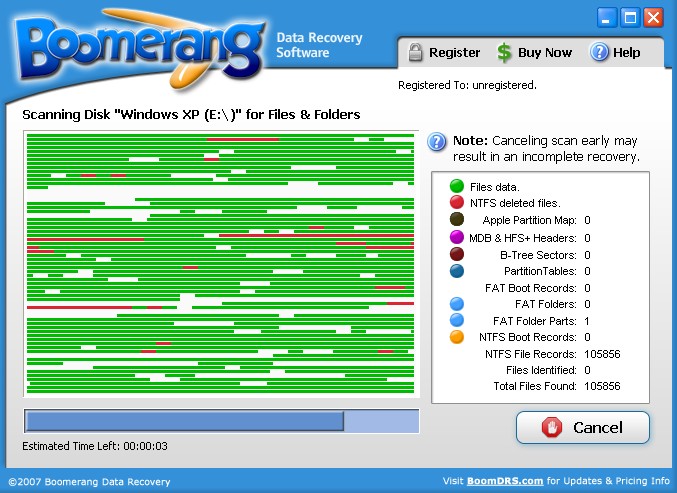
Puede parecer interesante, pero este proceso puede tomar varias horas. - Mire a través de los datos recuperados para los tipos de archivos que estaba buscando. Es probable que haya muchos archivos de sistema que no reconoce. Esto es normal. El proceso de eliminación probablemente destruyó los nombres de los archivos antiguos. Verifique primero dónde estaban los archivos y luego busque las carpetas llamadas “Archivos perdidos”, “Archivos RAW” y “Archivos desconocidos”. Aquí es donde la mayoría de los servicios públicos ponen artículos que han perdido sus nombres. Esto puede tomar algo de tiempo para pasar.
- Una vez que encuentre algo que necesita, guárdelo en el disco duro extra. Guardarlo en la unidad original podría evitar que pruebe con otra utilidad en los datos.
- Si no encuentra lo que está buscando, no tema probar otro programa. A menudo hay grandes diferencias en lo que se recuperarán las diferentes utilidades.
Al tomar decisiones inteligentes, a menudo puede recuperar los archivos que se han eliminado. Llevará un tiempo realizar todo el proceso y los resultados pueden ser complicados si elimina una gran cantidad de archivos. Sin embargo, con un poco de paciencia y trabajo cuidadoso, puede recuperar sus datos.
Was this post helpful?YesNoGratis Actualizaciones de controladores
Actualiza tus drivers en menos de 2 minutos para disfrutar mejor rendimiento de la computadora - Gratis.
Gratis Actualizaciones de controladores
Actualiza tus drivers en menos de 2 minutos para disfrutar mejor
rendimiento de la computadora - Gratis.
¿No ha encontrado la respuesta?Haz una pregunta a nuestra comunidad de expertos de todo el mundo y recibir una respuesta en ningún momento a todos.most relevant artículos recientes Copyright © 2026 Corel Corporation. Todos los derechos reservados. Términos de Uso | Privacidad | CookiesFijarlo en Pinterest