| Wir bemühen uns, unsere Website in so vielen Sprachen wie möglich zu lokalisieren, doch diese Seite wird zur Zeit maschinell per Google Translate übersetzt. | schliessen |
-
-
Produkte
-
Ressourcen
-
Support
-
Unternehmen
-
-
Startseite
-
Ressourcen
- Blog
- Windows Vista Tipps & TricksWindows Vista Tips & Tricks
Windows Vista Tipps & TricksWindows Vista Tips & Tricks
Von Steve Horton September 26, 2013tips, tricks, vista, windowsKeine KommentareFalls Sie immer noch Windows Vista verwenden, möchten Sie vielleicht einige neue Tricks lernen, die Ihnen bei der Navigation und Exploration dieses Betriebssystems helfen.
Aero Flip / Drehen
Später in Windows 7, aber geheimnisvoll in Windows 8 fehlt, wird Aero Rotate durch Drücken der Windows-Taste + Tab ausgeführt . Es ermöglicht Ihnen, durch eine 3D-Anzeige jedes Ihrer geöffneten Fenster zu blättern. Eine ähnliche Version, die in allen neueren Versionen von Windows universell ist, wird durch Drücken von Alt + Tab aktiviert und rotiert durch die 2D-Vorschau Ihrer aktuellen Fenster.
Gott Modus
Suchst du nicht gerne durch die Systemsteuerung? Vorausgesetzt, Sie wissen bereits, was in der Systemsteuerung Sie suchen, möchten Sie vielleicht diese nette kleine Funktion verwenden. Hier ist, wie Sie es tun:
- Wechseln Sie zu Ihrem Desktop, indem Sie Windows-Taste + D drücken
- Klicken Sie mit der rechten Maustaste auf eine Stelle auf dem Bildschirm, die kein Symbol ist
Klicken Sie auf Neuen Ordner erstellen und nennen Sie ihn GodMode. {ED7BA470-8E54-465E-825C-99712043E01C} .
Sie können GodMode durch einen anderen Namen ersetzen, aber das ist der Name dieser versteckten Funktion im Internet – er zeigt eine Liste aller Optionen der Systemsteuerung auf dem gleichen Bildschirm an, so dass Sie mit nur einem Klick finden, was Sie suchen! Einmal angelegt, bleibt der Ordner “Gottmodus” auf Ihrem Desktop – Sie können ihn natürlich auch in Ihr Startmenü verschieben.

Gott Modus.Schnellzugriffsordner
Möchten Sie einen bestimmten Ordner leichter zugänglich machen? Öffnen Sie den Windows Explorer, indem Sie einen beliebigen Ordner öffnen. Wenn Sie einen Ordner haben, den Sie dem Schnellzugriff hinzufügen möchten, ziehen Sie ihn in die linke Seitenleiste und legen Sie ihn dort ab. So können Sie, genau wie auf der Registerkarte Dokumente , jederzeit auf diesen Ordner klicken, um zu diesem Ordner zurückzukehren.
Kontrollkästchen
Sie wissen, dass Sie frustriert sind, wenn Sie mehrere Dateien oder Ordner im Windows Explorer markieren und versehentlich die Maustaste loslassen? Sie können dies durch Aktivieren von Checkboxen, die so einfach ist:
- Öffnen Sie einen Ordner im Windows Explorer
- Klicken Sie auf Organisieren
- Klicken Sie auf Ordner und Suchoptionen
- Klicken Sie auf die Registerkarte Ansicht
- Aktivieren Sie im Menü ” Erweiterte Optionen” die Option “ Kontrollkästchen aktivieren” .
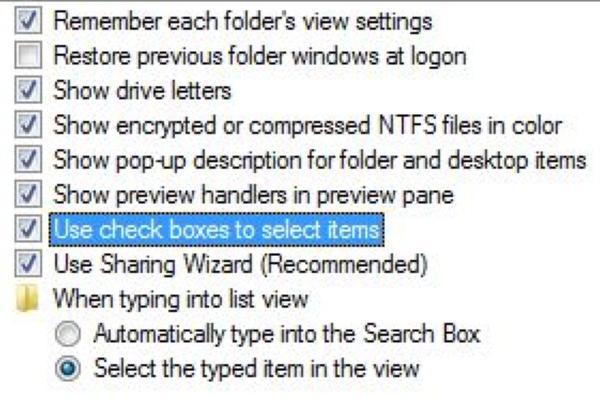
Die Checkbox-Funktion von Windows Vista.Snipping-Werkzeug
Öffne das Startmenü, suche nach Snipping Tool und Viola – du hast ein Instant Snapshot Tool! Stecken Sie es zur schnellen Verwendung in Ihre Taskleiste. Mit dem Snipping Tool können Sie einen Teil Ihres Bildschirms markieren und einen schnellen Schnappschuss machen, den Sie in jedem beliebigen Teil Ihres Computers speichern können.
Mit diesen Funktionen sollten Sie sich schneller als jemals zuvor durch Windows Vista navigieren. Wenn du eine Funktion findest, die wir hier nicht erwähnt haben, poste etwas in den Kommentaren – es könnte jemandem helfen!
Was this post helpful?YesNoKostenlos Treiber-Updates
Aktualisieren Sie Ihre Treiber in weniger als 2 Minuten, um besser zu genießen PC-Leistung - Kostenlos.
Kostenlos Treiber-Updates
Aktualisieren Sie Ihre Treiber in weniger als 2 Minuten, um besser zu genießen
PC-Leistung - Kostenlos.
Haben Sie Ihre Antwort nicht finden?Stellen Sie eine Frage zu unserer Gemeinschaft von Experten aus der ganzen Welt und eine Antwort in kürzester Zeit erhalten.most relevant aktuelle Artikel Unternehmen| Partner| EULA| Rechtlicher Hinweis| Meine Informationen nicht verkaufen/teilen| Meine Cookies verwaltenCopyright © 2026 Corel Corporation. Alle Rechte vorbehalten. Nutzungsbedingungen | Privatsphäre | CookiesPin es auf Pinterest
-