| Ние се стремим да локализираме нашия сайт в колкото се може повече езици, колкото е възможно, но тази страница в момента е машина за превод, използвайки Google Translate. | близо |
-
-
продукти
-
източници
-
поддръжка
-
компания
-
Най-добрите начини за надграждане до Windows 8.1The Best Ways to Upgrade to Windows 8.1
От Steve Horton Септември 24, 2013upgrade, windows 8, windows 8.12 Comments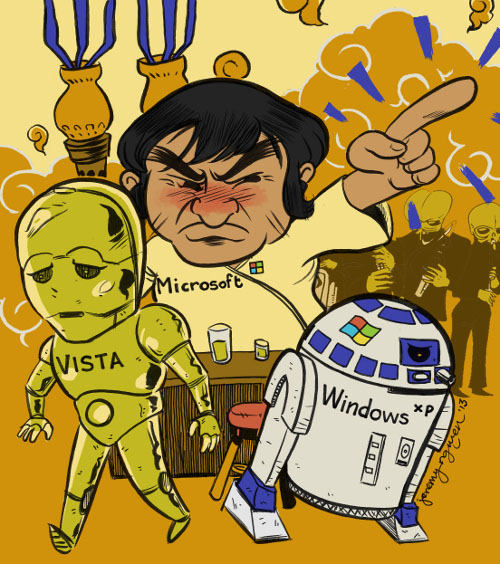 Изкуство: Джереми Нгуен
Изкуство: Джереми НгуенНаскоро Microsoft обяви ценообразуване и опаковка за Windows 8.1. Тя ще работи малко по-различно този път, отколкото Windows 8.
Цените ще бъдат същите като Windows 8 и ще го инсталирате по същия начин, чрез DVD или цифрово изтегляне. Майкрософт премахна този път ъпгрейд изданията на Windows: всички продадени версии на Windows 8.1 ще бъдат пълната версия.
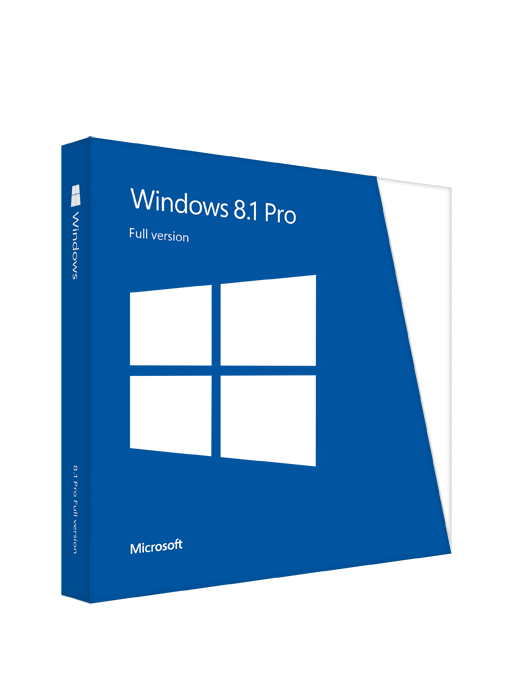
Оригиналното издание на Windows 8.1 Pro.Важната разлика обаче е, че потребителите на Windows XP и Vista вече не могат да поддържат своите файлове и настройки, когато надстройват. Потребителите трябва да извършат чиста инсталация. Старата инсталация на Windows винаги ще бъде запазена в папка, наречена Windows.old – освен ако няма достатъчно място за нея. Ако има място, този процес ще ви позволи да запазите документите си, но всички ваши инсталации, особено тези, които изискват лицензен код, ще бъдат загубени.
Имайки предвид това, ето някои важни стъпки, които трябва да имате предвид при надстройването до Windows 8.1 на 18 октомври 2013 г.
Полезни съвети преди надстройването
Ако притежавате софтуер, който има лицензен код, като например Microsoft Office или друг търговски продукт на Adobe и все още имате този лицензен код, е добре да деинсталирате софтуера сега, което освобождава този лицензен код, когато го инсталирате отново след надстройването. В противен случай ще се натъкнете на проблеми, при които софтуерът смята, че сте го инсталирали на твърде много машини. (Когато отивате от Windows 8 до Windows 8.1, не е нужно да направите това, тъй като процесът на надстройване е по-безпроблемен.)
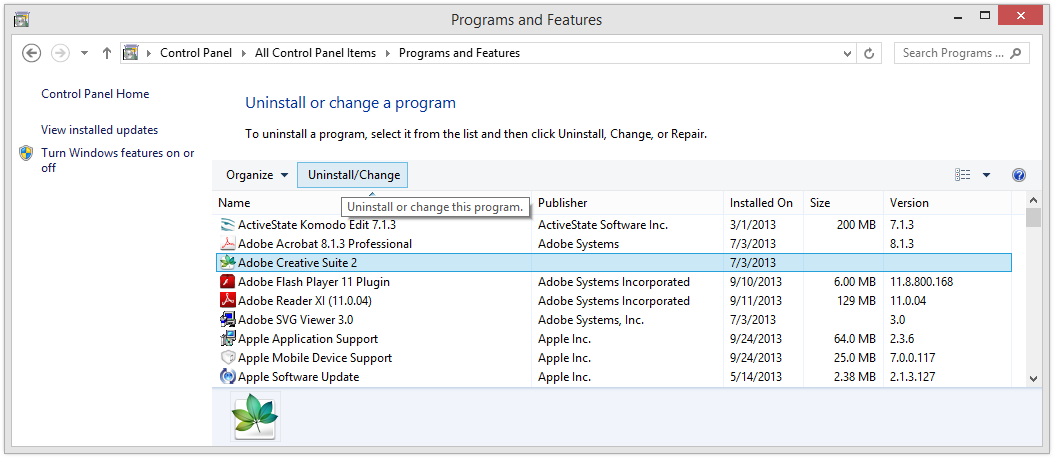
Уверете се и деинсталирайте лицензиран софтуер, така че да не достигнете ограничението за компютъра на новата операционна система.Ако притежавате iTunes, бъдете сигурни и деавторизирате този компютър за вашия iTunes акаунт. Всеки профил работи само на ограничен брой персонални компютри и нова инсталация на операционна система се счита за нов компютър. Поради това е важно да деавторизирате, преди да надстроите Windows. (Не е нужно да правите това, когато сте от Windows 8 до Windows 8.1.)
След това архивирайте файловете си! Голямото решение за безплатно архивиране се нарича EaseUS Todo Backup Free . Той е изключително лесен за използване и може да архивира до външно устройство по ваш избор. Това е важно, независимо от начина на надстройване.
След като архивирате всичките си важни документи и файлове, можете да ги възстановите на новата операционна система без никакви проблеми.
Потребители на Windows 8
Надстройването до Windows 8.1 е безплатно и ще бъде налице в Microsoft Store. Въпреки че можете да запазите всичките си файлове и настройки, когато отивате от Windows 8 до 8.1, тези от нас, които са инсталирали Windows 8.1 Consumer Preview, ще трябва да преинсталират всичко, когато инсталирате версията на Windows 8.1.
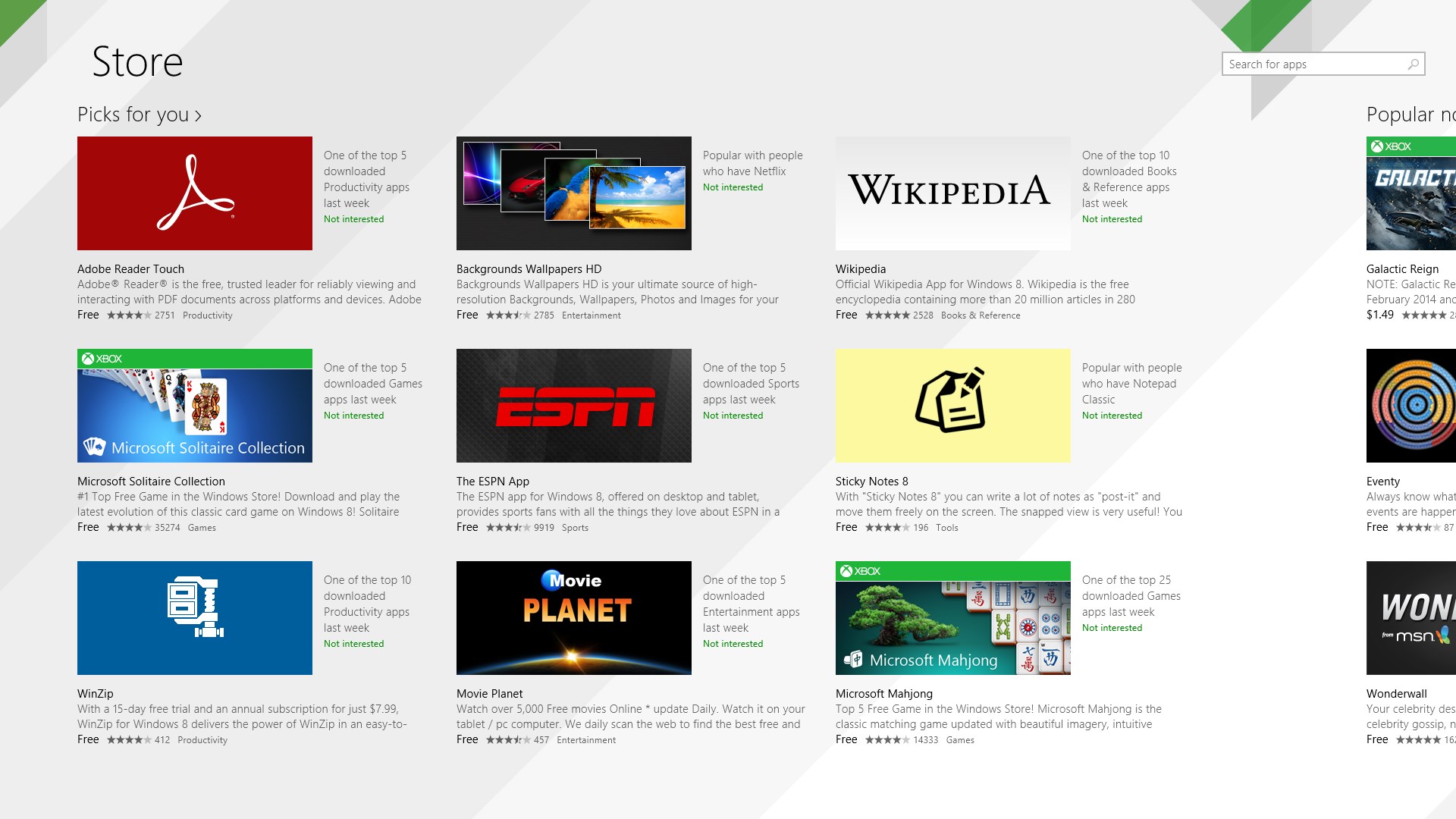
Microsoft Store ще разполага с Windows 8.1 като изтегляне на 18 октомври.Потребители на Windows 7
Можете да инсталирате Windows 8.1 над Windows 7, но ще загубите всичките си приложения за настолни компютри. Прочетете по-горе за деинсталирането на лицензиран софтуер, за който притежавате лицензионния код. Архивирайте всички други важни документи и инсталирайте Windows 8.1 – имате възможност да инсталирате чрез цифрово изтегляне или DVD. Възстановете всичко след това.
Потребители на Windows Vista & XP
Не можете да инсталирате Windows 8.1 като ъпгрейд на Windows XP или Windows Vista вече. Трябва да закупите DVD и да направите нова инсталация, което означава, че първо трябва да архивирате вашите важни документи. Също така прочетете по-горе за деинсталирането на лицензиран софтуер, за който притежавате лицензионния код.
След това рестартирайте компютъра, въведете BIOS и го кажете да стартира от DVD. Поставете DVD диска Windows 8.l в устройството и отново го стартирайте. Следвайте подканите, за да инсталирате Windows 8.1, след което възстановете всички архивирани файлове.
Какво прави Windows 8.1?
Сред новите функции на Windows 8.1 е връщането на бутона “Старт”, по-добър контрол върху тапета , възможността за преоразмеряване на плочките , възможността за зареждане на работния плот и т.н. Ето пълния списък .
Имайте предвид, че безплатното ни приложение, Start Menu Reviver , работи чудесно с Windows 8.1 и възстановява още повече функционалност към Windows, отколкото Windows 8.1.
Ако решите да отидете на Windows 8.1 маршрут, трябва да сте по-добре подготвени, след като прочетете тази статия! Проблемите продължават ли? Оставете коментар.
Was this post helpful?YesNoБезплатно Обновяване на драйверите
Актуализирайте драйверите си за по-малко от 2 минути, за да се насладите по-добре PC производителност - Безплатно.
Безплатно Обновяване на драйверите
Актуализирайте драйверите си за по-малко от 2 минути, за да се насладите по-добре
PC производителност - Безплатно.
Не намерихте отговор на въпроса си?Задайте въпрос към нашата общност от експерти от цял свят и да получи отговор в нито един момент на всички.most relevant Последни статии Компания| Партньори| EULA| Правна информация| Не продавайте/не споделяйте моята информация| Управление на моите бисквиткиCopyright © 2026 Corel Corporation. Всички права запазени. Условия за ползване | поверителност | CookiesЗакачете го в Pinterest