| Nous nous efforçons de localiser notre site Web dans le plus grand nombre de langues possible, mais cette page est actuellement traduite par Google Traduction. | étroit |
-
-
produits
-
ressources
-
support
-
société
-
-
Accueil
-
Ressources
- Blog
- Plusieurs solutions aux ralentissements portablesSeveral Solutions to Laptop Slowdowns
Plusieurs solutions aux ralentissements portablesSeveral Solutions to Laptop Slowdowns
Par Steve Horton Septembre 16, 2013. slow, browser, control panel, laptop, slowdownPas de commentaireLa situation: un ralentissement
Peut-être mesurez-vous la vitesse de votre ordinateur portable avec un chronomètre avant de tirer une conclusion. Plus probablement, vous remarquez que les photos ou les sites Web qui s’ouvraient instantanément et sans faute prennent maintenant trop de temps.
Si vous vous dites: «Cela n’a pas pris si longtemps avant», votre ordinateur portable peut, en fait, ralentir.
Quel est votre prochain déménagement en tant qu’utilisateur?
Que faire quand cela arrive? Jeter votre vieux PC portable et en acheter un nouveau ne doit pas être votre seul choix. Et si vous êtes comme de nombreux utilisateurs, peu importe comment les ordinateurs peu coûteux deviennent, le remplacement immédiat n’est pas du tout sur votre liste de choix.
Heureusement, un ordinateur lent n’est souvent pas une condamnation à mort: il y a de nombreuses raisons à ce ralentissement possible. En utilisant des méthodes faciles à suivre et des outils logiciels facilement disponibles, ces problèmes sont également faciles à résoudre.
L’accidentel, le suspect, l’incident
Il y a une chance égale que la réponse lente soit le résultat de quelque chose que vous avez fait, ou il peut être le résultat de quelque chose que Windows a fait. Vous devez tenir compte de la possibilité que quelque chose d’anodin, quelque chose de circonstanciel, ou quelque chose de malicieux est arrivé à ralentir votre ordinateur portable.
Le guide suivant pourrait vous aider à distiller quelques-unes des causes les plus courantes et leurs remèdes les plus courants.
Parmi les causes accidentelles:
Ralentissement ou panne matérielle: Non, vous n’avez pas besoin d’ouvrir votre ordinateur portable, mais il est important d’éliminer d’abord les éventuelles maladies matérielles. Cela est particulièrement vrai si votre ordinateur portable, étant une unité portable, a récemment subi une chute ou un coup de presque n’importe quel type.
- Faites écouter le ventilateur du portable et jugez s’il bourdonne ou s’il ne coule pas – une surchauffe peut ralentir un système.
- Écoutez le disque dur en faisant des bruits de cliquetis (beaucoup de disques contemporains, en particulier les disques durs électroniques portables, sont essentiellement silencieux).
- Assurez-vous que toute votre mémoire est en cours d’exécution. Cliquez avec le bouton droit sur votre barre des tâches et cliquez sur Gestionnaire des tâches . Cliquez sur l’onglet Performance . Regardez dans le coin inférieur gauche de la mémoire physique. Si la quantité de mémoire – 4 007 est équivalente à 4 Go, par exemple – ne correspond pas à ce que vous vous rappelez comme la spécification de votre ordinateur portable, vous avez peut-être eu un module de mémoire remplaçable cesser de fonctionner.
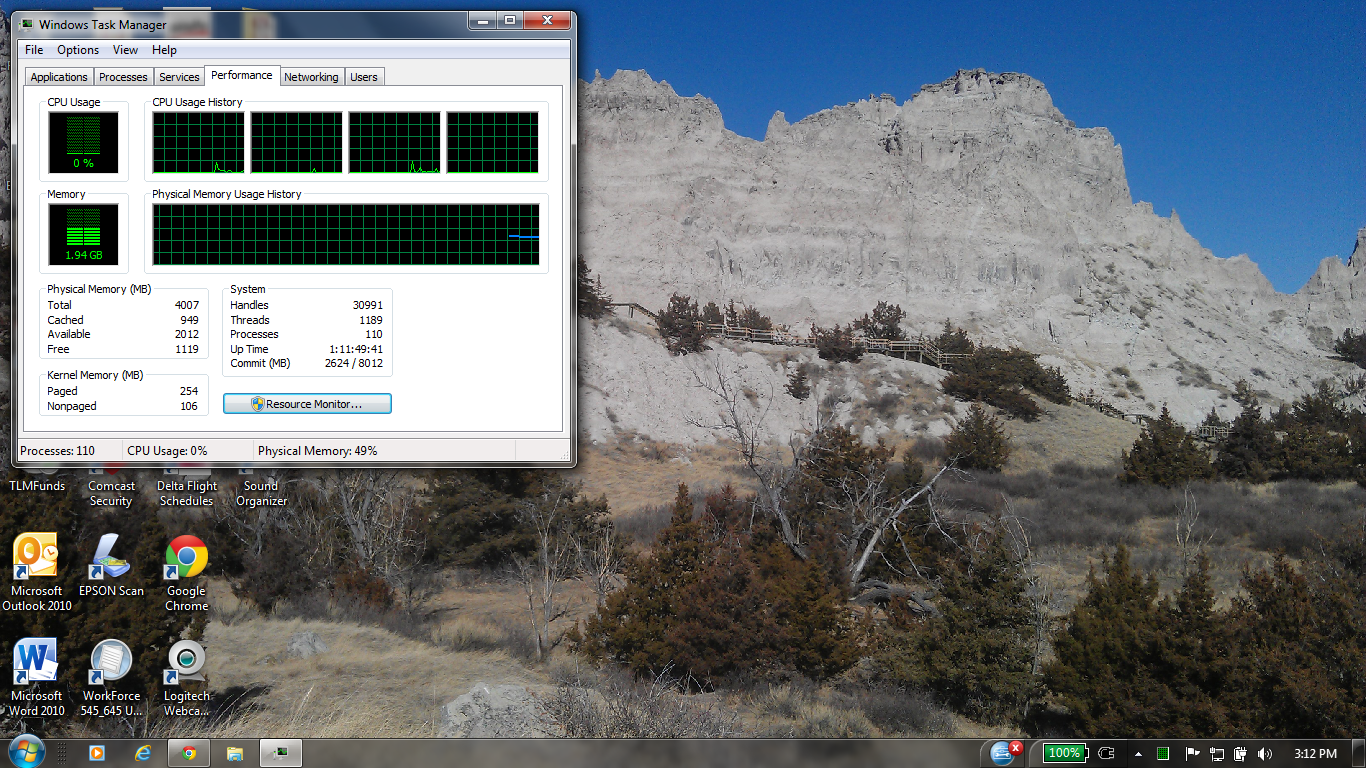
Vérifiez l’onglet Performance dans le Panneau de configuration pour voir si votre mémoire a cessé de fonctionner.Parmi les causes suspectes:
Malware ou Spyware: Bien que les nouvelles soient remplies avec eux, le vôtre ne doit pas nécessairement être l’histoire d’horreur. Cependant, c’est une autre possibilité de s’écarter en premier.
- Reportez-vous à votre e-mail pour voir si des documents que vous avez téléchargés peuvent avoir été suspects.
- Faites confiance à votre logiciel antivirus existant ou envisagez de passer à un autre produit. Les applications de Norton et ESET incluent une protection par pare-feu en plus de celle offerte par Windows, et analyseront vos fichiers individuellement.
Parmi les causes accidentelles:
Mises à jour défectueuses, y compris les mises à jour Windows: Reportez-vous au premier moment où vous avez remarqué que votre ordinateur portable fonctionnait lentement. Était-ce après une mise à jour particulière, provenant d’un logiciel tiers ayant demandé votre permission, ou d’une série de mises à jour Windows récentes?
- Désinstallez le logiciel tiers et réinstallez-le: alternativement, surtout si le logiciel date de deux ans, vérifiez s’il existe une version mise à jour conçue pour Windows 7 ou 8.
- Annuler les installations récentes de Java, Flash ou Adobe: ces applications, car elles fonctionnent presque toujours en arrière-plan et sont parfois interrompues par des fermetures, peuvent causer des problèmes. Ils seront réinstallés avec souplesse plus tard, souvent sans autre incident.
- Avez-Windows diagnostiquer pour vous: Dans votre menu Démarrer ou écran de démarrage, entrez dans le Panneau de configuration, puis cliquez sur Dépannage . Cela vous mènera à une fenêtre avec diverses options pour trouver et résoudre les problèmes avec le logiciel.
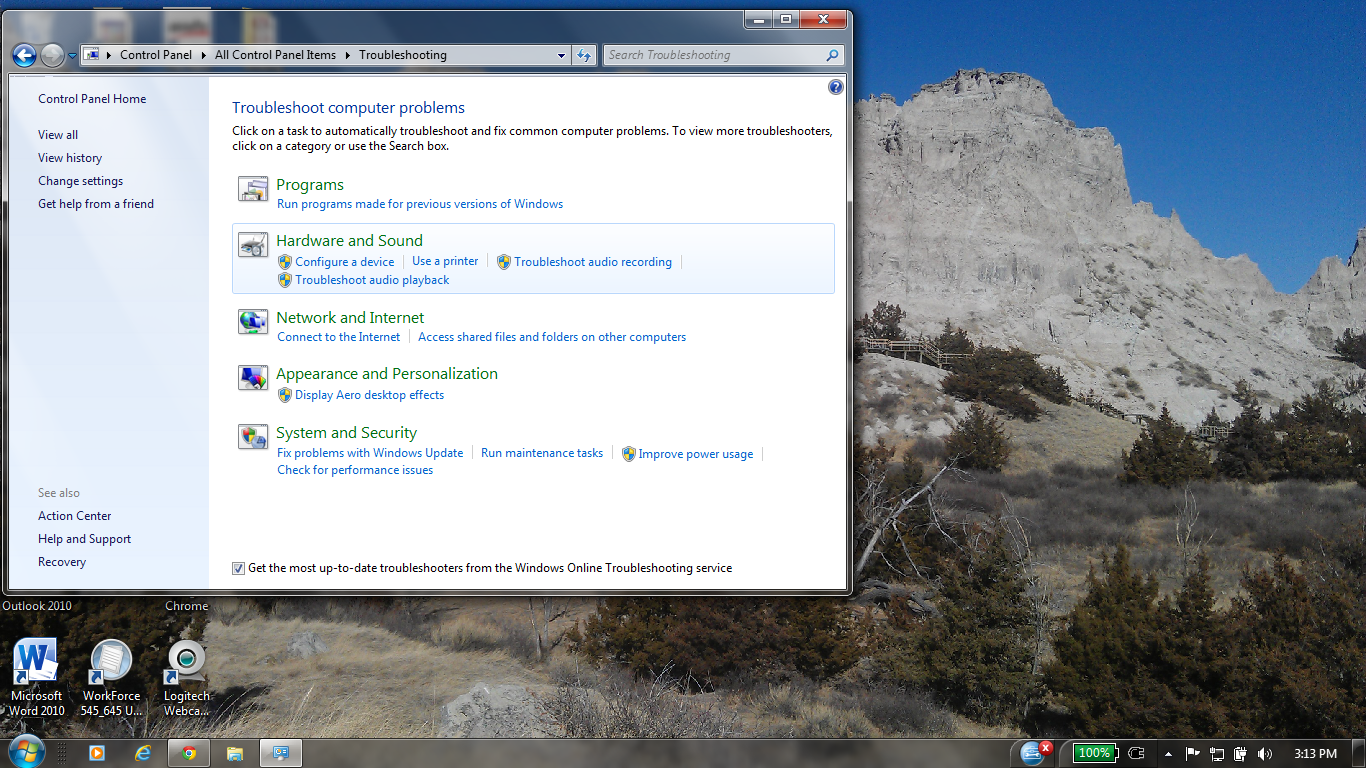
Le panneau de configuration de Windows offre une variété de solutions de dépannage. - Trop peu de mémoire pour le cache: Si votre ordinateur dispose de 2 Go ou moins de mémoire et fonctionne sous Windows XP ou plus, il va fortement dépendre d’un cache de disque dur pour augmenter ses performances. Un cache signifie que Windows utilise de l’espace disque supplémentaire en tant que mémoire.
- Éliminez les modules complémentaires inutiles: ce sont des applications qui s’exécutent en arrière-plan de votre navigateur et qui peuvent considérablement nuire aux performances. Dans Internet Explorer, cliquez sur Outils (engrenage), cliquez sur Options Internet et accédez à l’onglet Programmes . Effacez tous les modules que vous n’utilisez pas activement, ou tous en même temps – votre navigateur fonctionnera toujours.
- Effacer votre historique de navigation est parfois la solution la plus simple pour un ordinateur portable lent. Dans la barre de menus d’Internet Explorer, cliquez sur Outils (engrenage) et Supprimer l’historique de navigation .
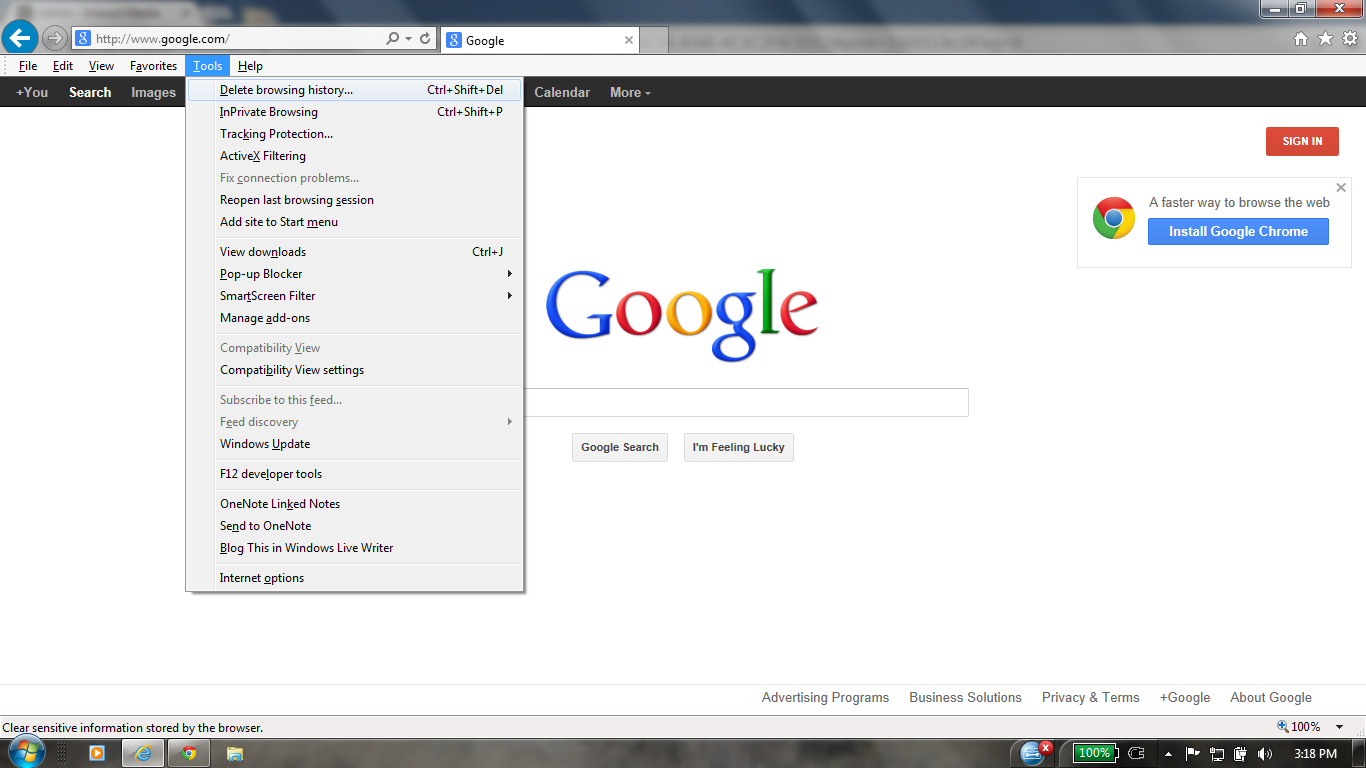
Supprimez l’historique Internet de votre navigateur pour accélérer la vitesse.Conclusion: Ne paniquez pas, mais agissez
En fin de compte, il y a quelque chose à dire pour le dernier et le meilleur. Mais il n’y a rien d’inévitable à propos de l’obsolescence – en général, si votre ordinateur a moins de cinq ans, vous devriez être en mesure d’exécuter la plupart des logiciels actuels.
Si vous vous assurez que vous êtes méthodique et organisé sur vos correctifs – si une méthode ne fonctionne pas, passez à la suivante – alors vous êtes sûr de trouver une solution. Bonne chance et bonne chasse!
Was this post helpful?YesNoGratuit Mises à jour du pilote
Mettez à jour vos pilotes en moins de 2 minutes pour mieux profiter Performances de l'ordinateur - Gratuit.
Gratuit Mises à jour du pilote
Mettez à jour vos pilotes en moins de 2 minutes pour mieux profiter
Performances de l'ordinateur - Gratuit.
Vous n'avez pas trouvé votre réponse?Poser une question à notre communauté d'experts de partout dans le monde et recevoir une réponse dans un rien de temps.most relevant articles récents Plus d'articles →- Réparer la barre de recherche non fonctionnelle de Windows 11
- Résoudre les problèmes de mise à jour de Windows 11
- Comment résoudre le problème de démarrage lent du système sous Windows 11
- Comment résoudre les problèmes de pilotes les plus courants sous Windows 10
- Accélérez votre ordinateur Windows 11
Société| Partenaires| EULA| Avis juridique| Ne pas vendre/partager mes informations| Gérer mes cookiesCopyright © 2026 Corel Corporation. Tous droits réservés. Conditions d'utilisation | Confidentialité | CookiesÉpinglez-le sur Pinterest
-