| Nous nous efforçons de localiser notre site Web dans le plus grand nombre de langues possible, mais cette page est actuellement traduite par Google Traduction. | étroit |
-
-
produits
-
ressources
-
support
-
société
-
-
Accueil
-
Ressources
- Blog
- Utilisation du menu Démarrer Reviver Boîte de rechercheUsing the Start Menu Reviver Search Box
Utilisation du menu Démarrer Reviver Boîte de rechercheUsing the Start Menu Reviver Search Box
Par Steve Horton Mai 15, 2013start menu reviver, Windows 7, windows 82 CommentsBienvenue dans une série d’articles rapides sur l’utilisation de fonctionnalités individuelles dans notre nouvelle application gratuite, Start Menu Reviver .
La boîte de recherche
La zone de recherche est la zone de texte en bas de Start Menu Reviver. Il ne doit pas être confondu avec le charme de recherche sur la gauche, qui ouvre simplement la fonctionnalité de recherche standard de Windows. La boîte de recherche vous permet à la place de rechercher sur votre PC des fichiers, des programmes et des documents dans l’environnement de Start Menu Reviver.
Vous n’avez pas besoin de cliquer sur la boîte de recherche pour commencer à l’utiliser. Cliquez simplement sur Démarrer pour afficher le menu Démarrer Reviver, puis commencez à taper. L’application va rechercher lorsque vous avez terminé de taper, que vous appuyez sur Entrée ou non.
Par défaut, le champ de recherche effectue une recherche dans le contenu de votre menu étendu, puis effectue une recherche sur tout le contenu de votre ordinateur. À la sortie de la boîte, le menu étendu de Menu Reviver affiche les applications de bureau (sous Windows 8), de sorte que la boîte de recherche effectue d’abord une recherche dans les applications de bureau.
Notez que quel que soit l’endroit où la boîte de recherche effectue une recherche, elle recherche également les paramètres de Windows, tels que la modification des mots de passe et la modification de la résolution de l’écran.
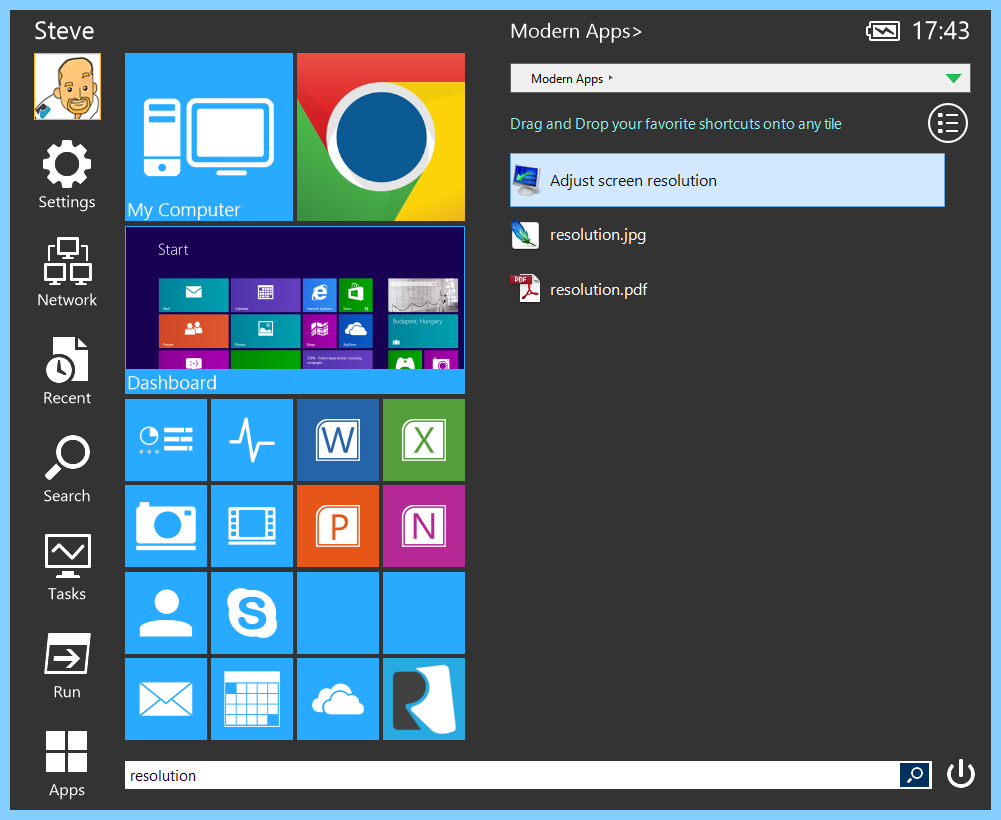
Recherchez la résolution, par exemple, pour trouver le paramètre Windows approprié.Après la recherche
Une fois que vous cherchez à l’endroit que vous voulez, la recherche est extrêmement rapide. La meilleure partie, cependant, est que vous pouvez faire glisser tous les résultats de recherche sur une mosaïque du menu Démarrer Reviver, et ne jamais avoir à chercher à nouveau cet élément!
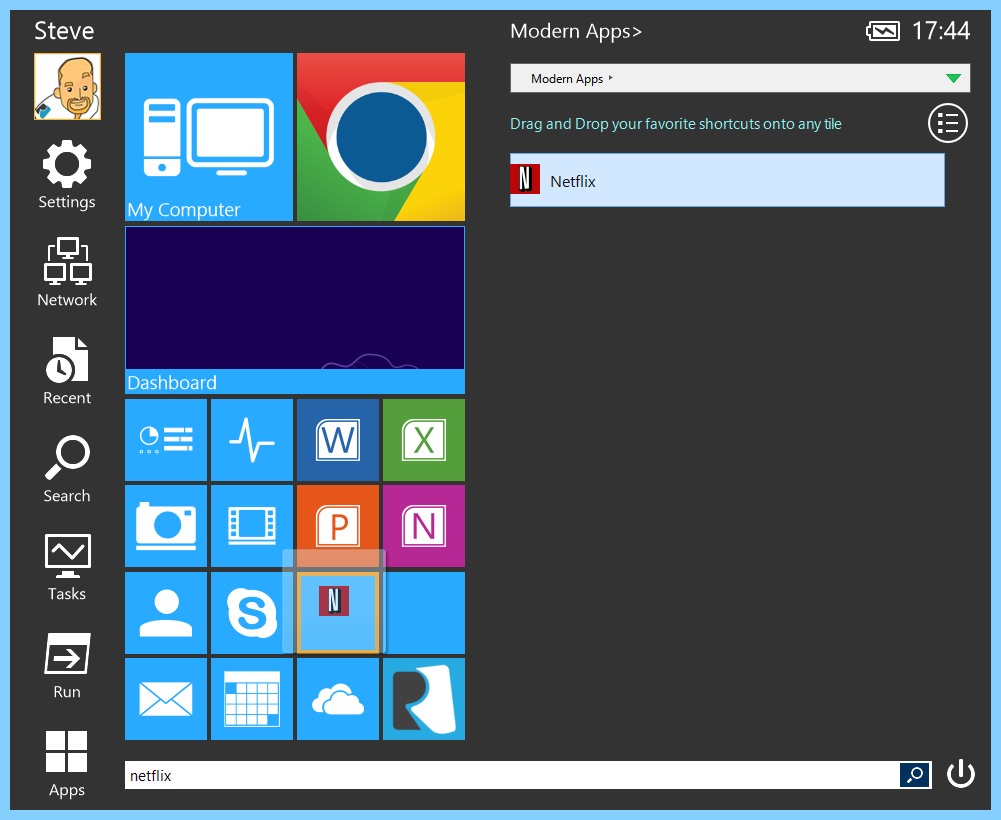
Faites glisser n’importe quel résultat de recherche vers une mosaïque et vous n’aurez plus à le rechercher.Was this post helpful?YesNoGratuit Mises à jour du pilote
Mettez à jour vos pilotes en moins de 2 minutes pour mieux profiter Performances de l'ordinateur - Gratuit.
Gratuit Mises à jour du pilote
Mettez à jour vos pilotes en moins de 2 minutes pour mieux profiter
Performances de l'ordinateur - Gratuit.
Vous n'avez pas trouvé votre réponse?Poser une question à notre communauté d'experts de partout dans le monde et recevoir une réponse dans un rien de temps.most relevant articles récents Plus d'articles →- Réparer la barre de recherche non fonctionnelle de Windows 11
- Résoudre les problèmes de mise à jour de Windows 11
- Comment résoudre le problème de démarrage lent du système sous Windows 11
- Comment résoudre les problèmes de pilotes les plus courants sous Windows 10
- Accélérez votre ordinateur Windows 11
Société| Partenaires| EULA| Avis juridique| Ne pas vendre/partager mes informations| Gérer mes cookiesCopyright © 2026 Corel Corporation. Tous droits réservés. Conditions d'utilisation | Confidentialité | CookiesÉpinglez-le sur Pinterest
-