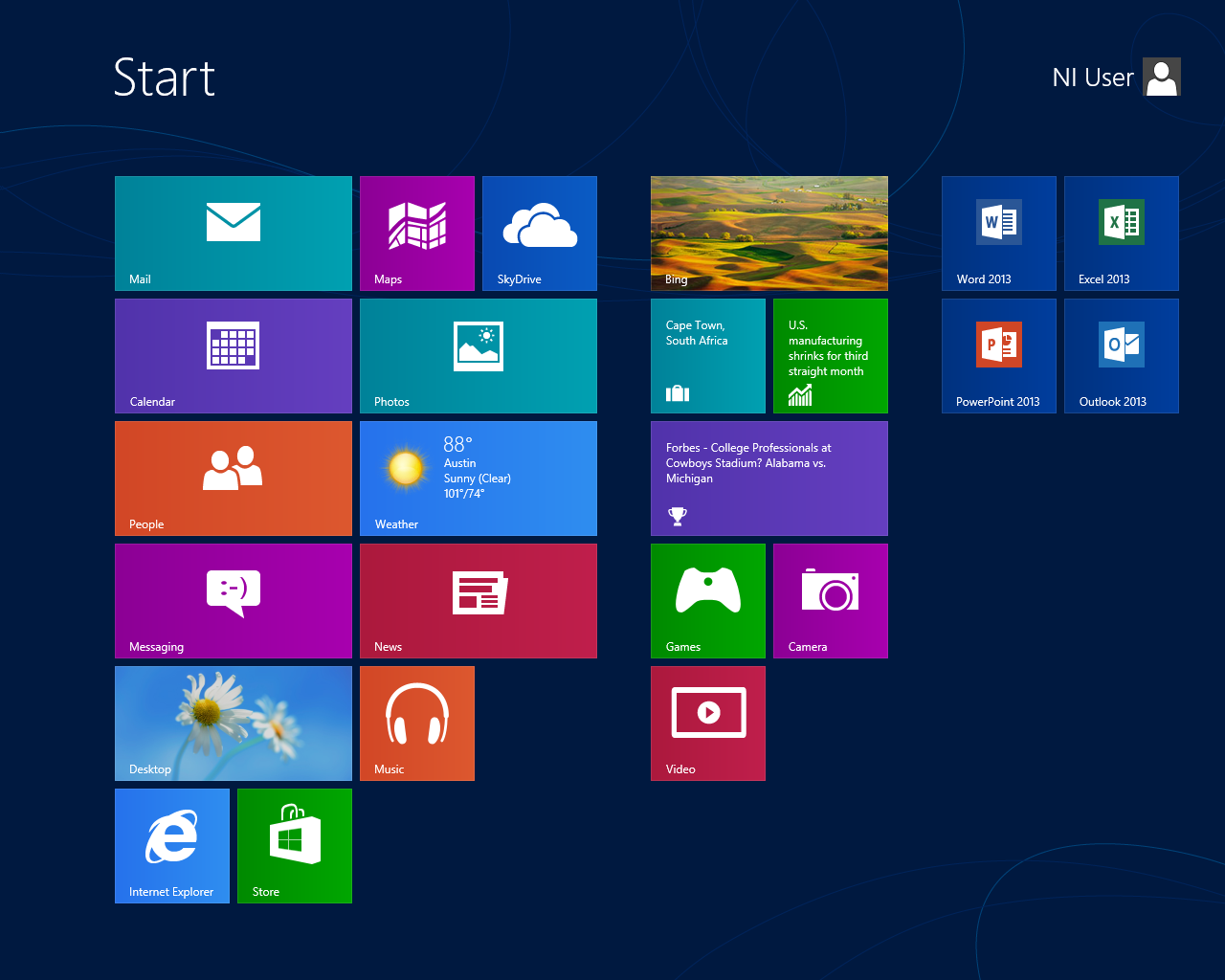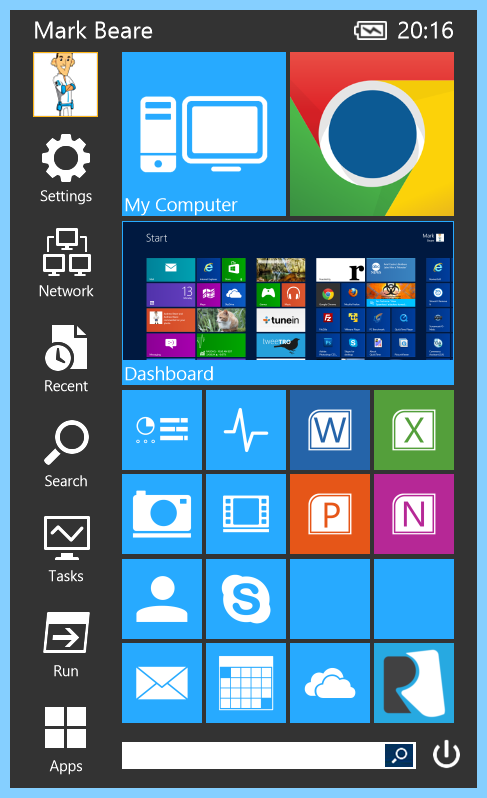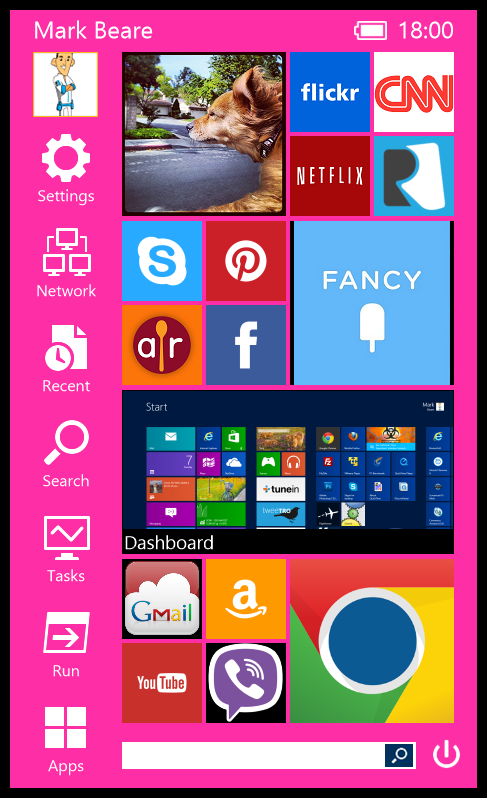-
-
products
-
resources
-
support
-
company
-
Introducing Start Menu Reviver
By Mark Beare May 14, 2013start menu, start menu reviver, Windows 7, windows 81 CommentToday I am very excited to announce the release of a brand new and FREE product from ReviverSoft called Start Menu Reviver. We have been working extremely hard on this product for many months now, and we hope that you can see that hard work when you try the product for yourself. Start Menu Reviver is designed to bring the Start Menu back to Windows 8, but not in the traditional way. We have designed Start Menu Reviver to be the Start Menu of the future. Before I go into too many details about the product itself, I would like to give a background on why we developed Start Menu Reviver in the first place, and the reason that it is designed the way it is.
Windows 8 is Here to Stay
Windows 8 has been available now for nearly seven months. Many reports say the sales for the latest version of Windows are reasonably strong. However, many of the new innovations and enhancements to Windows, designed to make it work well with the ever-changing device landscape, have been frustrating users of previous versions of Windows. They’ve lost a few familiar features and that has caused some problems with usability.
While we, too, have been frustrated by the dramatic changes in the way you navigate Windows 8 compared to older versions of Windows, we really love Windows 8. I believe that Microsoft has gone ‘against the grain’ of public opinion with its direction of Windows 8, but for good reason. They are taking what is the most-used operating system in the world, which powers billions of devices, and adapting it for the future of computing. This future involves touch devices, an exponentially growing landscape of computer form factors, and even more mobile computing.
Change is never easy, and Microsoft has definitely received its fair share of criticism with Windows 8, but the right direction here is not to go back to the way things were with Windows 7. While Windows 7 was and is a great operating system, it is not going to be relevant in ten years’ time. Microsoft needs to keep on track with what they set out to achieve — adapting Windows for the future of computing — and this is exactly what Microsoft is going to do. Windows 8 is not going anywhere, and Windows 7 is not coming back. Windows 8 will be the future of computing.
Changing the way you start
Two of the biggest changes to Windows 8 over previous versions of Windows are the introduction of the Start Screen (as opposed to the Start Menu) and the removal of the Start Button on the desktop. The Start Screen allows for a fullscreen view of your favorite apps, and also give you access to Live Tiles that display information from within each app. But the interface is dramatically different than the traditional Start Menu that most people are used to, and there is a significant learning curve needed to become very efficient as using this Start Screen over the traditional interface.
The Start screen works exceptionally well for touchscreen devices, but for those people used to a Start Menu who use a mouse and keyboard, it is a dramatic change and has some challenges:
- The Start Screen takes you to a completely different environment to get to the application you want to open. Some users are quite shocked when they get to the Start Screen, and don’t realize how to get back to the desktop if they choose not to open an application.
- The Start Screen does not have applications sorted by alphabetical order, by default. To find the application you are looking for, you either need to remember where it is located, or look through all items until you find it.
- The most recently installed desktop apps are installed on the far right edge of the Start Screen, so you have to scroll far to find them.
- The Start Screen does not show all the applications you have installed on your computer. In order to see them all, you need to right click on the Start Screen, then click All Apps to bring up a list of all apps. Looking through the multiple horizontal lists of applications on this menu is quite a straining experience. I find it easier scanning down one long list rather than multiple columns.
Of course the Start Screen can be customized to place what applications you want on it, and where you want them, but this takes quite a bit of time to maintain and keep optimized to your liking.
How Start Menu Reviver Helps
We aren’t flogging a dead horse
While there are plenty of other Start Menu replacements for Windows 8 available online, they have all been designed to make Windows 8 work like Windows 7. If you want to buy Windows 8 and then make it work like Windows 7, you may as well just use Windows 7. We didn’t want to just create the same product everyone is used to. We wanted to create something the is new and progressive but is still easy to use and recognizable for a first-time user.
Specifically designed to enhance Windows 8
We designed Start Menu Reviver specifically for Windows 8 (it also works on Windows 7 though!) and for the many types of devices that will run Windows 8 in the future. One of the ways we did this was to make sure that Start Menu Reviver was great to use with touchscreen devices. Whether you are using a Windows 8 tablet, a hybrid or a traditional mouse and keyboard, Start Menu Reviver is great to use.
Make it yours
The product uses a tile interface that is both a new concept for Windows Start Menus, and a familiar interface for people who use smartphones or tablets. You can place anything you want in the tiles to truly make your Start Menu something unique to you. Here are a few of the things you can make as a tile:
- Any desktop application
- Any Windows 8 application
- A link to any URL or website
- A shortcut to a file on your computer
- A picture from your computer
Not only can you make the tiles look however you want, you can change the colors used for the Start Menu itself. I tell people that this is almost like skins in Winamp. You can really make your Start Menu stand out by changing the text color, the background colors, etc. Here is an example of one that my wife did on my computer the other day using websites and programs she uses frequently:
It definitely looks nothing like my version of Start Menu Reviver!
Extremely powerful search
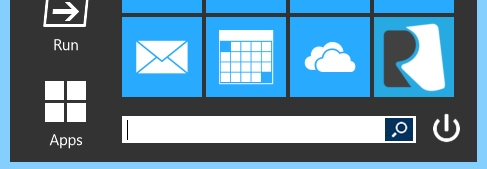
Start Menu Reviver has an extremely powerful search box located at the bottom of the product. The great thing is that you don’t even need to click on it to start using it. Just open Start Menu Reviver and start typing. Is shows search results directly in the product for applications and files on your computer, but it also searches Windows settings from the Control Panel and other places. Try searching for the word Change or Bluetooth, as an example. It makes getting to where you want to go extremely quick and easy.Power down, restart and hibernate with ease
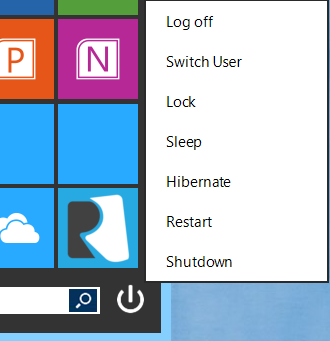
One of the complaints about Windows 8 has been that it is difficult (at least initially) to determine where to turn off your computer. With Start Menu Reviver, we give you access to shutdown, restart, log off, hibernate, and more from directly on the Start Menu. Super easy!So much more to explore
There are many more cool little features of Start Menu Reviver, and rather than writing a novel about them here, I would rather you just start using the product. Once you start using it, you will not understand how you lived without it!
Oh yeah, did I mention it is 100% FREE
Start Menu Reviver is a completely free product. Why are we doing this? We want people to use the product and learn about ReviverSoft and how we can help them with whatever computer problem they have.
We really hope you enjoy the product. Feel free to leave us your feedback here, or post it in the comments section of this article. We take the feedback very seriously, as we want to continue making Start Menu Reviver the best Start Menu for Windows 8.
You can download Start Menu Reviver here.
Watch the video we created for the product below:
Thanks for reading!
Mark
ReviverSoft Founder
Was this post helpful?YesNoFree Driver Updates
Update your drivers in less than 2 minutes to enjoy better PC performance - Free.
Free Driver Updates
Update your drivers in less than 2 minutes to enjoy better
PC performance - Free.
Didn't find your answer?Ask a question to our community of experts from around the world and receive an answer in no time at all.most relevant recent articles Pin It on Pinterest